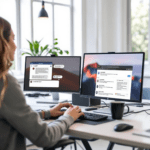Getting Familiar with Zapier and Make.com
Both Zapier and Make.com (formerly Integromat) are automation platforms that connect apps and manage workflows—think of them as digital middlemen that carry information from one tool to another and perform tasks automatically. But even though they have the same mission, the way they carry it out feels very different when you’re in the thick of an actual setup.
Thank you for reading this post, don't forget to subscribe!Let’s start with interfaces. Zapier leans minimalist: when you log in, you’re greeted by their clean dashboard with a simple list of Zaps (individual automations). If you’re new, you click “+ Create Zap” and get stepped through building a linear flow (Trigger → Actions). There’s no confusion about where anything is, but don’t expect any advanced visual layout. In contrast, Make.com throws you into a full-blown visual canvas. It lets you drag in modules (like Lego blocks) and connect them with lines like a true flowchart. For someone building high-complexity automations—like multi-branch paths or nested logic—Make.com’s UI gives tighter control.
However, what caused me to pause early on was Make.com’s terminology. For example, “Scenario” replaces “Zap”, and “Module” replaces “Action”. Minor naming shifts, but crucial if you’re switching between the two. Zapier is arguably easier to understand out of the gate, especially since its terminology mirrors everyday logic: “when this happens, do that.”
In terms of pricing flexibility, Zapier tends to gate features like multi-step Zaps or paths behind higher-tier plans. Make.com, by contrast, gives a lot of power for even its lower-level plans, but watch out for operation limits. Each module counts as an operation, even if the module doesn’t output anything useful, so inefficient setups can eat through your quota faster than you’d expect.
I once ran a Make.com scenario with 5 paths and a webhook at the end. Because each branch executed—even though some didn’t return anything—it burned through my daily quota in two hours. Zapier, in a similar situation, just skips irrelevant actions unless explicitly told otherwise.
| Feature | Zapier | Make.com |
|---|---|---|
| Interface | Linear, list-based | Visual canvas, flowchart-style |
| Ease of Use | Beginner-friendly terminology | Steeper learning curve |
| Conditional Logic | Simple Paths | Powerful Routers & Functions |
| Error Handling | Defaults to stopping the Zap | Customizable, retries, & ignores |
| Free Plan Limits | Limits features (multi-step, filters) | Grants features but limits operations |
Ultimately, the experience of navigating both tools reveals that Zapier favors standardization and clarity, while Make.com champions flexibility and control. Which one you prefer comes down to how much complexity you’re comfortable managing daily.
How Workflow Logic Works Under the Hood
When building with Zapier, think of automations as a straight line. One thing happens; then another thing happens in sequence. For instance, “When a new row is added in Google Sheets, send a Slack message.” Zapier wraps the logic tightly: Triggers execute, and actions follow along the chain. You can build paths (if/else logic), but it’s somewhat buried behind premium features or gets clunky with multiple paths.
Make.com changes this dramatically. Its core logic revolves around modular paths and branching. Every action (module) can branch itself into multiple routes using “Routers.” For example, I had one Make scenario with a Router that split based on task type: if a task was tagged “Newsletter”, it triggered Mailchimp; if tagged “Graphics”, it went to a Canva template.
These routers can clone inputs differently, depending on their settings. One powerful feature here is the ability to manipulate data mid-stream using “Functions” like formatDate() or replaceString() which let you shape incoming data before sending it elsewhere. That’s something Zapier only recently started dabbling in with its Code and Formatter steps, but Make.com has had this since its early days.
A real-world logic test I ran: take new Typeform entries, filter only those with emails from certain domains (like @company.com), and then assign them differently based on job role. Zapier needed Path A, Path B, and Path C logic inside a multi-step Zap, and anytime I updated the logic, I had to re-publish the whole Zap and test start to finish. Meanwhile, in Make.com I dropped a Filter before the Router, updated expressions in-place, and replayed historical data using the “Run Once” button. That test itself exposed a bug, though: when a field was missing, Make didn’t skip it—it just errored out silently unless I specifically used a fallback value inside the filter logic.
The bottom line is: Zapier sticks to a clear flow that’s perfect for straightforward tasks. Make.com supports chaotic, custom logic at the cost of higher complexity.
Scenario Testing With AI Action Steps
Both platforms have stepped into AI integration territory. Zapier supports OpenAI and ChatGPT modules natively (with some formatter tools to handle prep and response cleaning). Make.com also integrated OpenAI but added deeper text tools like prompt chaining and manual re-triggers on failed steps, which came in clutch for API rate limit issues.
I tested a common use case on both platforms: a lead comes in via a form → Their info is sent to OpenAI to generate a short personalized email → Email is sent via Gmail.
In Zapier, I used the “OpenAI (GPT-3 or 4)” action, dropped in custom fields like their name and company, and had ChatGPT write the intro. Here’s the catch: The response came with carriage returns (
) and sometimes unexpected HTML encoding. So I had to add a Formatter by Zapier step to clean it up. This step parsing disrupted the output once when the AI hallucinated extra JSON indentation—it broke the Formatter, and I didn’t catch it until 20 emails in 😕.
In Make.com, I wired a similar flow with better control. The OpenAI module allowed inserting system and user prompts separately, which helped constrain the writing style. Plus, each output could be wrapped in a custom “ensure output is in plain text” Format module right after. I also added a router to flag poor outputs (judged by word count) and reroute them through a second request cycle with a prompt tweak.
Here’s a diagnostic trick that saved me: On Make.com you can view each scenario execution’s data tree, down to the character count of a given key. One of my AI outputs failed silently because the API response exceeded Gmail’s inline limits. That took an hour to diagnose on Zapier, a minute to confirm via Make.com’s log grid.
In summary, if you’re relying on AI models mid-workflow, Make.com’s layered controls and error transparency give you noticeably more confidence.
Error Handling and Debugging Experience
This section was one of the hardest to assess because real-world bugs are unpredictable and often subtle. That’s where the debugging tools of each platform show their true colors.
Let’s talk about Zapier first. When something fails in a Zap, Zapier notifies you via email or app alert. If you view the Task History, you’ll see a timeline-like display of what happened. But it can be vague: I’ve had errors marked as “Action was not performed due to missing required field”—but the interface didn’t show which field. It took re-running the entire Zap and manually printing every output to isolate the broken field, which turned out to be a secondary map key coming back from Notion.
Now flip that with Make.com. Every run is logged as a scenario replay, down to module-level inputs, outputs, and execution duration. I had a webhook fail because its JSON payload lacked a closing curly brace, and Make.com’s replay clearly marked the exact module, its HTTP headers, and the malformed response inline. I could clone this run for re-testing using Run Once mode while tweaking just that one module.
One caveat: Make.com’s interface occasionally assumes you know what the error codes mean. Teaching myself how to interpret a 400 Bad Request or 422 Unprocessable Entity inside a data transformer module wasn’t friendly. I had to run sandbox tests using dummy data just to check assumptions. Zapier, for all its opacity, usually doesn’t let you mess things up that badly without throwing a big red warning before you even publish.
To wrap up, Make.com’s debugging experience is deeper and more detailed but assumes intermediate knowledge. Zapier is safer but grows frustrating when something does go wrong.
Which Platform Fits Common Use Cases
If you’re trying to decide where to start, thinking through your use case helps. Here’s a snapshot of common workflows and which platform plays better:
- Simple forms to email: Use Zapier. It’s quick, low-fuss, and made for it.
- Automation of trello/task routing: Use Make.com if conditions vary. You can enrich data mid-process easier.
- API work with unique data per call: Make.com offers better control with Webhook + HTTP Modules.
- Ecommerce shopify sales handling: Zapier works unless you’re doing next-level variants tracking, then it gets tight fast.
In the end, matching the platform with the use case is less about brand preference—it’s about what logic model makes sense for you.
Final Thoughts and Real Choice Summary
So here’s the truth from having bounced between both tools for weeks: Zapier shines for clean-cut, fast automations that just get things done without needing a diagram. Make.com, on the other hand, excels when your logic resembles a spider web and you want total control over how each thread behaves.
One isn’t universally better. Instead, the right choice changes project to project. If you’re running AI workflows, building conditional branches, or integrating APIs with unique authentication headers, Make.com is where you’ll breathe easier. If you’re just trying to send follow-up emails from Typeform, Zapier will feel like home.
At the end of the day, your best tool depends on the depth of your data and how much debugging you’re willing to handle.