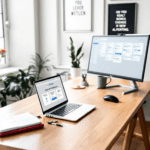What Asana and ClickUp Actually Do
Before diving into how they compare, let’s get a quick mental picture of what Asana Boards and ClickUp Boards really represent. Both tools fall under the umbrella of visual task management – that just means instead of dealing with long text lists or spreadsheets, you’re looking at cards, columns, timelines, and status changes that you drag and drop.
Thank you for reading this post, don't forget to subscribe!Asana launched with very minimal boards at first but stepped into the Kanban-style layout after heavy user demand. One of the most iconic layouts is the “Board view,” where you have columns like “To Do,” “In Progress,” and “Completed.” These columns hold task cards, and you drag a task from left to right as it moves through stages of completion.
ClickUp started more as an all-in-one, and board views were there from almost the beginning. They call theirs “Board view” too, but it supports multiple grouping options – not just “Status.” For example, you can group tasks by assignee or priority and still drag tasks across columns. This matters when you’re dealing with cross-departmental teams or sprints that don’t fit into simple workflows.
Both tools are highly customizable and support attachments, subtasks, comments, due dates, and integrations – but the way they display and interact with these features inside the board view is where they diverge during real work.
So, if all you needed was a grid of sticky notes that move around, either one could work. But the real test is how these tools respond when teams scale, processes get messy, or priorities shift mid-project.
At the end of the day, both are trying to make scattered to-dos visible, shareable, and actively managed – but the structure and flexibility underneath really aren’t the same.
Task Customization and Workflow Control
This was the first thing that broke for me using Asana boards: trying to create a workflow with custom stages like “Needs QA,” “Blocked,” or “Waiting on Client Feedback”. You can name the columns anything in Asana, which helps, but the workflow engine doesn’t really kick in unless you build Rules — which are pretty barebones unless you’re on their higher-tier plans.
ClickUp, by contrast, lets you create multiple custom statuses per list and keeps them tied to workflow logic by default. And not just naming – you get hierarchy under each status (e.g., Active vs Done), conditional automations, and status dependencies. If I update a task to “Ready for Review,” ClickUp can immediately assign it to the QA lead, change its due date, and post a comment to Slack – all without a workaround.
That granularity adds setup time at first (you’ll easily spend an hour fiddling), but once you’ve got a client pipeline or internal sprint workflow built in ClickUp, it drives itself. Asana always felt like you were pasting your workflow on top of the boards, while ClickUp bakes the workflow into the status structure itself.
| Feature | Asana Boards | ClickUp Boards |
|---|---|---|
| Custom Statuses | Renamable columns only | Fully custom + nested logic |
| Workflow Automations | Limited unless upgraded | Built-in and flexible |
| Status-Dependent Actions | Not native to task status | Directly tied to task lifecycle |
The bottom line is: ClickUp lets you build serious cross-functional workflows directly into boards, while Asana keeps boards visually clean but casually structured.
Real-Time Collaboration Between Teammates
Here’s where Asana surprised me. Even though ClickUp boasts all-in-one features, it was Asana’s pretty real-time updates and simpler comment system that avoided chaos during live meetings.
In Asana, when Jason dragged a task from “Doing” to “Review”, I literally watched it move across the board in real time. If someone left a comment or tagged me, my sidebar and inbox updated instantly. It felt light, social, and clean without drowning in notification noise.
ClickUp also supports real-time updates, but it’s often tied to having your notifications perfectly configured. On several occasions, I only saw the board reflect changes after refreshing manually. And the activity feed in ClickUp stacks too much data — even a minor due date change shoves itself in your face alongside major status updates.
In short: Asana wins on minimal, UI-polished real-time collab. ClickUp is richer, but gives too much noise unless you aggressively manage its interface layout and notifications.
One downside of Asana: replying to threaded comments is clunky unless you click directly into the task. In ClickUp, you can reply inline or even convert comments into tasks directly – helpful for fast-paced teams that evolve conversations into todo items during a meeting.
To wrap up, real-time clarity in team boards feels smoother in Asana, but ClickUp gives flexible logic if your comments turn into tasks constantly.
Multiple Project Views and Consolidation
If your team handles 5 or more projects at once, flipping between boards isn’t enough — you’ll need ways to filter, roll up, and navigate those tasks fluidly. This is where ClickUp comfortably edges ahead.
Let’s say you have 12 boards across 3 clients. In Asana, each project gets its own board. Viewing all tasks assigned to you across projects is possible via “My Tasks,” but it’s a flat list, and navigating back into the project from that view isn’t seamless.
ClickUp’s Everything view lets you filter and sort by assignee, priority, due date, tag, or even a combo of filters — and still see it in board view. You can group tasks across multiple spaces by custom fields like “Client name” or “Project phase.” This multi-dimensional filtering makes daily prioritization genuinely manageable.
Asana lacks that central “board-of-boards” style view unless you set up complicated Portfolios (only in Premium+) or manually create a dashboard to mimic it. It’s not that it can’t do it – it just doesn’t feel built for aggregating complex setups unless you invest time into workarounds.
Overall, ClickUp feels like a galaxy of boards that can orbit and consolidate when needed; Asana boards prefer to stay in their individual lanes.
Handling Recurring Tasks and Templates
Let’s say you’re running weekly sprints, monthly client check-ins, or even a repeating audit list for security sign-offs — both tools let you duplicate task sets, but how they treat “recurring” varies drastically.
In Asana, recurring tasks are basic. You set “Repeat weekly,” and it creates a new copy once the current one’s marked complete. But if your task had a bunch of subtasks, or custom fields, you’ll often notice the new instance loses formatting or field values — especially if someone tweaked the prior one mid-cycle. Also, recurring projects? Not really a thing unless you duplicate manually every time.
ClickUp lets you define recurring tasks down to subtasks, watchers, assignment, and even additional automation layers (like “Reopen if still incomplete after Monday”). And you can replicate entire Lists or Folders on a schedule — for example, autogenerating a new weekly sprint with all tasks preset. We used this to trigger a 7-day content cycle that spun up on Sunday night without touching anything manually.
And templates? ClickUp lets you save board layouts, columns, automations, task structures, and more — for reuse across multiple clients or campaigns. Asana templates do exist, but usually don’t retain automation logic, multi-level task nesting, or full field sets unless manually recreated.
In a nutshell: recurring complexity feels like scaffolding in ClickUp; more like post-it notes cloned in Asana.
When to Use One or the Other
You should probably reach for Asana if your teams:
- Need a clean, approachable UI for marketers, ops teams, creators
- Run relatively linear task flows with 3–5 simple stages
- Don’t have time to build full workflows or nested automation
- Already use apps with native Asana integrations (like Slack, Dropbox)
ClickUp makes more sense if you:
- Manage multi-project portfolios and need advanced filtering
- Run teams that switch workflows week-to-week
- Automate everything: from comments to triggers to client rollouts
- Need granular status, dependency, or workload tracking
To conclude, the choice depends less on visuals and more on whether your team thrives on structure vs simplicity.