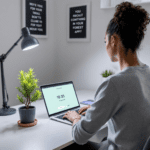Getting Started With User Flows In Figma And Sketch
I lost about three hours last month trying to fix what I thought was a broken clickthrough prototype in Figma. Turned out it wasn’t broken — I just hadn’t set up the starting point of the user flow diagram properly. That one tiny unchecked setting. Anyway, if you’re trying to design user flow diagrams in Figma or Sketch, you can absolutely make it work well — but the way each tool does it is completely different. You really need to pick the one that feels closest to how your brain works.
Thank you for reading this post, don't forget to subscribe!Figma has this quick-connect wire feature, where you just click a frame’s edge and drag it to another frame. It feels fast and almost whiteboard-like. Sketch, on the other hand, makes you explicitly add what they call “Hotspots”, which need to be connected manually to Artboards. It’s structured, but it doesn’t feel as fluid.
If you’ve never done user flow diagrams before, here’s the basic idea: you map out the steps a user might take through your app or page. This might mean showing a login screen, then a dashboard screen, then a sidebar open state — and drawing arrows between them, so anyone (developer, stakeholder, your future self) can visually follow what happens when someone clicks on something.
Here’s a simple term list to avoid confusion:
| Term | Meaning (Simplified) |
|---|---|
| Frame (Figma) / Artboard (Sketch) | Think of it as a single screen or view |
| Connector / Hotspot | The clickable area or logic line that triggers a transition |
| Prototype | A linked-together collection of screens that mimic user navigation |
| Start Point | The first screen that loads in your prototype |
Once you understand how user flow setup works in both tools, it gets smoother — but the path getting there made my eye twitch more than once 😅
In short: Figma is quicker for organic workflows, Sketch gives you more formal control upfront.
Comparing Connectors And Navigation Logic
This was where I ran into the most confusion trying to replicate the same user flow diagram in both tools. In Figma, connectors are slick — almost magnetic. Just drag a line between two frames, and you’ll get an interaction panel that lets you choose trigger (like on tap) and animation type (like instant, dissolve, slide right, etc). It’s what most people imagine when they think of flow diagrams.
But Sketch handles this with a separated logic. You use what they call Prototyping Hotspots, which are rectangles that link to other artboards. So to let someone click a button and go to the next artboard, you have to create a rectangular hotspot over that button, then point it to the right screen. No animations unless you use their newer Smart Animate, and even that is clunky inside Sketch compared to Figma.
Here’s what happened in a real test I did mapping a 4-screen onboarding path:
| Tool | Connector Speed | Adjusting Routes | Animation Options |
|---|---|---|---|
| Figma | Very fast (drag-to-link) | Editable via dropdown in right panel | Multiple built-in transitions |
| Sketch | Slower (create, place Hotspot) | Requires layer selection, then link | Limited transitions, some flicker on preview |
Figma feels like a sandbox — you can connect and test instantly. Sketch feels like diagramming on tracing paper — methodical but slows you down.
In short: if animations and fast iteration matter, Figma’s connectors win easily.
Layer Management And Flow Visibility
Both tools can get messy, fast. Like, where-did-that-arrow-even-go messy. When your flow has more than 5 or 6 frames, keeping track of all the lines, interactions, and nested symbols (yep, still calling them symbols sometimes) becomes a disaster zone unless you’ve got clear naming and grouping in place.
Figma lets you organize frames on the canvas, and you can label them freely. It’ll also display prototype links visually as blue arrows which hover over the canvas. But those can quickly crisscross into spaghetti, especially if frames are close together. No real auto-layout for flow grouping.
Sketch treats everything as layers—and you don’t see prototype lines unless you preview the prototype or explicitly select the Hotspot. So clutter on the canvas is less, but you also have less idea of what leads where.
Real story: I accidentally connected a button in Sketch to the wrong screen — because the Hotspot was just slightly off. Only caught it when we went into InVision and previewed it. In Figma, I would’ve seen the misstep right away due to that directional line dancing out into space.
In short: Figma gives you visual feedback you can’t ignore, Sketch depends on careful layer logic.
Prototyping And Click through Previews
Clicking through a prototype isn’t just for your clients. I preview my own work every 15 minutes while building flows, just to avoid dead-ends or loops.
In Figma, you just hit the play icon (usually top-right corner) — bam, a new tab opens with your prototype flow. It starts at your set starting frame, and any connected interactions show up instantly. If something’s broken (like a missing link), you’ll just click and nothing happens, which tells you where to start debugging.
Sketch requires third-party tools for anything beyond basic previews. You either export into InVision or use a plugin solution like Anima. Default previews inside Sketch are extremely basic — static screen-to-screen taps at best. No real hover states, no variables, nothing dynamic.
I had this one scenario — trying to show conditional login (if error, show warning screen; if pass, go to dashboard). Figma let me duplicate the login screen, then add links based on two separate interactions (click button → see error OR click button → go forward). Sketch couldn’t do that without creating actual new flows in InVision.
In short: for in-tool previewing without extra software, Figma has the edge by a mile.
Handling Edge Cases And Weird States
If your product has a modal, popup, or tabbed screen, things get shaky. I was mapping a subscription flow with four paths — SEPA direct debit, card, PayPal, and wallet — and each involved different modals and confirmations. Sketch made me build each as a new Artboard. Figma let me drop overlays that literally floated on top, with independent close triggers and fade animations. Insanely helpful.
In Figma, overlays allow you to open temporary screens (like modals) on top of other layers, and you control how they close — clicking outside, clicking an X, timeout, you name it. Sketch treats all these steps statically, so you need new screens for every step. Not ideal when showing quick edge cases like “error invalid promo code” or “login expired.”
This also makes a big difference when mapping keyboard users or mobile flows with browser interactions. In Figma I added hotspots for “keyboard enter” and “timeline delay” triggers. Sketch? Not unless you script it outside — which for most people means skipping the behavior entirely and adding a written note instead.
In short: Figma is better equipped for modals, edge cases, and secondary interactions.
Working With Teams And Version Control
The biggest pain I had in Sketch came during a multi-designer handoff. Files didn’t sync right, someone overwrote someone else’s changes, and we didn’t notice until a whole tabbed flow vanished. Figma on the other hand is cloud-native — everything autosaves, showing which collaborator changed what and when, and you can roll back or view previous versions easily.
Sketch tried to close this gap with Sketch Cloud and Libraries, but the system still needs manual exports, symbol syncing, or third-party versioning (like Abstract). It just adds extra layers of tools you have to teach your team.
Figma’s comment pins also act as breadcrumbs. You can directly leave feedback on a prototype frame or interaction, and the designer can click-and-jump right to it. No need for a separate Slack message saying “Can you replace the blue button in frame 14?”
In short: for live collaboration, version watching, and team scaling, Figma feels more modern and way more forgiving when mistakes happen.
Final Recommendation Based On Workflow Type
If you’re mapping out quick conceptual flows or designing with real click mechanics in mind, Figma is going to feel like second nature. The drag-to-connect method, built-in prototyping, live preview, overlay support, and remote team tools make it more adaptable — especially for complex or evolving navigation flows.
Sketch still makes sense in environments where your organization already works in its symbol system religiously and doesn’t need cloud collaboration. It’s great for pixel-perfection and you-can-control-every-layer type of people. But the prototyping and flow-mapping side feels like it hasn’t caught up.
Here’s a quick table to help choose based on your workflow:
| Need | Best Tool | Why |
|---|---|---|
| Quick-flow sketching | Figma | Drag connectors, instant preview |
| Formal wireframes for dev handoff | Sketch | Layer control, symbol hierarchy |
| Team collaboration | Figma | Shared files, comments, autosave |
| Detailed animations | Figma | Transitions, overlays, triggers |
For me personally? I switched everything to Figma after rebuilding the same 10-screen checkout flow three times in Sketch and crying inside. It’s not perfect, but it stays out of my way more often than not.