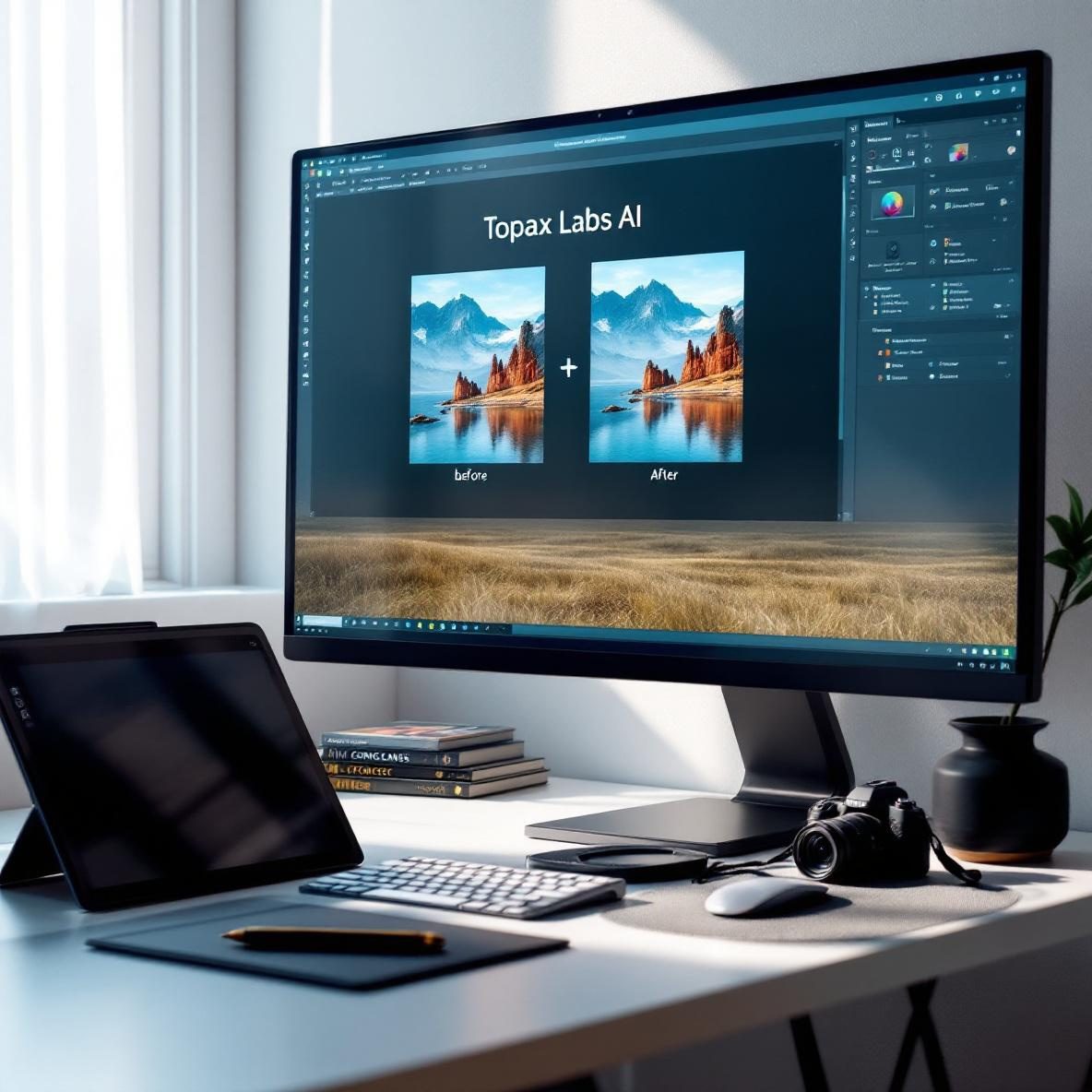What Topaz Labs AI Actually Does
Topaz Labs isn’t just another AI tool—it’s one of those weirdly specific, niche products that does one thing extremely well: upscaling and enhancing photos and videos that look like they were buried on a dusty 2004 hard drive. By “upscaling,” I mean it literally takes a low-resolution file and gives it new simulated pixels—using neural networks trained on tons of high-res content. It’s like giving your decades-old vacation photo a facelift… if the facelift was powered by GPU acceleration and a mountain of training data.
Thank you for reading this post, don't forget to subscribe!There are two main products under the Topaz Labs umbrella that matter here:
- Topaz Photo AI – Tailored for photographers or anyone working with still images. Think noise reduction, sharpening detail, and actual face recovery. I’ve used it on a blurry profile pic from a digital camera and it healed like magic (excluding the background, which it sort of smudged).
- Topaz Video AI – Meant for video restorers and editors. This offers frame interpolation (adding fake-but-plausible frames), denoising, stabilization, deinterlacing, and resolution enhancement. I once tried it on a home video from a miniDV tape, and the output suddenly looked like something I could show strangers without apologizing first.
One important thing: it’s not a point-and-click automatic enhancer. Yes, it can auto-detect suggestions for denoising or sharpening, but you’ll still fiddle with settings (and sometimes you really have to). The default auto mode occasionally oversharpens in weird areas or applies the wrong scale-up factor. More on that down below.
In summary, Topaz isn’t about subtle improvements. It’s about squeezing every possible pixel out of content that honestly looked unsalvageable before.
Upscaling Strengths From Real Testing
The first thing you notice when running Topaz AI (either one) is that it doesn’t try to be subtle in its enhancements. If you feed it a soft 720p video and ask it to export at 4K, it will do everything in its power to hallucinate missing details—some real, some clearly faked.
I tested the same 640×360 clip of a cityscape scene from an old YouTube download in three different modes (Standard, Artemis High Quality, and Proteus Fine Tune), which are like different AI engines built into the software. Here’s how they stacked up visually:
| Engine | Sharpness | Noise Handling | Artifacts |
|---|---|---|---|
| Standard | Medium | Good | None noticeable |
| Artemis HQ | High | Excellent | Slight haloing on edges |
| Proteus | Customizable | Manual control | Can overprocess |
Artemis HQ gave the best output for most of my projects—like 90s TV footage and DVD rips—but sometimes it went too far, especially on faces. Proteus lets you dial down everything manually (deblur, shadow recovery, detail recovery), which is perfect if you’ve watched a scene three times and know what you want to bring out.
On the photo side, Photo AI has models like “Standard,” “Strong,” and “Very Compressed”—each tuned for different types of image damage. I ran a very compressed JPEG (nearly torn up by artifacting), and the “Very Compressed” model genuinely recovered eye details that I didn’t know were still in the file. The enhancement doesn’t always work on messy hair or textured backgrounds though—it can sometimes replace patterns with plastic-looking surfaces.
The bottom line is: if you want facelifting-level enhancement, this is the tool that aggressively tries—even if it sometimes paints a mustache where it detected a shadow.
Real World Use: From DSLR Bloat to TikTok Repair
My actual workflow included two totally different use cases:
- Batch resizing RAW photos from a friend’s dated Canon DSLR: These were noisy, medium-res files trying too hard to be moody. I loaded them into Topaz Photo AI and it picked up facial features better than Lightroom’s automatic sharpening ever did. The face recovery isn’t subtle—it tries to rebuild lips and lashes, which looks fine until you zoom too far and spot the smoothed-over details.
- Upscaling TikTok downloads rescued from a phone backup: These were vertical videos of cats and people dancing. Feed them into Topaz Video AI, select the Proteus model, and tune Remove Noise and Recover Details to low-mid levels. With moderate settings, it actually gave me clean HD outputs that could be used in a slideshow without looking like they were shot through cheesecloth.
Another interesting test: I tried taking a 480p clip of a wedding from the early 2000s and boosting it to 1080p. The faces got noticeably better, but the background elements (like balloons and foliage) got smoothed out a little too much if I left denoising on auto. Setting it to manual and reducing the Recover Detail slider fixed that. It took some trial and error though. Auto isn’t the safest choice here.
To wrap up, it works well in the real world—as long as you’re actively steering it rather than driving blindfolded.
How It Compares to Other Tools
Let’s talk about the real alternatives out there—because yes, you can upscale photos and videos elsewhere (including some tools that claim “AI” without actually doing much). I compared Topaz Labs directly with three popular tools:
- Gigapixel online upscaler – decent single-image recovery, but lacks batch control and tends to oversmooth details
- Adobe’s Enhance Details (Photoshop) – good for subtle sharpening and detail recovery, but wildly behind Topaz when it comes to face restoration
- FFmpeg filters with HQDN3D and scale – free but not intuitive, and doesn’t add new pixels, it just tweaks existing resolution
I threw the same noisy image from an old point-and-shoot camera into all three tools and checked outputs side by side. Topaz’s Photo AI version retained way more usable facial detail—like the texture of skin and eyebrow shape. Adobe’s version looked pretty but flatter. Gigapixel overdid it—plastic skin and a nose blur.
On the video side, Topaz’s frame interpolation (especially the ‘Chronos Fast’ model) produced smoother slow motion than DaVinci Resolve’s built-in Optical Flow. That surprised me. I exported a 30fps parkour clip at 60fps, and Topaz made the jumps look believable; Resolve introduced ghosting around the subject’s hands.
Ultimately, Topaz wins in raw enhancement ability, but not in speed or convenience. You do need a good GPU or have patience—rendering is not fast.
Things That Break or Confuse
Topaz Labs isn’t magic—especially not when it crashes halfway through a render or gives you an uncanny valley version of someone’s grandma. Here’s a list of issues I actually ran into:
- Render freezing during batch export – Happens more when you mix input resolutions or formats. One night, I queued PNG, TIFF, and JPEG together and it locked up after four exports. Solution? Convert to a unified format first.
- Incorrect auto model selection – I uploaded a blurry GIF frame, and the tool chose the “Standard” model instead of “Very Compressed.” The result was a sharper blur, not recovered detail. Auto mode is not always trustworthy.
- Preview differs from final render – The preview looked clean, but the actual export showed wild ghosting on edges due to motion stabilization. I had to disable stabilize and re-export without previewing.
- Video output formats glitching in VLC – Default ProRes 422 encodes don’t always like VLC. Playback stuttered. Re-rendering to H264 solved it.
Fixes? Try exporting small chunks first. Also, restart after every GPU-intensive run. It caches stuff aggressively and won’t warn you about VRAM issues. Finally, turn off auto-processing if you don’t trust it. Manual gives you cleaner control.
At the end of the day, it’s powerful—but not intuitive unless you’re willing to troubleshoot like it’s 2008.
Final Call For Creators and Professionals
If you’re a casual creator just trying to fix that one blurry TikTok or clear up an old vacation photo, Topaz may feel like overkill until you see the before/after. And then you won’t go back.
If you’re a professional—editor, VFX artist, photographer—Topaz is more than worth it. I wouldn’t recommend it for batch automation unless you script its CLI (command line usage), but for client footage cleanup or pre-edit enhancement? Nothing else gives you this level of detail recovery—even Hollywood’s stuff is using similar concepts now.
No, it’s not cheap. And yes, you’ll spend time figuring out the right model per video or image. But honestly, when my mom saw her wedding photo cleaned up and said, “I don’t remember having eyelashes like that,” I knew it paid for itself.
As a final point, Topaz is the type of tool that quietly becomes part of your workflow—until you need to explain why your old home videos suddenly look studio-ready.