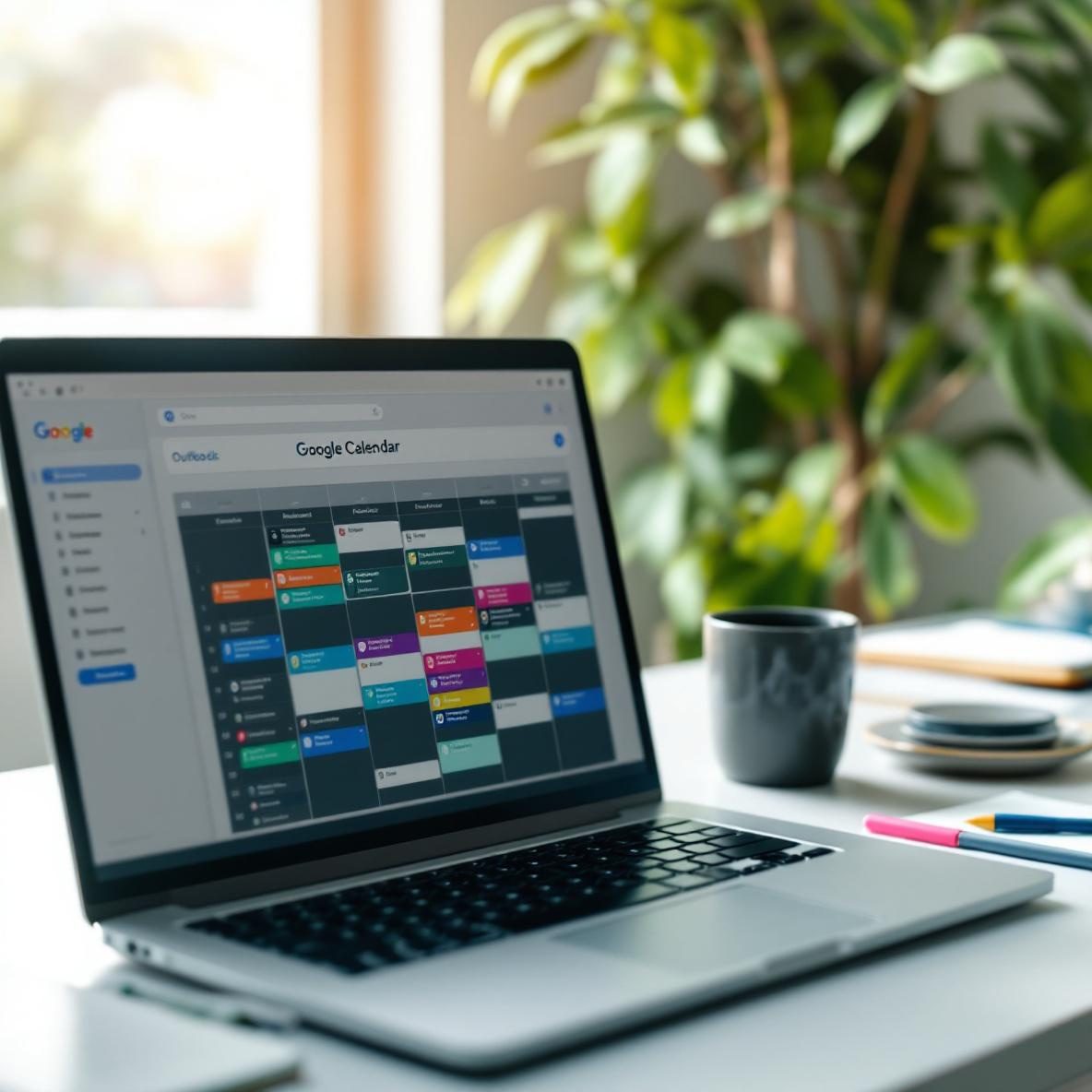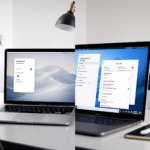How Google Calendar and Outlook handle time blocking
Both Google Calendar and Microsoft Outlook offer calendar views that are technically similar — day, week, month. But they think differently about what a block of time means. In Outlook, time blocking looks a lot like standard corporate meeting scheduling. Block an hour, title the event, and attendees know you’re unavailable. With Google Calendar, the flow is friendlier to personal productivity. You can create focus blocks, add color-coded categories, and even auto-repeat them semiautomatically.
Thank you for reading this post, don't forget to subscribe!What surprised me during side-by-side testing was how rigid Outlook’s busy/free statuses felt. If you create a “Focus Time” block and don’t adjust the status, it defaults to “Free” — ironically making it easy for coworkers to drop a meeting right on top of your deep work window. You must manually adjust it to either Busy or use the newer Working Elsewhere. Google Calendar’s time blocks by default lock visibility to others — they’ll see that you’re busy unless it’s shared otherwise.
Color coding also behaves differently. Google Calendar lets you assign multiple event categories using different calendars. Outlook lets you color events too, but unless you hack categories using labels or conditional formatting inside Outlook desktop client (not web), it’s not as visually intuitive.
| Feature | Google Calendar | Outlook |
|---|---|---|
| Default Busy Status | Busy when created | Free unless set manually |
| Quick Color Coding | Calendar-based and per-event | Per-event only with categories |
| Recurring Focus Blocks | Easy with repeat rules | Needs manual scheduling or templates |
| Third-party Integration | More native support (e.g. Clockwise) | Dependent on Microsoft Graph API/Outlook plugins |
| Cross-device Sync | Seamless and immediate | Relies on your Exchange server sync speed |
At the end of the day, if you’re adjusting blocks frequently and care about color clarity at a glance, Google wins. If you’re shackled by enterprise policies or working in a heavily scheduled meeting culture — Outlook will feel more native to that rhythm.
Smart scheduling and focus mode conflict detection
The first productivity clash I hit was with overlapping meetings. Here’s the deal — Outlook and Google Calendar deal with conflicts differently. In Outlook, you can actually set two meetings at the same time. There’s a faint red sliver showing overlap. But unless you zoom right in, you won’t realize that your focus block got bulldozed by a team sync. Google Calendar just won’t allow overlap unless you enable it explicitly in settings.
If you use Microsoft Viva Insights or Google’s own Focus Time (under Workspace add-ons), both try to implement AI-backed smart scheduling. In theory, these tools protect your calendar from low-value intrusions. In practice? Google actually refused to schedule suggested focus blocks if there were any meetings nearby within a half hour — even optional ones. Outlook happily dropped focus time wherever there was a legal 30-minute gap, ignoring context like recurrence or meeting priority.
Another weirdness I spotted: If you decline a meeting invite in Outlook, the calendar still holds the conflict in view until the attendee status changes across systems. For example:
If you decline a Teams meeting on mobile Outlook, the desktop app still shows that block as busy — and AI schedulers avoid it.
Google handles this cleaner — when you decline, the time becomes available instantly for assistant tools like Clockwise or Reclaim.
Overall, when it comes to smart blocking and actual enforcement of focus integrity, Google’s automated behavior is stricter and more reliable — but that can also be its weakness if you want flexibility.
Customization options for recurring productivity blocks
Here’s where the difference becomes night and day. Both tools allow recurring events — but the flexibility and the friction are dramatically different. I attempted to set up recurring Deep Work blocks in both tools for three categories:
- Content Editing (Mon/Wed/Fri — mornings only)
- Admin (Tuesdays, midday)
- Learning + Reading (Fridays, late afternoon)
Setting that in Outlook required manually creating separate recurring events for each rule. There’s just no way to create irregular recurrence rules on a single event unless you’re in the desktop client. The web interface only allows basic daily/weekly repetition. And shifting single dates on Outlook sometimes led to weird sync bugs — one series reset itself when I moved a single Friday block.
In Google Calendar, I selected custom repetition and immediately added Mondays, Wednesdays, and Fridays. Then added color categories (editing = red, admin = grey, learning = teal). The entire setup took under three minutes. I even dragged and dropped one instance to tweak its time, and the app asked me whether to edit that one or the entire series — no bugs, no sync rollback.
I also tested deleting a single instance. Outlook honestly made me nervous. Deleted a Friday Admin block, came back a few days later on mobile, and the whole series was gone. Google Calendar’s delete prompt is cleaner and ties well to your Google Account history (which you can restore with one click from Trash).
The bottom line is: Want layered repetition options and reliable per-instance changes? Google’s safer and more user-friendly.
Cross-platform syncing and mobile time blocking
This is where things get awkward for both. Neither tool works perfectly offline on mobile. But for me, Outlook had chronic sync delays — especially with blocked slots created on desktop not always displaying properly on Android. Example: I created four time blocks via Outlook desktop, refreshed mobile after five minutes, they appeared in the wrong order. Meetings didn’t collapse within days properly either — they hung like ghost pesticides on my Thursday view.
Google Calendar has some weirdness of its own. If you’re using iOS and relying on the native Calendar app, recurring edits sometimes duplicate events instead of modifying the series. This depends on which Google account permissions are enabled and if push notifications are lagging.
The most reliable mobile setup for blocking I found was:
- For Google: Use the native Google Calendar app, never the iOS built-in calendar.
- For Outlook: Stick to the Outlook app for both mobile and desktop. Don’t mix with native clients — it causes category loss and status mismatch.
Syncing voice commands worked better with Google Calendar. Saying “Block time Tuesday morning for writing” into Google Assistant created the event straight away. Outlook’s Cortana variant usually redirected me to email or suggested open slots without always booking them.
To wrap up, cross-device blocking is smoother on Google — but both tools struggle when third-party apps start rewriting your calendar entries.
Which tool keeps you accountable during focus time
This one caught me off guard. I assumed Outlook, being so enterprise-aligned, would integrate with Teams or system focus mode — but that link is clunky. You can manually set Do Not Disturb during your Focus Time blocks, but nothing enforces this unless you’re using Windows Focus Assist rules, which aren’t tied to calendar events unless hacked via PowerAutomate.
Google Calendar on the other hand is now smart about this — especially if paired with Digital Wellbeing tools on Android, or Mac-level focus modes. There’s a tiny toggle for “Set as focus time” when creating the event. If you enable that, Android automatically reduces interruptions, and you get subtle nudges like “Stay focused?” popups 5 minutes before the time starts.
Here’s the real behavior I saw:
- Outlook “Focus Time” just made the calendar look neat — but didn’t stop Slack popups, Outlook emails, or desktop notifications.
- Google “Focus Time” actually reduced Chrome alerts, paused Gmail on Android, and dimmed the screen once I enabled Wellbeing automations.
One easy workaround for team messages in Outlook is creating a recurring meeting with yourself instead of a regular block — invite only yourself, set Teams URL removed, and mark yourself as Busy with a warning title like “Deep Work — Please Do Not Disturb”. That buys you more respect from others viewing shared availability.
In summary, if you need environmental cues and system-level nudges, Google’s focus mode wins. Outlook requires manual stacking and just makes things look organized without real focus enforcement.
Best workflow for combining tasks and time blocks
Neither Google nor Outlook does this out of the box. Task-to-calendar syncing is the real pain point. In Outlook, you get native Tasks (formerly called To-Do), but unless you’re using Microsoft To Do fully and syncing your flagged emails, it’s hard to get them into the calendar. There’s no drag-and-drop from the task list into a calendar slot. You’d have to copy the title, manually paste it into a calendar event — it’s two apps that don’t talk unless pushed.
Google’s “Tasks” is a bit more modern but still basic. You can drag a task into your calendar on the web — it creates a placeholder event. But syncing tasks from another tool like Todoist, ClickUp, or Notion requires third-party tools like Zapier or Make. Example: I automated a flow where tasks tagged #focus in Todoist auto-create a block in Google Calendar. It’s clunky but doable.
There’s an entire ecosystem of bridge tools like:
- Reclaim.ai — syncs calendar with your task list and even shifts blocks during the week
- Clockwise — adjusts your meetings to recover deep work blocks automatically
These work better with Google than Outlook in almost every test I ran. Oddly, Microsoft’s own Graph API limits fine-grained block edits from third parties, so intelligent movement feels more static.
The best hybrid method I landed on was:
- Use Todoist or Notion to manage the task list
- Create repeating placeholder events for common work types (e.g., Newsletters, Reports)
- During weekly planning, rename focus slots with top-priority task titles
Ultimately, unless you’re deeply into Microsoft 365 ecosystem with PowerAutomate, you’ll hit fewer roadblocks managing task-to-time sync in Google.