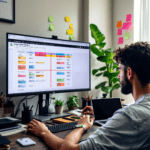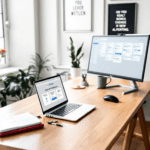Why standardization starts with ready-to-go templates
Let’s be honest: most of us don’t have time to build a perfect workflow from scratch. If you’ve ever stared at a blank project board in Notion, Monday, or even Google Sheets, you get it. That’s where templates take control. They eliminate the early chaos by imposing a default structure—right out of the gate.
Thank you for reading this post, don't forget to subscribe!For example, I tried onboarding a new marketing assistant with a shared notion doc. At first, it was just a rough bullet list: “write blogs,” “schedule Twitter posts,” etc. Tasks got missed. Then I tried duplicating a pre-made content calendar + asset checklist template from Notion’s community. Immediately, there were proper fields for due dates, content stage, platform, and internal feedback loops. More importantly, it taught the assistant how we work without a 45-minute Loom video.
It’s not just delegation. Templates also trigger decisions. Take an Airtable base designed for hiring. As soon as someone chooses “Senior Developer,” formulas pre-fill relevant skills to vet and even auto-tag reviewers. I didn’t have to remember which tech lead reviews React assignments—it was embedded in the template logic.
If your team constantly asks, “What’s the process here again?”, it’s likely because your systems don’t have memory—only documentation. Templates, on the other hand, contain process.
Common template types to start with:
- Content Production Tracker: With stages like Draft → Review → Final — assign deadlines and approval rules per stage.
- Client Onboarding Packet: Include links to calendars, initial form responses, and invoice status. Duplicate for each new client.
- Incident Report Workflow: With severity dropdown, escalation timeline field, and post-mortem checkbox built in.
When templates fall short, it’s usually for one of two reasons: (1) sections are too generic to execute (e.g., vague fields like “Task” won’t drive behavior), or (2) they don’t match how your team actually works. It’s worth adjusting these slowly, not rewriting everything — minimize friction, don’t over-optimize.
Ultimately, starting with clear templates means your team isn’t spending cognitive energy figuring out how to do things when they should already be doing them.
How checklists prevent drifting in operational tasks
Weird truth: professionals forget obvious stuff all the time. This doesn’t mean they’re unskilled — it’s the nature of repetitive, slightly-variable tasks. You get too comfortable, miss a step, and three days later you’re asking why the email sequence never triggered. That’s exactly what checklists prevent.
I used to think sophisticated workflows needed automations, not checkboxes. But after multiple Zapier failures caused by skipped tagging rules in Airtable, I integrated a step-by-step pre-launch checklist right into the campaign board. It’s literally a list titled “Before Hitting Send” — including triggers like “Double-check segment filter” and “Confirm UTM overrides.” Doesn’t matter how basic it looks. It works every time because there’s no guesswork left.
Checklist placement is absolutely critical: hiding it in a wiki = death. Instead:
- Embed it in the task itself (i.e. subtasks in Asana)
- Auto-attach it via automation (e.g. add checklist when a Trello card is labeled “Review”)
- Use conditional logic (e.g. if item = “client website live” → trigger “QA checklist”)
Pro tip: Avoid the checkbox trap of “look busy” busywork. For a checklist to actually drive standardization, each box needs a clear decision or outcome tied to it.
| Checklist Item | What It Prevents |
|---|---|
| Verify client’s logo in proposal | Sending outdated branding to new clients |
| Toggle mockup visibility off in Figma | Unapproved designs being shared live |
| Run mobile browser QA | Client sites breaking on mobile |
The bottom line is, checklists stabilize attention during repetitive work and keep high-stakes mistakes from being repeated.
Automating the checklist process across tools
It’s not enough to have a checklist. You have to trigger it under the right conditions — then get out of the way. If someone has to remember to open it, they probably won’t after the third consecutive project rush.
Here’s how I removed human-followup dependency for site QA checklists: in ClickUp, anytime a web design task hit “Development Complete” status, an automation created a subtask based on our QA template. Then we tagged QA lead — no email, no message ping. It just appeared, with all the critical fields populated.
You can pull off something similar in most stack setups:
- Zapier + Google Sheets: When a row changes to “Ready to Post,” append checklist items under a task column.
- Notion: Use template buttons inside databases to insert default subtasks/checklists upon item creation.
- Airtable: Combine checkbox fields + formula logic to expose next step checklists only when conditions met.
Edge case troubleshooting: If your tool duplicates the checklist but skips formulas or assigned users — test copying the template database item not the checklist alone. Not all links carry over.
To conclude, automated checklists remove the fragile memory layer from critical workflows and replace it with repeatable triggers that anyone can follow.
Using conditional logic in templates for flexibility
One of the most overlooked aspects of workflow templates is adaptability. The moment people deviate because “the template doesn’t apply here,” you lose standardization. That’s where conditional logic fixes it.
Think of conditional logic like a branching hallway. If someone picks door A, you give them the 3 steps relevant to that choice. Pick door B? Different 3 steps. Still a template — just smarter.
Here’s how real tool use plays out:
- In Airtable: When field “Client Type” = “eCommerce,” show fields for Shopify URL and integration test plan. Otherwise, hide them.
- In Notion: You can’t natively hide fields, but you can create different template buttons per category — each reveals a nested checklist matching its category’s logic.
- In Forms (like Typeform or Tally): Showing a “Schedule onboarding call” link only if user selected “Custom Service Plan.”
It’s not just about visibility — it’s memory as logic. Algorithms don’t get lazy. If a particular combination of client, budget, and service needs certain approval steps, conditional fields will enforce it with unfair consistency compared to human oversight.
Overall, conditional logic makes templates resilient — they adapt instead of snapping under the pressure of exceptions.
How teams update templates without chaos
Here’s where most teams fall: they create a decent template, use it ten times, then everyone starts hacking it sideways (“I just removed the ‘Testing’ stage because we didn’t need it this time”). Six months later, nobody knows what “correct” even means anymore.
The fix? Controlled evolution. Keep templates in a version-controlled format — even if it’s low-tech, like labeling files “v3.2”. Nominate one template editor per department. Everyone can suggest tweaks, but the merging happens through one gatekeeper.
In Notion, I used a “Template Central” database. All project templates linked to their actual usage stats (Notion has page analytics), so it was easy to see which templates got duplicate-heavy vs. never-used. We sunset ones with low utility and allocated update time to the top three most used ones.
In ClickUp, templates that get heavily modified post-creation trigger an automation to flag the user as a “breaker” and send a Slack alert to the ops team: “Forecast Sprint template has been edited for the fourth time.” If a template keeps getting changed midstream — maybe it’s the template that’s broken, not the team.
At the end of the day, letting templates evolve doesn’t mean letting them mutate without oversight — intentional improvement beats silent drift.
When checklists and templates are not enough
This sounds ironic, right? After hyping templates and checklists for digital workflows — there are still cases where they fail. Especially when outcomes depend on judgment calls or creative deviation.
The biggest failure point is ambiguity disguised as clarity. For example, a checklist step like “Ensure brand tone is consistent.” Sounds good — until two different people disagree violently on what that means. You can’t template judgment unless you define that judgment precisely with examples.
What to do when templates fall short:
- Insert review checkpoints instead of rigid steps — e.g., “Submit copy for brand review after first draft.”
- Use embedded examples or tooltips for clarity (Notion’s hover text or Figma’s comment pins)
- Tag specialized roles for final decision, rather than distributing ambiguous templates team-wide
This also happens when external variables change too rapidly. For example, compliance templates for platform ad content might expire without warning. Automating from those can backfire.
Finally, workflows that rely on emotional timing (like sales follow-ups or sensitive HR escalations) usually can’t be reduced to repeatable sequences — not everything is a checklist problem.
As a final point, templates are guardrails, not substitutes for experience — know when to pause and rethink rather than scale mistakes faster.
Collaborative workflow templates that get adopted
Even the most robust documentation won’t save you if nobody uses it. The secret sauce is co-building templates with the team — not for them. This prevents the dreaded “management said to use this” syndrome.
What worked for me is what I call “template testing jams” — schedule 20-minute jam sessions where a specific template is screen-shared, and each team member runs their last task through it. If something breaks, mark it live. Editing happens inside one Notion session or by co-building in shared FigJam boards.
It’s also worth using tracking tools like Loom or Tango to auto-document regular processes and then back-fill checklists from that reality, not imagined perfect use.
Checklist adoption tips if collaborators ignore them:
- Embed inside existing tools (e.g., checklist shows only after status = Ready to Ship)
- Gamify review process — award mini shoutouts when someone finds a broken step
- Attach checklists to outcomes they care about (e.g., skipped QA = client ticket = accountability)
Finally, it’s okay to let old templates die. Not everything needs to scale forever. Better to archive than insist on irrelevant repeatability.