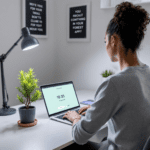Understanding What RescueTime and Toggl Track Actually Do
Before installing either of these tools, I naively thought they did the same thing: track your time. But that’s like comparing a fitness watch to a punching bag. Both relate to health, but they’re built for different jobs. Here’s the breakdown after using both side-by-side for several months.
Thank you for reading this post, don't forget to subscribe!RescueTime is passive. Once installed, it runs quietly in the background, automatically categorizing everything you do on your computer. It splits your time across apps, websites, and even breaks. I didn’t have to click a button. Whether I opened Spotify, VS Code, or Reddit, RescueTime logged it.
Toggl Track, on the other hand, is fully manual (unless you hook up some advanced automations). I had to click Start whenever I began a new task. You can assign each time entry to a project, give it a tag like “client work” or “email cleanup,” and stop the timer when you finish.
Realistically, RescueTime is about understanding what actually consumes your time — especially when you don’t remember. Toggl Track is more for billing, accountability, and real-time tracking you can control down to the minute.
| Feature | RescueTime | Toggl Track |
|---|---|---|
| Tracking Method | Automatic/background | Manual (with optional auto triggers) |
| Suited For | Productivity auditing | Project billing, task planning |
| Mobile App | Yes (limited insights) | Yes (robust, similar to desktop) |
| Offline Tracking | Yes, includes idle time prompts | Yes, you can backfill time manually |
To sum up, these apps are fundamentally different in how they treat your time: one watches it, the other makes you tell it what you’re doing.
Feature Comparison in Real Use Scenarios
I wanted to test both tools under pressure, so I picked a particularly chaotic Tuesday. Client work, deep development, sudden meetings, bouncing between tasks. Here’s how they handled real messiness.
1. Switching Tasks Rapidly
With Toggl, if I didn’t stop and start the right task, I either lost time (forgot to click Start) or misattributed it. There’s no rescue feature here — if you mess up tracking, it’s on you. RescueTime had this no-stress feel. I just worked. At the end of the day, I could see that I spent 2 hours in Figma, 90 minutes coding, and too much time in Slack after 3pm. Scary accurate.
2. Meetings and Calendar Sync
Toggl integrates with Google Calendar. I could auto-import my meetings as time entries and tweak them if necessary. RescueTime only gave me a raw view: “Zoom.us – 57 minutes.” It didn’t know which client or topic. If you’re client-facing and log meetings for billing, Toggl wins here—by a long shot.
3. End-of-Day Reports
RescueTime’s report shocked me the first time. It showed my most distracting hour was 2–3pm. I clicked it and realized I had bounced between Slack, checking Twitter, and half-writing an email. It was a moment of, “Oh. That’s where my energy crashed.” Toggl had logs, but without categorization unless I labeled every task. In stressful days, I usually don’t.
4. Teams and Collaboration
Toggl shines for teams. You can view everyone’s tracked entries, shared projects, and even generate client invoices. RescueTime doesn’t do collaboration beyond aggregate engagement heatmaps. You can’t see Alice’s vs Bob’s time breakdowns. So if you’re a solo productivity nerd, either works. If you’re managing a team, Toggl is built for that.
The bottom line is: Toggl offers more control, but it comes at the cost of discipline; RescueTime gives instant insight but you sacrifice granularity.
Where RescueTime Works Best (Use Cases)
If you often say, “Where did my day go?” RescueTime will answer that. In my case, I used it to diagnose time drift. I thought I was programming 4–5 hours daily. Turns out, it was closer to 2. The rest was email triage, tool switching, and a whole chunk labeled “communication” apps.
Some standout scenarios where I used it effectively:
- After a burnout period: I plugged in RescueTime for two weeks without touching it. Its auto-generated reports clearly showed when (and on what) I twisted into unproductive habits.
- Finding most productive hours: The weekly graph made it obvious that my peak deep work happened Monday mornings and completely tanked on Friday afternoons.
- Browser tab chaos: It categorized time spent on each domain. That exposed rabbit holes I totally forgot — like those “just five-minute” Wikipedia binges.
RescueTime also has a “Focus Session” mode that locks distracting websites, but if I’m honest, I rarely used that. It helped with guilt, not discipline. 😂
To conclude, RescueTime thrives in scenarios where passive oversight is more helpful than active counting.
Best Use Cases for Toggl Track
When I started freelancing again, Toggl was the first timer I reinstalled. Why? Because clients need invoiceable logs. Not vague productivity estimates, actual line-by-line entries: “2h graphic design, 1h client call, 30min testing.” Toggl lets you tag tasks, add billable rates, and connect to payments like clockwork.
Here are real cases when Toggl saved my month:
- Client disputes: A client once claimed a task only took “maybe 30 minutes.” Because I had detailed Toggl entries with timestamps and notes, I showed the phases clearly — sketching, revisions, deployment. The invoice stood.
- Multiple projects: I switched between 3 clients in a single day. Toggl made project tags feel natural. With keyboard shortcuts (Cmd+Shift+U on Mac), I could switch timers without alt-tabbing chaos.
- Timeboxing + Focus: I started using Calendar events + Toggl synced together to follow my daily timeboxes. Not gonna lie — when the timer’s ticking, I get more done.
One caveat: It only works if you remember to press Start/Stop. Forgetting for an hour? You’ll have to guess and backfill manually.
Finally, Toggl shines brightly when precision and accountability are the goal—not just understanding patterns, but managing billable time professionally.
Integrations: Zapier, Calendar, and Browser Extensions
Zapier Integrations:
Toggl Track plays nicely here. I set up a Zap to log every new finished time entry to a Google Sheet. Why? So I could later analyze cycles across months (without exporting Toggl’s CSVs). You can also automated Slack reminders like, “You’ve been on a timer for 2 hours — sure you’re still doing that?”
RescueTime’s Zapier support feels limited by comparison. Though I once made a Zap that triggered when my Focus Time started — locking my phone with a custom Shortcut. Felt like a Black Mirror episode but it worked.
Browser Extensions:
Toggl’s Chrome add-on adds a little timer to tools like Trello, Asana, Gmail — wherever you manage tasks. Clicking Start next to a Trello card auto-logs the task name. No more retyping everything. RescueTime doesn’t let you manually log anything by browser; it just observes.
Calendars:
I synced Google Calendar to Toggl to pull in standing meetings. RescueTime just looked at calendar as windows of inactivity. You can tag calendar blocks manually, but you’ll always be guessing unless meetings are your whole day.
All in all, Toggl wins on integrations. RescueTime keeps things simpler, but less adaptable.
Recommendation Based on Your Workflow Type
This might sound blunt, but here are the reality-based matches:
- If your day is reactive, chaotic, and you forget to track time often — RescueTime will capture what you miss.
- If you’re billing hours or sharing timesheets — Toggl Track gives you accuracy that justifies every invoice.
- If you want both — use RescueTime privately to audit yourself, Toggl publicly to report.
They don’t clash. In fact, during my busiest sprints last year, I ran both. RescueTime told me when I was burning out, while Toggl helped me prove how much I accomplished.
Overall, choose based on how much effort you’re willing to put into your own self-management — and how much proof your work needs on the backend.