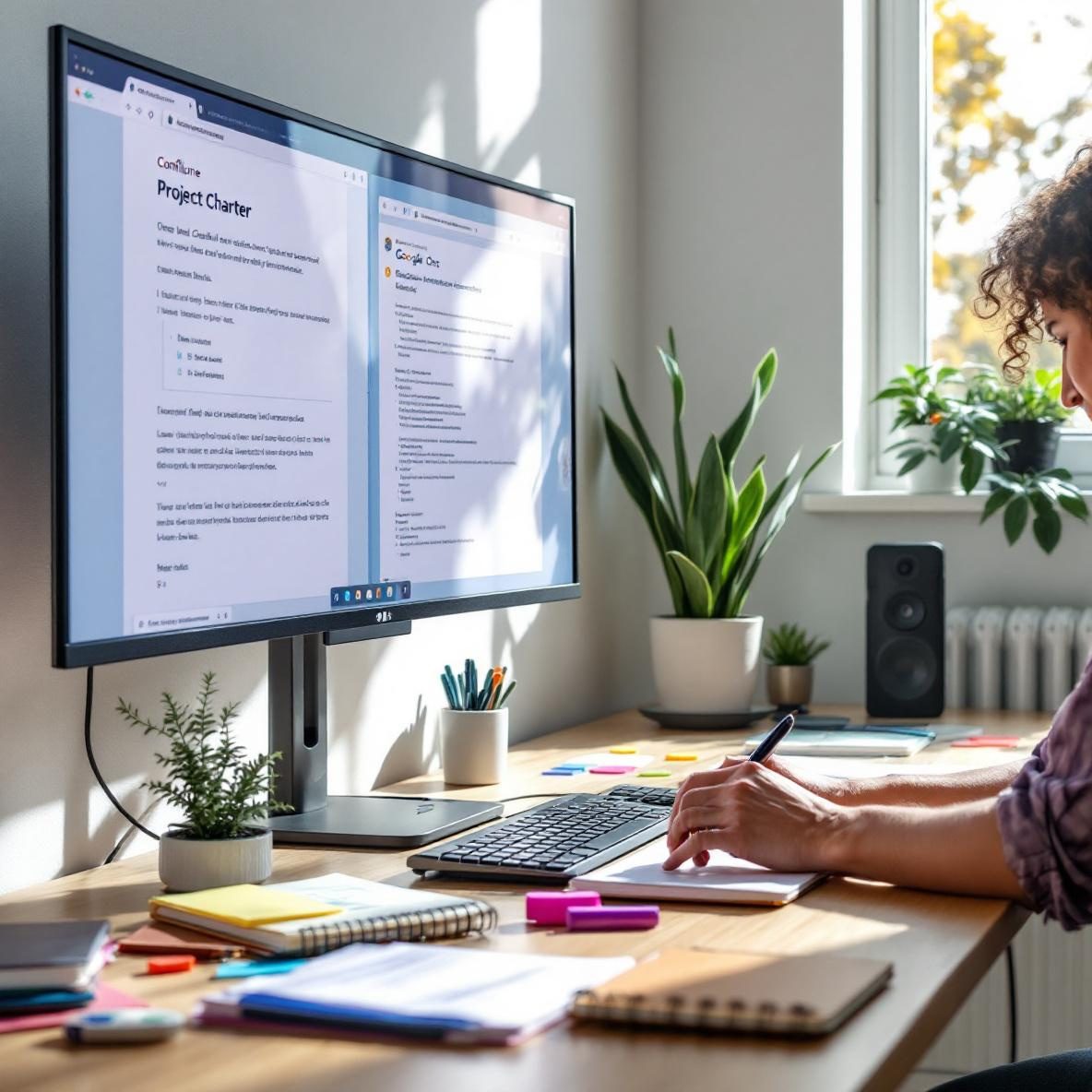Quick overview of both tools
When planning projects that need to be referenced repeatedly, like large cross-team initiatives or compliance-heavy deliverables, project charters are absolutely worth your time. They’re not supposed to be pretty—they just have to be accessible, editable, and version-safe. Two places that always come up when deciding where to store these docs: Confluence and Google Docs.
Thank you for reading this post, don't forget to subscribe!If you’ve only used them briefly, here’s the baseline: Confluence is Atlassian’s wiki-style documentation tool, baked into the Jira ecosystem. It’s designed for structured knowledge—layered hierarchy of pages, permissions, backlinks, and macros. Google Docs, on the other hand, is literally just a word processor in the cloud. But it’s crazy fast to edit and collaborate in real time. You can tag people with the @ key, set comments as tasks, and revision history is basically flawless. They’re very different tools at their core, even though they both “hold words.”
During a project kickoff for a multi-team software migration I worked on, our team bounced between Confluence and Docs for 3 weeks before we finally locked into a system. The choice wasn’t just about “company preference”—we had to test cc’ing outside vendors, versioning edits, and setting up approvals. Spoiler: Neither option was perfect.
Anyway, moving on—it’s not about which tool is better on paper. It’s what works in actual workflows. So let’s break down how they handle the essential parts of digital project chartering.
Editing, formatting, and layout fidelity
In terms of typing, both are painless. But the moment you try to create tables or align multiple elements (like milestone dates next to budget breakdowns), some frustrating realities pop up.
Google Docs:
- Tables behave more like spreadsheets. Columns don’t autoshrink, and nested tables are a nightmare if you’re trying to replicate something like a RACI matrix inside a broader summary doc.
- You can use section breaks and columns, but these break quickly if someone resizes or adds a long comment thread on the side.
- Version history is unbeatable. You can revert to the exact timestamp where Karen added that terrible acronym list and just roll it back, no drama.
Confluence:
- Tables are fixed-width by default. You have to manually drag every border, and in-line formatting (like color shading a specific column) requires installing a third-party macro or plug-in.
- Macro elements like “Decision” or “Info” boxes are awesome for clarity, but too many and the page feels like one big layout experiment gone rogue.
- Live preview while editing doesn’t reflect exact rendering. We had issues where a layout looked fine in the preview editor but stacked weirdly when published.
Test Case: We tried recreating the same 4-page charter template in both tools. The Google Docs version was done in under an hour—but keeping it readable required splitting it into sections. Confluence took longer, especially embedding Gantt-like placeholder designs, but once set, it was easier to search via the page tree.
| Feature | Confluence | Google Docs |
|---|---|---|
| Table editing | Stubborn; limited visual options | Responsive; flexible layouts |
| Advanced formatting | Yes, but macro-based | Limited but simple |
| Undo/versioning | Decent but not full rollback | Full timestamped history |
To wrap up, use Docs if layout flexibility matters in fast-paced drafting, but lean on Confluence when structure trumps speed.
Collaboration and user control options
This often becomes the tipping point. Who can see the doc, who can comment, and what kind of tracking happens behind the scenes?
Google Docs real-time:
- Ridiculously clean for multi-user editing. Up to 10 people in the doc feels instant, even on slower networks.
- Comments allow assignments. You can tag teammates and convert them into tasks directly.
- Permission control is tied to email domains. This caused issues once when a contractor workspace had a different Google account type and couldn’t open the doc even when shared.
Confluence concurrency model:
- It locks pages during editing (soft-locks), so team members can overwrite each other without warning if offline copies exist—which happened to our UX lead while editing in a terminal Wi-Fi zone.
- Permissions allow granular read/write access at the space and page level, including child-page propagation. That’s killer for large-scale control.
- You can comment inline, but @mentions don’t guarantee notifications unless their settings are configured, which caught a few folks off guard.
Deciding Factor: For our bi-weekly charter updates, Docs won hands down. It was just too smooth to iterate directly in-team. Confluence was fine in Jira-heavy squads—especially where the charter was being referenced as a linked artifact inside issue workflows.
Ultimately, think of Docs for speed and presence; Confluence for hierarchy and policy-driven editing.
Searchability and document lifespan
This is where Confluence flexes. It’s searchable across multiple dimensions—tags, labels, parent/child pages, even archived stuff shows up if you have the rights.
- In larger companies with dozens of overlapping charters, Confluence makes it possible to find the right version—even if it lives 3 spaces deep.
- Plus, you can track page views and last edits, which our compliance lead loved during internal audits.
Google Docs, in contrast, is great inside small teams but breaks down fast:
- Searching “Q4 Platform Charter” pulled up 14 unrelated docs named something similar. There’s no folder-level filtering unless everyone is trained in and follows naming conventions religiously (spoiler: they won’t).
- We also ran into a version problem around January: someone duplicated the doc, then the wrong copy got linked in multiple decks. The real charter had sitting comments from our legal team. No one saw them. 😬
Suggestion: Store final charters in Confluence when they need legacy access and org-wide discovery. Keep working drafts in Docs until signed off. Then lock them in using permissions or convert to PDFs for archival.
To sum up, reliable documentation over time leans toward Confluence, but nothing beats Docs for those first messy few weeks of back-and-forth edits.
Integration with project tools and approvals
Our charter process had to flow into approvals via Jira issues and tasks. Linking them back to the doc was crucial.
| Checkpoint | Confluence | Google Docs |
|---|---|---|
| Jira integration | Native support; one-click links | Manual linking only |
| Workflow approvals | Full via add-ons | Limited; dependent on comments |
We delayed approvals on two projects because the Docs version didn’t have a proper status field. Confluence had that via a Review macro toggle that updates visibly on the page. Docs? We wrote APPROVED in bold red font at the top and hoped for the best.
To conclude, project (and compliance) pipelines work cleaner when charters live where tickets and approvals also live—and that’s usually Confluence.
Real-world use case split: who should use what
- Confluence wins: Enterprise projects needing long-term traceability. Think product roadmaps with dependencies, or cloud infrastructure rollouts.
- Docs wins: Startup teams drafting fast, iterating daily, and tweaking language for clients or investors. Charters that die in 2 months don’t need hierarchy.
This also happens when external clients don’t use Atlassian tools—you’ll end up exporting Confluence docs as PDFs or copying/cleaning them in Docs anyway. Plan accordingly.
Finally, choose Confluence if the project is tied to long-term knowledge management. Stick with Docs if speed, clarity, and client editing are non-negotiable.