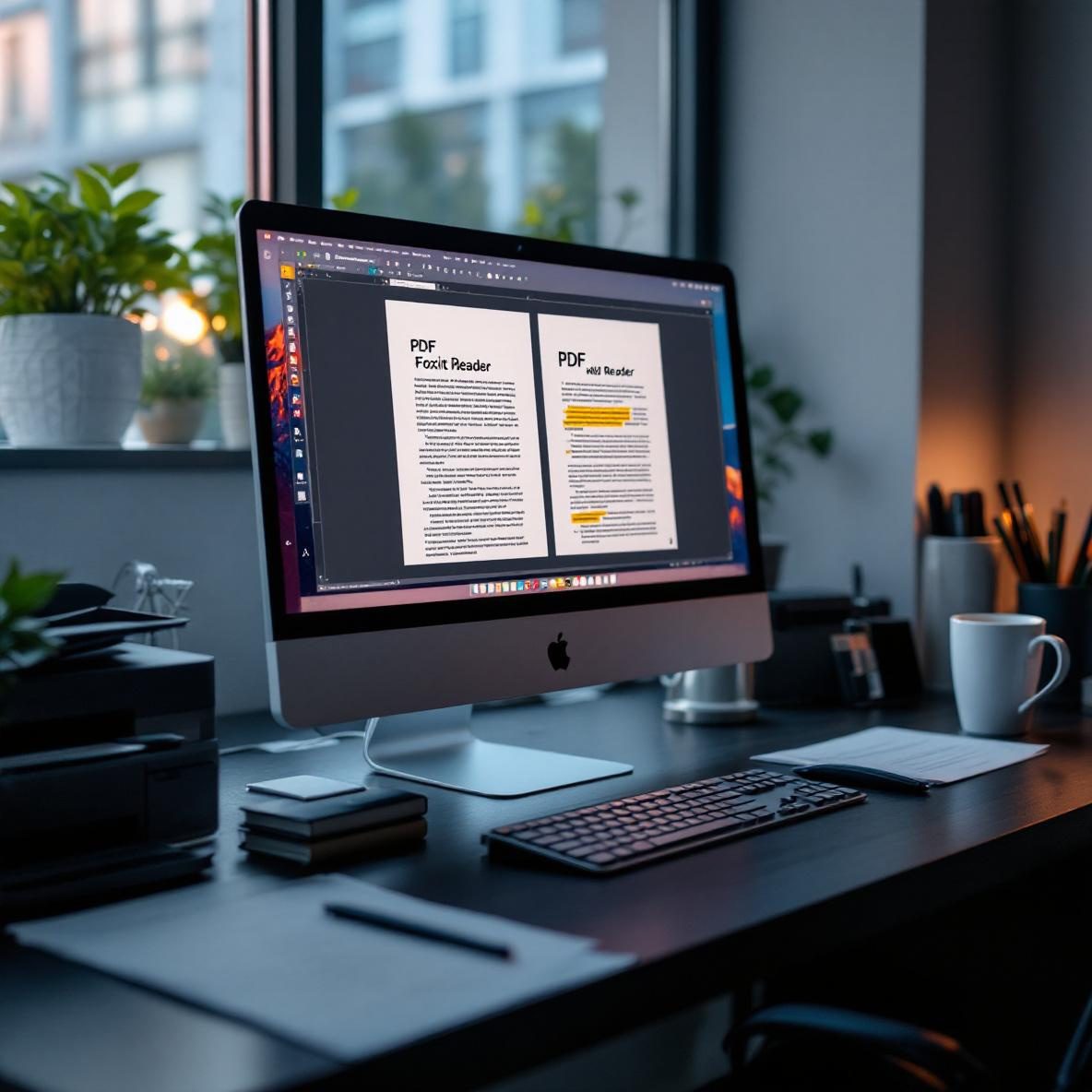Quick overview of both tools
If you dumped me in front of two blank monitors—one running Adobe Acrobat Pro, the other with Foxit PDF Editor (formerly PhantomPDF)—I’d be able to tell them apart in under five seconds, just by how the toolbars behave when I click. Adobe’s interface leans into a layered sidebar approach that can feel bloated. Foxit, on the other hand, has a flatter ribbon UI like classic MS Word, minus the sluggish transitions. For raw document editing, both are competent, but their personalities couldn’t be more different.
Thank you for reading this post, don't forget to subscribe!Adobe Acrobat Pro is the standard-bearer. It tends to come pre-installed in corporate setups, with enterprise features wrapped around a massive package. OCR (Optical Character Recognition – converting scanned text into editable content), redaction, and form management are solid but tend to live behind several nested menus.
Foxit feels cut from a different cloth. It’s nimble, boots faster, and doesn’t choke on heavier or scanned PDFs. Its Font Replacer feature works directly on embedded fonts with fewer warnings. If you’re embedded in Windows work environments or dealing with many forms, you’ll likely click with Foxit faster.
In summary, it’s less about price here (though Foxit often wins) and more about workflow friction, which shows up big time the moment you start editing identical PDFs side by side.
Editing experience side-by-side
I loaded the same 50-page contractor agreement PDF in both editors. It’s image-heavy with multi-language footnotes and embedded signature fields. Adobe cracked it open with OCR running automatically—it consumed about half a minute before letting me interact with text. Recognition was accurate, but the lag meant I couldn’t just skim and go. In Foxit, the file opened ready to drag-select parts instantly. I had to initiate OCR manually, but the delay was far shorter—just a few seconds per page.
| Feature | Adobe Acrobat | Foxit Editor |
|---|---|---|
| OCR speed on large files | Slower, automatic scan | Faster, manual trigger |
| Text alignment tools | Precise but buried in menus | Simpler, auto-snap settings visible |
| Font substitution warning | Often blank or delayed | More immediate and clear |
| Performance on scanned files | Stutters under load | Smoother scrolling & editing |
Adobe shines with its cleanup tools—things like adjusting margin boxes, tagging elements for screen readers, or running Preflight checks for print quality. These are tucked under Tools, Print Production, and Accessibility. But they come with a learning curve. Foxit doesn’t match these deep tools exactly, but its text box editor lets you fix alignment and wraps in a less confusing way.
Ultimately, for day-to-day adjustments, client revisions, or cleaning messy scans, Foxit feels like fewer clicks. Adobe wins when you need to worry about compliance, forms verification, or archival formats like PDF/A.
Working with forms and digital signatures
This is where Adobe’s age shows—in both good and bad ways. Open a form-heavy PDF in Acrobat, and it automatically suggests fields using its “Prepare Form” tool. Auto-detection is stellar: it caught even quarter-inch text markers and drew full fillable fields around them. But if you need to adjust label alignment or set multi-line options, you need to right-click every time and dig into Properties.
Foxit gives you more direct control but skips the automatic detection unless you dig for it. You have to create each form field by hand—checkbox, dropdown, or signature block. This gets tedious on multi-page contracts, especially since keyboard shortcuts are limited. But if you like fine-tuned control, FOXIT shows its strengths here. Setting tab order is visual and fast. Adobe needs you to drag a separate sidebar just to reorder fields properly.
In both tools, signing a document with digital ID works—but not equally. Adobe integrates into eID systems much better, especially for EU signatures or DocuSign workflows. Foxit supports digital certificates, but I ran into an error where a certificate embedded from a PKCS format wouldn’t validate until I manually exported the chain—a step Adobe handles automatically.
To wrap up, Adobe automates things better, especially for legally sensitive forms. But for fine control with fewer UI hurdles, Foxit is easier to handle.
Collaboration and comments workflow
Sending documents around with notes is surprisingly tricky once version control gets involved. In Adobe Acrobat, the built-in review tools integrate with Adobe Cloud. You can initiate reviews and invite users via email. They sign in, drop comments, and their notes sync with a master copy. The catch? Everyone needs at least an Adobe ID and the interface for managing multiple replies within a comment thread is surprisingly clunky. I ended up toggling between full-text and compact comment views just trying to read nested replies.
Foxit takes a more basic route: you comment, highlight, stamp, or reply just like Adobe—but saving those comments for other users requires exporting XFDF (a comment-only file format) or telling co-editors to stick to the shared Google Drive version. No cloud threading here. On the flip side, it’s easier to just open-drop-review. Less friction, fewer accounts.
If you use Microsoft Teams or SharePoint, both support syncing—but Acrobat’s integration is deeper. You get live status when someone opens the PDF via cloud. Foxit opens and saves back to the file but doesn’t track user activity or show collaborative states.
Ultimately, in team-centric environments with version back-and-forth, Adobe holds more infrastructure. For simple markup and send-backs, Foxit is lightning quick and behaves more like a draw-on-paper tool.
Security and redaction reliability
Here, things get serious. Redacting content (blacking out sensitive text) isn’t just about hiding things—it needs to actually destroy it at the data level. Acrobat nails this. Search for a phrase like “SSN” or “confidential,” run the Redaction tool, and it’ll create a permanent overwrite. Hidden layers, metadata, and bookmarks are stripped in one sweep. I even tried inspecting the raw file content using a hex viewer—data gone. Foxit also has redaction, but in two of my tests, it only shaded over content layers. Once, I was able to copy-paste redacted text from a flattened PDF.
That’s a huge liability.
After following up on this, I found that using Foxit’s redaction requires a final step—”Apply Redactions”—which isn’t automatically triggered. Miss that, and you’re spreading faux security. Adobe forces this commit by default before you save.
On password protection, both tools let you set open/edit permissions. Acrobat adds a high-security Adobe Policy Server layer if you’re managing legal or finance workloads. But for most users encrypting a contract before sending, both perform similarly. Foxit has faster encryption toggles in the Protect ribbon—weirdly buried under Tools in Acrobat unless pinned manually.
The bottom line is: Acrobat wins here not by volume of features, but by safe defaults that protect the less careful user.
Common use scenarios for each
If your day involves:
- Editing many signed documents from clients
- Swapping repeated phrases or items in scanned forms
- Delivering regulated redacted files
then Adobe Acrobat is better structured for that. It handles all of this without requiring you to double-check every setting each time.
On the other hand, if you’re:
- Annotating PDFs from university courses or student submissions
- Creating basic forms from scratch without automation
- Sharing documents informally
then Foxit performs way faster, is easier to learn, and almost always crashes less under load.
To sum up, Adobe is best when legal safety, mass workflows, or cloud collaboration are involved. Foxit’s biggest strength is speed, simplicity, and reliability in standalone work.
Comparing pricing and licensing tiers
I couldn’t avoid this point even though everyone’s pricing is in flux. Here’s what I noticed after exploring trial versions and a few client setups:
| Plan Type | Adobe Acrobat | Foxit Editor |
|---|---|---|
| One-Time License (Lifetime) | Not offered | Available at one-time cost |
| Subscription | Only option, monthly or yearly | Has both subscription and one-time |
| Multi-User Licensing | Enterprise pricing via Creative Cloud Teams | Lower entry cost for teams |
| Trial Period | Seven days, with full access | Fourteen days, no watermark export |
Foxit gives veiled access to premium features right during the trial. I noticed that some disabled options re-enable after login but intermittently pop with ‘Upgrade to Convert’ tooltips—less consistent UX design. Acrobat locks certain tools early on unless payment is active. It’s clearer, but less flexible if you needed to test something like page labeling workflows for a client on a deadline.
In a nutshell, Adobe charges more and won’t let go of monthly dependency, while Foxit lets you own your copy—especially useful if your work isn’t recurring.
Final recommendation based on real testing
If I had to bet on reliability, especially in anything compliance-heavy, I’d go Acrobat. There’s just less room for user error. I like that you can type ‘redact’ in the search bar and everything snaps into place without needing to know the exact tool’s name ahead of time. But if you’re in freelance, education, or casual business mode—once-and-done reports, markups, lightweight signature jobs—Foxit is honestly faster and less bloated. Acrobat wants to be part of your entire ecosystem. Foxit just wants to get it done and close out the file.
To conclude, use Adobe if you fear the audit, and use Foxit if you fear the lag.