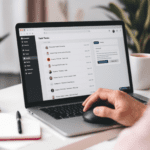What the PDCA Cycle Actually Means Today
If all you’ve seen is a triangle labeled Plan → Do → Check → Act, you’re not alone. The PDCA cycle — short for Plan-Do-Check-Act — gets thrown around a lot in presentations and onboarding charts. But in a real-world business with even mildly digital processes (think: spreadsheets, Slack messages, automations), the neatness of that diagram collapses pretty quickly.
Thank you for reading this post, don't forget to subscribe!PDCA isn’t just a continuous improvement cycle anymore. It’s more like a survival loop in environments with constantly changing data, evolving tools, and impatient stakeholders. Each phase needs to exist both in principle and in messy action. So let’s break down exactly how it translates into digital operations — and where it falls apart if you’re not careful.
At its core:
- Plan: Define the problem or goal. Use real data, not gut instinct.
- Do: Run a limited test or implement changes on a small scale.
- Check: Compare actual outcomes to your expected results.
- Act: Standardize what works or pivot if it didn’t.
The trouble is: if your business runs on automations, third-party APIs, or anything outside your immediate control (hello, Zapier rate limits), you’ll need more than intention. You need a digital toolkit that supports fast iteration without breaking things.
And yes, this means treating your workflow tools — Notion, Airtable, n8n, Make, Slack bots — not just as utilities but as a system you regularly audit and evolve. That’s what PDCA means now: structured digital iteration.
To wrap up: PDCA only delivers continuous improvement if you redefine each step to fit right inside your fragmented, automated, notification-packed reality.
How to Plan with Data That Changes Daily
“Plan” sounds easy — like one team meeting and a few slides. But in digital operations, planning without adaptive data is a setup for rework. For example, if you build a customer onboarding flow using Monday.com boards and assume conversion steps will stay the same for all segments, you’ll probably be undoing half of it by next quarter.
Step 1: Start with dynamic data sources
- Use real-time dashboards in tools like Google Looker Studio or Metabase for contextual trend tracking. Prioritize what actually fluctuates.
- Pull automated exports from Gmail, Stripe, or Intercom via Make or Zapier — not static spreadsheets you drag in every Monday morning.
Step 2: Create flexible scenarios
Don’t aim for one golden flow. Sketch 2–3 plausible variations based on user behavior. I often build Trello workflows or simple Whimsical boards to map out decision branches that get triggered by events — for instance, sending one feedback form if a user logs support tickets twice, another if they don’t log any.
Step 3: Embed your assumptions
Document assumptions beside the data. I pin them to Notion docs with change logs (yep, nerdy, but helpful). So if I thought email open rate was going to rise after reducing CTA links, I’ll say it upfront and check that specific metric during the “Check” phase — not just “Did it work?” broad strokes.
Ultimately, a well-built Plan stage means layers of traceable inputs and flexible outcomes — not a wishful flowchart with arrows that imply success.
Executing Tests Without Breaking Everything
The “Do” phase is notorious for introducing chaos. Especially if you’re deploying changes into systems running daily workflows. I once enabled a live Airtable script scheduled through Make that accidentally reset a field schema overnight — and yeah, it killed budget tags in 3 synced bases until rollback.
Here’s how to test responsibly:
- Fork sandbox environments whenever possible. Notion projects, Airtable bases, and even smaller webflow sites can be cloned to test updates without impacting active users.
- Use conditional triggers in automation tools. In Zapier, you can wrap sensitive Zaps in filter steps that require “Test Mode” toggles to be TRUE. This way, your Slack team won’t get 50 duplicate pings.
- Record behavior using screen videos through Loom during manual flows so you can see what’s missing when automations change output values. Even better, set console.logs in your n8n nodes if you’re an advanced user.
And test faster by working smaller:
Split your automations and deploy only single steps. Instead of launching a full onboarding series from a Webflow form, trigger only one email (“Thanks, we got it”) for now. Let it run over 24–48 hours. Check logs. Then build out.
Fallback strategies help too:
| Risk | Backup Plan |
|---|---|
| Data overwrite in test scripts | Enable version history or bookend backups via CSV export |
| Duplicate notifications to users | Throttle steps or include conditional tags on message fields |
To sum up: never treat “Do” like pushing a button. In digital systems, it’s all about layers of reversibility, visibility, and restricted scope.
Checking Results With Relevant Feedback Loops
The “Check” phase often gets reduced to looking at a single dashboard saying “it worked” or “meh.” But unless you design feedback loops that reflect what real users do, the check will mislead you.
I’ll give you a real example: At one point we released an internal tool tracker in Airtable, with automations to email out reminders for overdue items. Seemed great. But everything looked fine because the overdue count dropped. Reality? People marked random items complete to stop the pings. No feedback quality loop. Just surface metrics.
Instead, here’s what works:
- Use causality tracking, not completion tracking. Don’t just count form submissions. Count pre-fill links clicked, time-on-page, or even data delay (like: did they submit in 5 minutes or 3 days?).
- Segment check results by profile. In a CRM like HubSpot, tag users by behavior—that way, you can assess if your change helped power users or only newbies.
- Collect context-sensitive feedback. Instead of useless surveys, embed quick reactions near interaction points — like emoji responses on ClickUp items or thumbs up on Slack automation messages. They’re primitive, but surprisingly informative if added where confusion usually starts.
And if feedback is confusing to interpret — like when an automation logs a 0-row update — recreate the event manually. Don’t guess. Trigger it once yourself using test data and see what triggers fail to run.
Finally: checking should get messy. If it feels too clean, you probably filtered out the parts that matter. Real systems misbehave — reflect that when you review changes.