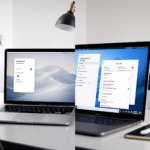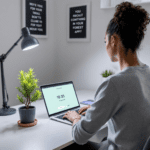Understanding What Ad Blockers Really Do
Before diving into which extension wins the focus battle, let’s clarify what ad blockers actually handle. They aren’t just about hiding popups. At a deeper level, an ad blocker reads the code of every webpage you open, line by line, and stops scripts that match known ad patterns. Think of it like a bouncer at a club checking a list — anything that looks sketchy based on certain rules doesn’t get in.
Thank you for reading this post, don't forget to subscribe!In real usage, not all of them behave equally. uBlock Origin, for instance, blocks more than flashy display ads. It shuts down invisible trackers, autoplay videos from embedded gadgets (like TikTok or Facebook plugins), and those fake newsletter pop-ins that don’t even use cookie banners properly.
AdBlock Plus, on the other hand, lets in something called “acceptable ads” by default, which are supposed to be non-invasive but often feel like soft-sell tricks. You can turn that off, but ironically, that option is semi-buried under three toggle clicks and a reload. That’s exactly the kind of micro-friction that disrupts FLOW, which we’ll get into later in the comparison.
Here’s how they stacked up after opening the same seven-page daily workflow — Gmail, Google Docs, Slack (web), YouTube for tutorials, Twitter (yep, guilty), Notion, and Medium:
| Extension | Blocked Popups | Tracker Blocks | Memory Impact |
|---|---|---|---|
| uBlock Origin | Very High | Strong | Low to Medium |
| AdBlock Plus | Medium | Basic | Low |
| Poper Blocker | High | Low | Low |
One weird edge case occurred with Poper Blocker where it clashed with Zoom’s browser launcher redirect. Clicking “Join via browser” on Zoom’s invite page triggered a blocked pop-up every time — which silently failed. No error, just nothing. Only after disabling it did the “Join” button actually open Zoom in browser mode.
In the end, if you want uncompromised speed and privacy, uBlock Origin aggressively strips distractions and cruft with fewer bugs in workflow-heavy sites.
How Focus Extensions Distance You from Distraction
Now let’s zoom into the other side: Focus extensions. These are designed less for spam removal and more for brain calm. They deliberately stop you from going places you habitually reload — behavior blockers rather than content blockers.
Two popular tools here are LeechBlock NG and FocusMode (built into extensions like Freedom or even Chrome via third-party plugins). Both let you craft your own blacklist — domains or subdomains you shouldn’t touch while in flow mode.
But that’s oversimplifying. The subtle kicker is in restriction psychology. When I tested these, LeechBlock let me custom-define when certain sites should be off-limits — down to five-minute intervals. In contrast, FocusMode primarily relies on block/unblock toggles, a manual brutalist approach.
Here’s how they differ in actual user-layer behavior:
| Extension | Block Scheduling | Temporary Overrides | Interface Clarity |
|---|---|---|---|
| LeechBlock NG | Dynamic & Flexible | Supported | Moderate |
| FocusMode | Fixed & Manual | Not Available | Simple |
| StayFocusd | Customisable | Short delays only | Minimal |
Let’s say you open Twitter out of muscle memory. LeechBlock can flash a warning, ask you to solve a CAPTCHA, then redirect you to your to-do list. That friction changes the urge. FocusMode? It shows a bland “This site is blocked” — and that’s it. Not enough of an emotional interruption to crack the habit loop.
In summary, LeechBlock’s strength lies in how sharply it lets you script your own willpower scaffolding around your digital habits.
Stacking Ad Blockers with Focus Limiters
These tools don’t have to compete. In practice, the best results come when you run them together. A blocker kills noise. A focus tool kills distraction impulse. Here’s how that looked stacked together:
- uBlock Origin silently blocks analytics, ads, and YouTube sidebar thumbnails
- LeechBlock NG redirects attempts to open Reddit to a custom Pomodoro timer
- Chrome Dark Reader extension paired with the above for screen strain reduction
One test combo worth noting: if you use LeechBlock to block something like YouTube but forget to whitelist “ytimg.com,” pages may break silently. Some thumbnails and video players pull scripts from subdomains. Figuring that out wasted about half an hour one morning.
A good pattern-setting workflow: Schedule a “deep work” window via LeechBlock from 9 AM to noon, where Twitter, Reddit, and Discord are completely unreachable. Meanwhile, uBlock cleans up everywhere else — so even Gmail and Docs are visually quieter (no Meet banners, promos, or Help sidebar pop outs).
The bottom line is, combining blockers makes the browser feel less like a slot machine and more like a library.
Troubleshooting Conflicts Between Extensions
The most unexpected issue is how these tools can mess with each other — especially if one changes the page structure before the other can interact with it. Let’s break it into patterns that caused headaches:
- Redirection Stacking — Using LeechBlock and a third-party redirect blocker together causes loops. Entering YouTube redirected to Notion, which was also on cooldown, so it redirected to Google, which launched an empty tab. I got stuck in a redirect limbo before remembering that I’d added Notion to a timer block.
- Page Breakages — uBlock can block scripts needed by productivity tools. Todoist’s natural language parser failed to load when I blocked cloudfront.net too generally. The fix: use dynamic filtering over cosmetic blocking.
- Session Overrides — Focus extensions sometimes “forget” who they are after a browser update. After a Chrome crash, LeechBlock lost all my settings — a huge blow. Backups are manual. You need to export your rules regularly: there’s no cloud sync. That’s primitive UX in 2024 terms.
So if something feels broken or inconsistent, reload the page with one extension off at a time. Worst-case scenario, try in Incognito with only the suspect tool enabled — that helped me isolate a janky blocking rule that mistook Slack’s audio call UI for a popup.
To conclude, most glitches are fixable with a bit of toggling and awareness of what each tool is attempting to control under the hood.
Visualizing Clean vs Cluttered Environments
Here’s a quick graphic overview (described without images) comparing a raw browsing environment versus one with blockers enabled:
| Environment | Visual Clutter Level | Interruptions Per Hour | Focus Confidence |
|---|---|---|---|
| Raw Chrome, no blockers | High | Frequent | Low |
| uBlock Origin only | Medium | Occasional | Moderate |
| uBlock + LeechBlock | Low | Minimal | High |
Ultimately, it isn’t about stopping every minor input. It’s about crafting a digital environment where you aren’t constantly fending off shiny temptations like it’s whack-a-mole.
Choosing the Right Combo for You
There’s no universal perfect tool — only the combination that nudges you into calmer workflows. I’ve seen ADHD coworkers thrive with leech-style blockers that sit between them and their impulses. Others just need the high-speed cleanup of uBlock itself.
So here’s a rough pairing guide based on how wild your digital terrain usually is:
- Heavy content consumers (YouTube, news, blogs): Go with uBlock + LeechBlock + optionally Dark Reader
- Office-heavy with client meetings: Stick with AdBlock Plus + a light timer blocker like FocusMode
- Mobile-browsing addicts: Try using Focus sessions on desktop with synced blockers, and use DNS-level filters like NextDNS for mobile (though that’s a deeper rabbit hole)
At the end of the day, the right extensions should feel like a calm companion — not a nagging manager.