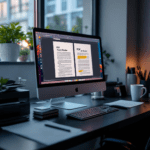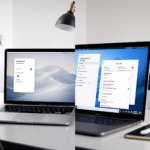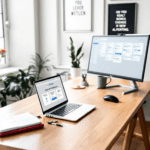How Microsoft Teams and SharePoint Actually Work Together
So right off the bat, here’s what people misunderstand: Teams and SharePoint aren’t two competing tools. They’re not duplicating file storage or doing the same thing in different interfaces. What’s actually going on is that Teams is acting like the chatty front-end, while SharePoint sits in the background quietly maintaining document organization, version control, and permission structures.
Thank you for reading this post, don't forget to subscribe!When you create a new Team in Microsoft Teams — like say, “Marketing Campaign 2024” — it automatically provisions a matching SharePoint site in the background. That means every time you drag and drop a file into a Teams channel, it’s actually putting that file into SharePoint. The path looks something like this: https://[companydomain].sharepoint.com/sites/MarketingCampaign2024.
Real-world example: we once had a content planning channel in Teams called “Press Releases” under the “Marketing” team. One of our interns moved a file called Q2_Announce.docx into the channel and it popped up instantly in SharePoint’s “Documents” library under the folder /General. But here’s the catch – SharePoint preserved version history automatically, unlike Teams, which just shows the latest file. When two of us tried to edit simultaneously, SharePoint kicked in with the co-authoring experience.
Why does this symbiosis matter?
- Teams handles the human side — chat, meetings, emojis, praise — but not the backend structure.
- SharePoint manages structured storage, metadata tagging, permission inheritance, and retention policies (like when files expire or need review).
- When you connect a tab inside Teams to a SharePoint Document Library, it still uses SharePoint permissions. Changing access in Teams doesn’t affect them unless you know to edit from the SharePoint side.
The bottom line is: Microsoft didn’t build Teams to replace SharePoint. They built it to make SharePoint usable for people who hate digging through folders and lists. You’ll never notice SharePoint until you try to apply advanced filters, change metadata columns, or restore an older file version.
Feature Differences That Create Confusion
If you’ve ever asked, “Where did my file go?” after uploading it to a Teams chat, you’ve probably collided headfirst into the limits of Teams vs. how SharePoint behaves. They share storage, but their feature sets run on entirely different tracks.
| Feature | Teams | SharePoint |
|---|---|---|
| File Version History | No interface for viewing or restoring versions | Full version tracking and rollback features |
| Metadata Columns | Not visible or editable | Supports custom columns, filters, views |
| Permissions | Inherited from Teams membership only | Granular permissions per folder/item possible |
| Navigation & Structure | Flat channel view only | Supports subfolders, document sets, views |
| External Sharing | Available if enabled by policy | More flexible, including password and expiry settings |
Testing scenario: we ran a mini migration with about 500 files across five Teams channels. What we found:
- In Teams, most files appeared sorted only by most recent uploads. Sorting by modified date was extremely slow on older installations of the Teams desktop app.
- In SharePoint, we were able to instantly create a custom view that grouped documents by type — PDFs, videos, docs — and added filters to show only documents edited in the last 30 days.
Also worth noting — Teams search only indexes file names and portions of the last message in chat. SharePoint search indexes file content, metadata, and can even show matches inside PDFs or scanned images if OCR is enabled.
Ultimately, you use Teams to access files quickly in the flow of conversation, and SharePoint if you’re managing content long term or across departments.
Real Collaboration Scenarios: Meetings, Notes, Documents
Let’s look at three real-life team scenarios and break down how the Teams + SharePoint combo behaved in each one.
1. Team-wide Status Meeting
We scheduled a Status Check-In meeting in a Teams channel. During the call:
- We opened a shared OneNote notebook stored in SharePoint — worked fine.
- Someone shared a file from their desktop — uploaded directly into Teams, also went into the SharePoint
Generalfolder. - After the meeting, we checked SharePoint: none of the chat transcripts from the call were stored there.
Lesson: Meeting files are stored, but chat content isn’t. You’ll need to export transcripts manually if they matter.
2. Weekly Blog Draft Reviews
Each writer uploaded their .docx draft to the Teams thread under the “Blog Drafts” channel. Comments happened in the chat. Problems kicked in:
- Multiple users opened files at the same time, which caused Teams to auto-lock the doc for one user.
- Switching to the SharePoint doc library, we enabled “Open in browser” – co-authoring finally worked without conflicts.
New rule: always open critical documents using the browser-based version from SharePoint links.
3. Onboarding New Hires
We created an “HR” Team with a private channel. Inside SharePoint, we added sensitive onboarding documents and applied limited access to just two HR admins.
Issue: new hires added to the Team could still see the channel, but not the documents. Why?
Private channels create separate SharePoint sites with their own permissions — it’s not inherited from the parent Team.
To sum up: Collaboration features work far better when you understand where the limits are between Teams’ UI and SharePoint’s engine room.
Best Use Cases for Teams vs SharePoint
If you’re trying to decide where to put your files or discussions, here’s a visual that helped our team clarify use cases:
| Scenario | Best Tool | Why |
|---|---|---|
| Chat about draft ideas | Teams | Context-rich conversation, fast sharing |
| Store templates and policies | SharePoint | Requires version control, metadata, retention |
| Host live meetings and follow-ups | Teams | Real-time audio/video and scheduling |
| Manage internal knowledge base | SharePoint | Supports pages, web parts, navigation |
There’s no right answer every time, but misuse usually shows up when you try to make Teams behave like a full document management system — it’s just not built for that.
The bottom line is: for ephemeral conversations or decision-making, stick to Teams. For structured, long-term assets — go SharePoint.
Common Friction Points You Should Expect
Here’s what will likely trip you up in month one:
- Deleted files disappearing mysteriously: Deleting in Teams deletes in SharePoint immediately. That’s permanent unless you recover it promptly from SharePoint’s Recycle Bin.
- Broken links in Teams tabs: If someone renames a file in SharePoint, a Teams tab using that file breaks. The UI doesn’t warn you—it just shows “File not found.”
- Folder mess buildup: Teams creates a new folder in SharePoint for every channel. No way around it. Even channels with emojis in names – it converts them into weird folder names like “General_😀”.
How to soften these bumps:
- Bookmark your SharePoint libraries: Don’t rely on just Teams for navigation.
- Train people to open files in browser: That triggers the full SharePoint feature set.
- Use naming conventions: To avoid duplicate folder chaos (e.g., always prefix with date or dept).
As a final point — if your users feel lost, it’s rarely their fault. The UI silos between Teams and SharePoint are still real, even after years of updates.