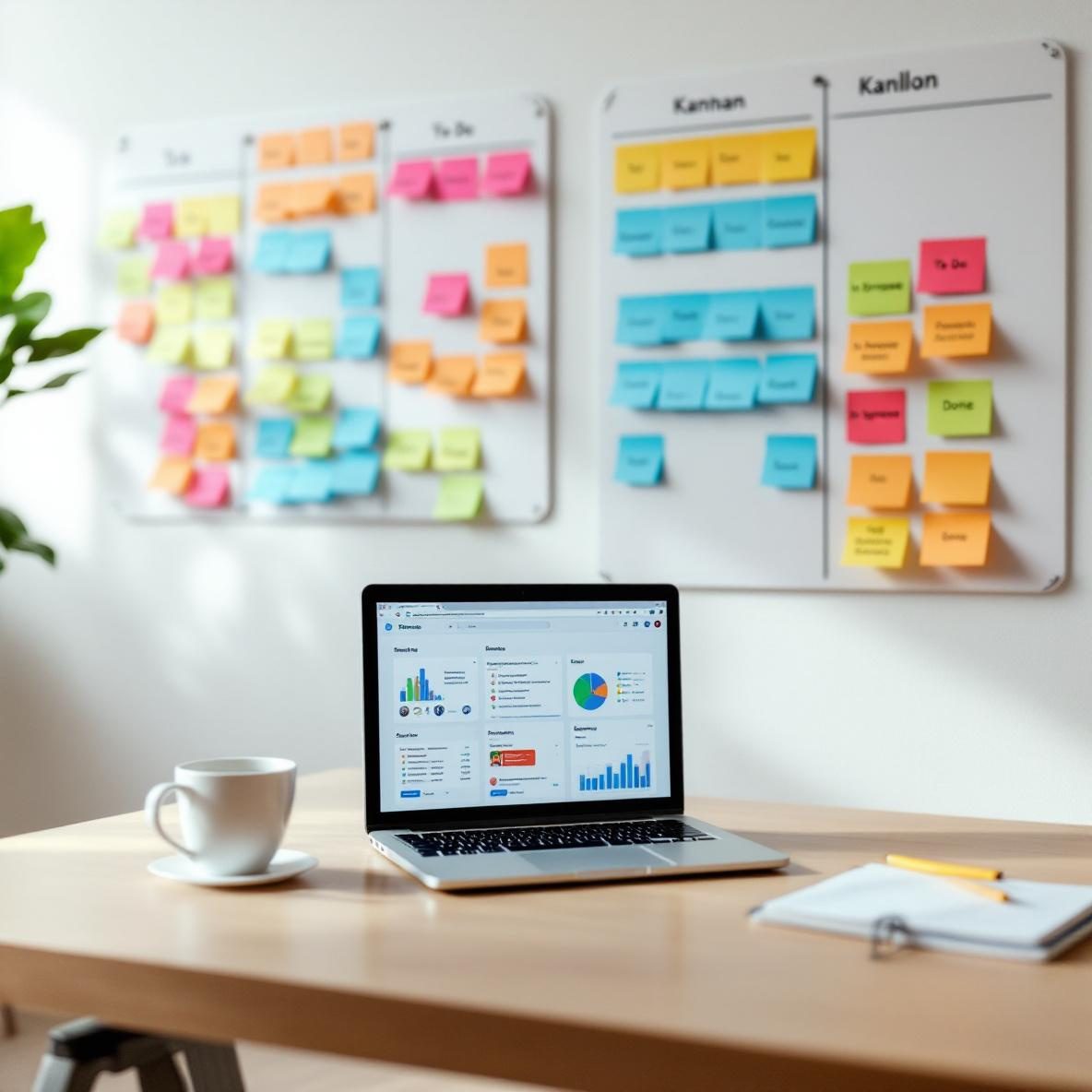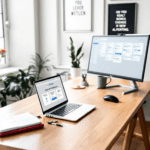Quick look at how Trello and Asana feel
If you’re just hopping into Kanban boards for the first time, the difference in how Trello and Asana feel on first click is pretty noticeable. Trello throws you into a card-based board with zero friction. It’s got that tactile, drag-and-drop feeling right away. You see columns like “To Do,” “Doing,” and “Done,” and you’re already moving cards around within a few seconds. There’s no maze of features getting in your way.
Thank you for reading this post, don't forget to subscribe!Asana, on the other hand, has more structure upfront. When you create a project and choose “Board” view, you’re still getting a Kanban layout, but you’re often guided (maybe too much?) through setting up columns, fields, and assignees. It’s not bad — especially if you’ve got a team that needs hierarchy. But it feels like the app expects you to have a process in place already.
| Criteria | Trello | Asana |
|---|---|---|
| Initial setup time | Under 1 minute | Takes longer due to templates/prompts |
| Learning curve | Very beginner friendly | Medium — needs orientation |
| UI feel | Lightweight, flexible | Denser, structured |
In a nutshell, Trello feels like sticky notes on a wall. Asana feels like a project brief with built-in to-do lists.
Task tracking and how cards behave
Both tools let you create a card (Trello) or task (Asana) and toss it into a column — but what you do inside those cards is where they start to diverge. Trello cards are like empty boxes that you decorate however you want. You can add checklists, attachments, comments, labels, and due dates. But none of it is forced.
By contrast, Asana tasks already expect an assignee and at least one due date. If you’re managing a team, that’s helpful — but when I was testing a side project with just two contributors, we ended up leaving fields blank constantly. It made the project dashboard look half-finished even though the work was fine.
Here’s a practical breakdown of how each app handles task-level features when moving cards through a workflow:
| Feature | Trello | Asana |
|---|---|---|
| Checklists | Built-in, unlimited | Subtasks (more structured) |
| Labels or tags | Colorful labels for quick scanning | Multi-select and filterable tags |
| Comments and collaboration | Simple threaded comments | Supported, but nested comments lack clarity |
To wrap up, Trello gives you a loose container for anything, while Asana gently locks you into best practices — which helps later on, but might feel rigid in the beginning.
Automation options and team workflow
Here’s where I really hit some surprises. Trello’s automation engine, Butler, lets you build no-code triggers like: If a card is moved to Done, then archive it or When a label is added, assign a user. You can chain these into pretty complex Rube Goldberg flows with a GUI.
However, Butler occasionally stops working without upfront warning. When I migrated a dozen cards with the same trigger, only about a third of them fired correctly. Fixing that meant going back into each rule and toggling them off and on again. There’s no testing sandbox either — it’s real-world or nothing.
Asana has automation, but you need a paid plan to go deeper than basics. Even so, once you have that, you can create custom rules like if status changes to Done, mark completed and when a task is overdue, alert manager. It holds up better than Trello across teamwork scenarios because of its Roles setup and Permissions layers — teammates only see what they need; less clutter.
A small limitation: multi-board triggers in Asana (such as actions that affect other projects you’re not following) require approval workflows or integrations, which ended up feeling bloated for small operations.
To conclude, if you’re flying solo or in a small flat team — Trello’s visual automations are quick wins. If your work includes oversight, dependencies, and access control, Asana gets more predictable.
How each tool handles project scale-up
Trello starts to feel strained when your board has over 100 cards. At that point, filtering becomes a must — but its filtering tools are limited without Power-Ups. I tried using the “Card Aging” Power-Up once to find neglected tasks, but it ended up making low-priority cards dim and distracting.
The bigger issue? Trello doesn’t natively support dependencies. That means if Task B can’t start until Task A finishes, there’s no out-of-the-box solution. You’d need a plugin or a workaround using labels or checklist cross-references.
Asana built this into the core workflow. You can set Task B to wait on Task A — and it visually shows up as blocked. When I tested a multi-stage design sprint with six team members, that visualization directly prevented task collisions and unnecessary pings. You can even toggle into a Timeline view (like a horizontal Gantt chart), which gives stakeholders something pretty to stare at during reviews.
One thing though — Asana’s strengths become visible only after you standardize your workflow. Until then, moving tasks between boards and views feels weirdly brittle. I had one case where a whole section disappeared from the Board view because a member renamed it in List mode. Took us half a day to figure out where it went.
At the end of the day, Trello holds its charm for smaller, visual-first teams. But if you’re managing interdependencies or need executive reporting, Asana’s structure is a lifesaver.
Templates and pre-built setups actually useful
Let’s talk starter kits. Trello has thousands of community-made templates ranging from sales pipelines to wedding planning. They’re great for ideas, but quality is wildly inconsistent. You might import a board that comes with automations — and then discover those rules are broken because they reference users or labels that no longer exist.
I tested a social media calendar template from Trello, and it looked promising. But when I moved a card to “Scheduled,” nothing happened. Turns out, the automation expected a calendar Power-Up I hadn’t installed yet. No warning — just silence.
Asana’s templates are more baked-in. They’re categorized by role: Marketing, Engineering, Product, Creatives. Each comes with pre-defined stages, ownership patterns, and sample tasks. This made onboarding easier for a new hire. They could literally see how QA fit into a product sprint, based on the fields already in place. Plus, the templates scale well — you can clone, reassign, set date shifts, and archive past runs.
Ultimately, Asana’s templates help you act like a company. Trello’s templates help you start quickly but you’ll eventually run into missing parts.
Use cases that really match each tool
After months running side-by-side boards, different workflows emerged as obvious matches for each tool:
- Trello fits: Content scripts, agile standups, personal goal tracking, daily ops boards, classroom assignments
- Asana fits: Cross-functional project planning, sprint deliverables, client roadmaps, campaign launches, performance reviews
One trick we learned: manage your own To-Dos in Trello but sync milestone check-ins with your manager in Asana. That combo saved us meetings 3 days in a row.
In summary, let your use case decide. Don’t shoehorn one tool into doing something it obviously wasn’t molded for.
Our verdict if you’re deciding now
If your main priority is getting visual flow in place without overthinking structure — Trello’s board-style simplicity still wins. It’s less rigid, more forgiving, and excellent for teams that already talk a lot outside the app. You don’t need to explain how it works. People just intuitively get it.
On the other hand, if your team benefits from labels, rules, and workflows that enforce handoffs — Asana is the better fit. It’s also ideal if tasks have real consequences for missing deadlines or introducing blockers between departments. Think of Asana as a nervous system for projects, while Trello is a shared whiteboard everyone sticks stuff on.
The bottom line is, don’t pick based on features. Pick based on how forgetful, chaotic, or independent your team tends to be — the visual side will fall into place either way.