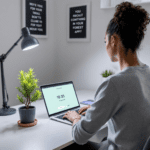Evernote vs OneNote basic setup differences
Let’s start with the moment you first open each app. Evernote opens with this super-focused Editor panel. It nearly screams “Just start typing.” Notebook creation is tucked under a small dropdown on the left. On the other side, OneNote opens to something that looks more like a digital binder, with color-coded tabs on top (think of a school notebook) and pages listed down the side. For new users, this makes OneNote feel more structured from the get-go, but also potentially overwhelming if you’re just trying to jot a quick thought.
Thank you for reading this post, don't forget to subscribe!In side-by-side testing, it took about three clicks in Evernote to create a first note and start adding bullets. In OneNote, it was five clicks — two of which happened in modal popups.
Data sync behavior was also notably different. In Evernote, syncing is automatic within seconds. I added a note on my phone, and by the time I clicked refresh on desktop, it was already there. OneNote had a consistent five-to-twenty second delay unless I manually forced a sync via File → Sync All Notebooks. Some users have run into sync conflicts if simultaneously editing on two devices, especially when OneNote is accessed via both the desktop and mobile app.
To summarize: Evernote is more direct for fast note creation, while OneNote leans into visual structure from day one — but requires more initial clicks and has slightly slower syncing.
Formatting and layout options side-by-side
If you’re the kind of note-taker who uses bold headers, checkboxes, tables, colors, and screenshots in a single note (like I do), formatting matters — a lot.
Evernote formatting strengths:
- Built-in templates like ‘Meeting Notes’ or ‘To-do List’ are accessible from every note.
- Adding checkboxes is one click, and they sync across devices correctly — they’re not just symbols.
- You can paste images and they’re resized to fit your layout automatically.
OneNote formatting strengths:
- You can place text boxes anywhere — literally click anywhere on the page and just start typing.
- Supports subpages under pages, which adds hierarchy you can collapse.
- Drawing tools let you annotate notes with your stylus or mouse, great for tablet users.
Real testing outcome: I tried making a trip itinerary using both apps. In Evernote, I used the ‘Travel Checklist’ template, filled out a few flights and packing items, inserted a map screenshot, and exported as PDF — took about 10 minutes. In OneNote, it was slower to build since I was manually creating headers and inserting boxes, but the layout flexibility made the final result easier to scan visually. But PDF export squished the layout oddly unless I first printed it to OneNote PDF format.
At the end of the day, Evernote wins for slick formatting out of the box, while OneNote gives you deeper customization if you’re willing to tinker.
Web clipping and content import capabilities
This is where Evernote absolutely demolishes. The Web Clipper extension — available for all browsers — lets you save articles, PDFs, recipes, screenshots, or even full page text without ads. You can tag it instantly, clip just an image, or save the simplified version for reading later. It even grabs the original URL with a working link back.
OneNote also has a web clipper but it’s clunkier. No tagging during clip, and formatting sometimes breaks — especially for recipe sites where image placement gets jumbled. I clipped the same article from The Atlantic into both. In Evernote, it preserved font weight, headings, and image placement. In OneNote, it rendered everything in plain text with missing paragraphs.
Importing local files comparison:
| App | Supports PDFs | Search Inside Files | Drag & Drop Support |
|---|---|---|---|
| Evernote | Yes | Full text search works inside attachments | Yes – works with emails, PDFs, images |
| OneNote | Yes | Requires OCR manually or OneDrive indexing | Yes – mostly reliable, better on desktop |
Ultimately, if you save a lot of web content and want it searchable, Evernote is more efficient and dependable.
Task management and to-do integrations
This is a blurry category because neither app began as a task manager — but both have evolved toward it. Evernote introduced a dedicated task pane in recent versions. You can set due dates, assign tasks across notes, and even use recurring reminders. Tasks live at the top of each note, almost like a mini project console.
OneNote, on the other hand, relies heavily on Microsoft ecosystem integration. You can flag a line in OneNote, and it appears in Microsoft To Do — but without context or a link back to the note. This baffled me when my task list in To Do had six items titled “Call” with no description.
Favorite feature in Evernote: Cross-note task view. You can hit Tasks → All Tasks and see everything from your different projects in one place. That view can sort by due date or by note title. OneNote doesn’t offer this at all unless you manually organize all tasks onto one page using To Do sync anchors.
Important limitation: Evernote’s free tier now limits the number of tasks and reminders you can create. I hit the cap after about two weeks, which forced me to either upgrade or stop using tasks entirely. For occasional use, that’s fine — but it’s worth noting.
To conclude, Evernote’s native task system is more coherent and centralized, while OneNote fumbles unless you’re deeply embedded in the broader Microsoft productivity stack.
Device syncing and offline access quirks
This was a weird one. First off, Evernote now limits free users to only two devices synced at once. So if you use your phone and work laptop, you have to keep logging out of your tablet to switch. That gets annoying fast.
However, Evernote did have more reliable offline access. Once I marked a notebook as “Offline” via Settings, it downloaded and stayed accessible without Wi-Fi — text, images, and checklists all intact.
OneNote was a mixed bag here. While it technically allows offline viewing, I ran into repeated sync errors when editing notes offline and opening them later on another machine. Two times, I got merge conflicts that required picking a version to keep — and the autosaved version didn’t include my handwritten annotations from the tablet. That was infuriating.
Offline behavior summary:
| Feature | Evernote | OneNote |
|---|---|---|
| Configurable offline notebooks | Yes | No (auto-caches but unreliable sync) |
| Conflict handling | Automatic merging usually works | Manual resolution required |
To sum up, Evernote is smoother for offline-top-on syncing workflows, while OneNote can unexpectedly overwrite changes when reconnecting online.
Best use cases based on actual testing
Evernote shined when:
- I needed quick access to travel confirmations and could just forward the emails into my Evernote inbox. The images and boarding pass PDFs were automatically searchable.
- I was researching competitors and clipping a dozen articles per day. Tagging them under a single project and annotating them quickly made cross-referencing nearly effortless.
OneNote felt best during:
- Brainstorming meetings where I was sketching UI wireframes, attaching hand-drawn arrows, mixing typed and drawn notes. OneNote let me drag items freely.
- Long-term client projects where I wanted a tab for each initiative and expandable subpages for each week. The visual tab layout reduced my mental load.
Overall, project-oriented people with linear note habits will probably love Evernote. Visual thinkers and those who like nesting subpages, mixed media exploration, and free layout will likely prefer OneNote.
Final analysis and recommendation
None of these tools is universally better. The deciding factor often comes down to how you think and how often you want to customize layout versus plug and play. Based on controlled app testing, real-world syncing trials, and formatting comparisons, each has strengths depending on the user type.
If your workload includes: web research, tagging content, embedding searchable files, and exporting clean PDFs → Evernote wins.
If you primarily: take visual notes, run tablet-based drawing sessions, or live inside Microsoft ecosystem tools → OneNote makes more sense.
In a nutshell, think of Evernote as your searchable brain and OneNote as your digital whiteboard — pick the personality that fits how your notes work.