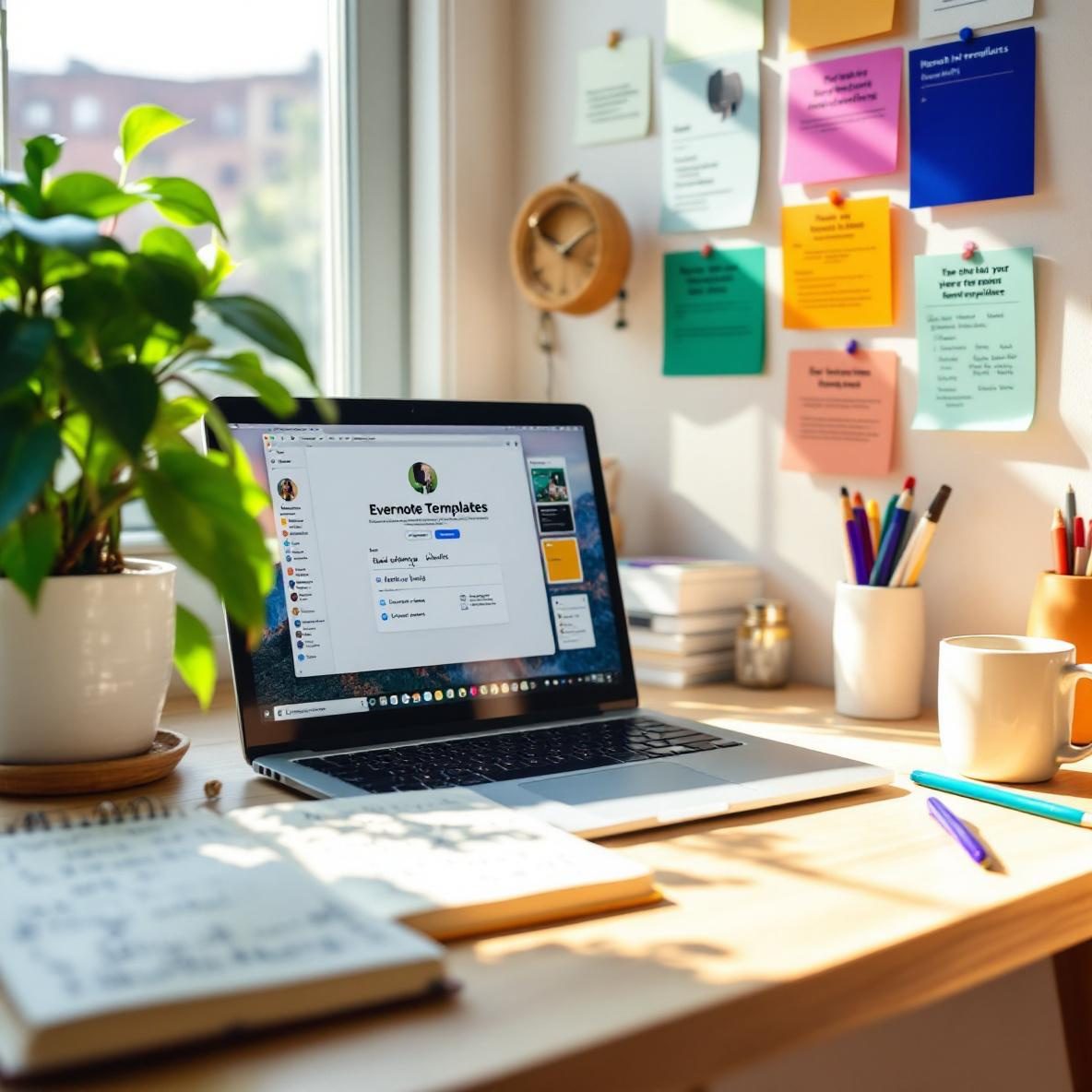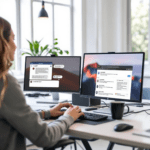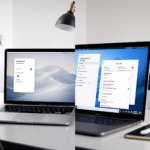How Evernote and Notion Handle Templates
Let’s get one thing out of the way: Evernote and Notion both support templates, but they’re polar opposites in how you actually create, reuse, and manage them. If you’re expecting one platform to behave like the other, you’re going to find yourself clicking into weird modal windows or wondering why your copy looks completely flat. Here’s what happens when you try using templates deeply inside each app.
Thank you for reading this post, don't forget to subscribe!In Evernote, templates live in a box that feels like an afterthought. When you want to use one, you click ‘New Note’ and then choose ‘Template’. But—and this is frustrating—if you already created a note and forgot to apply a template at the beginning, there’s no easy way to go back and apply it. You can’t insert it after the fact; you have to duplicate a template note manually and edit from there.
In contrast, Notion treats every page and sub-page as a building block. Creating reusable workflow templates is deeply integrated. You can turn almost anything into a template button (which replicates blocks of content) or a database template for repeated entries like tasks, notes, or meeting summaries. And honestly? This structure makes Notion dramatically more flexible—but also more confusing because you have to know which template system to use where.
| Feature | Evernote | Notion |
|---|---|---|
| Workflow Template Storage | Central template gallery, requires searching | Editable inline or saved per database |
| Insert Point | Only at note creation | Anywhere via block, button, or page |
| Customization | Static layout, text-only customization | Supports embeds, logic, nested buttons |
| Ease of sharing | Public gallery links | Duplicate/Publish as web page |
The bottom line is, if you’re looking to build complex or evolving workflows, Notion gives you the canvas and tools to do it. Evernote keeps templates simple—but almost too simple for actual long-term reuse or automation.
Matching Template Features to Workflows
If your workflow is basic—say, a daily to-do list or a meeting notes structure—Evernote can work. You pull up the template, fill it in, and move on. But if your process involves multiple stages, calendar triggers, or linked databases, Evernote starts to feel like walking through wet cement. Notion remains nimble because it supports embedded logic.
Here’s a breakdown based on types of workflows I ran inside both platforms for a full two weeks:
- Weekly Planning: Notion wins hard here. You can create a board view linked to database templates. You just click \+ Add and the whole planning worksheet populates with prefilled prompts I wrote. Trying to recreate that in Evernote turned into a copy-paste circus.
- Recurring Meeting Notes: Evernote is fine for this. Because the layout is static, you can quickly pick a template and just start typing. Notion requires a few extra steps with template buttons unless you use a database, but once set up, it remembers context.
- Onboarding Checklists: Notion again, especially if you need conditionally revealed sections depending on role or department. In Evernote, I ended up creating multiple templates — too manual, too hard to update when we revised steps.
This also happens when you’re trying to do something dynamic like tracking project phases. Evernote doesn’t support interaction. You have to keep editing text manually. Notion lets you tie a single page to multiple databases, views, or even progress bars (via formulas).
To wrap up, once your workflow has multiple dependencies or requires any kind of logic-based repetition, templates in Evernote stop scaling, while Notion keeps unfolding new possibilities.
Template Versioning and Reusability
This was probably the most aggravating difference for me: no version control in Evernote templates. If you update a template, existing notes based on that template remain tied to the old version. There’s no way to update them globally. Notion behaves the same with existing entries (they freeze in time), but if you rely on template buttons or synced blocks, you can simulate versioned behavior.
Let me demonstrate how that plays out. I created a client onboarding workflow template in Evernote, and after onboarding five new clients, we realized step six was outdated. To fix it, I had to manually update each client note. In Notion, I used a synced block inside the database template, so after I updated that block in one place, all instances reflected the change. That shrinked a two-hour update process down to one action. You can also simulate versioning using a “Template Archive” database and clone / relabel template versions from there.
Ultimately, updating and maintaining templates long-term is dramatically more scalable in Notion because of embedded logic and shared blocks. Evernote works if your templates never evolve—but when do they ever stay the same in reality?
Collaboration Inside Template-Based Workflows
Notion has granular access control—each template tied to a database can inherit permissions from parent pages or be isolated. You can let collaborators edit only part of a template (like a specific call note), while locking other parts (like the agenda structure). In Evernote, collaboration mostly happens at the note level. You share a note, and that’s it. No per-section locking. No real audit trail either.
This becomes a practical issue when working in teams. I used an Evernote daily check-in template with two collaborators. One changed the title template one morning “just for fun.” I had zero way to restore the original structure. With Notion, I can restrict access to just text boxes or databases, and keep the layout locked. That saved a lot of repair work—and moody Slack conversations 😤.
In summary, Notion gives more fine-tuned control over what collaborators can and can’t touch within templates. Evernote treats templates as single-user starting points with no room to adjust later.
Template Automation and Integrations
If you’re trying to automate templates with tools like Zapier or Make, it’s another two-lane road. Evernote doesn’t support template-level automation directly. You can automate note creation, but not with a specific template unless you hardcode it (which means cloning a template note and populating that note). It’s clunky and error-prone.
In comparison, Notion’s API lets you create pages inside databases using database templates. I set up a zap to pre-populate a ‘Client Kickoff’ template every time a deal was marked as closed in my CRM. The body of that new page came in fully populated, with pre-written prompts and reminders. That’s not just elegant—it’s reliable. You can combine filters, dates, and logic to control when and how templates fire.
To conclude, if your workflow needs any type of hands-off automation tied to templates, Notion is leagues ahead. Evernote’s automation feels stapled on—not native to template design.
Choosing Between Notion and Evernote Templates
Here’s my blunt take after living inside both tools for real workflows:
- Evernote is better if you want a fixed template that you reuse manually. Great for quick personal notes, checklists, or simple agendas.
- Notion is better if your work involves multi-step processes, reusable logic, team collaboration, or evolving workflows.
The choice isn’t about which app is better overall—it’s about what your workflows demand. The more dynamic your system needs to be, the faster Notion separates itself as the superior template tool.
As a final point: if you’re still plotting workflows in a Google Doc or trying to hack templates with bold headings and indenting, switch—whether to Evernote or Notion. Your brain will thank you later.