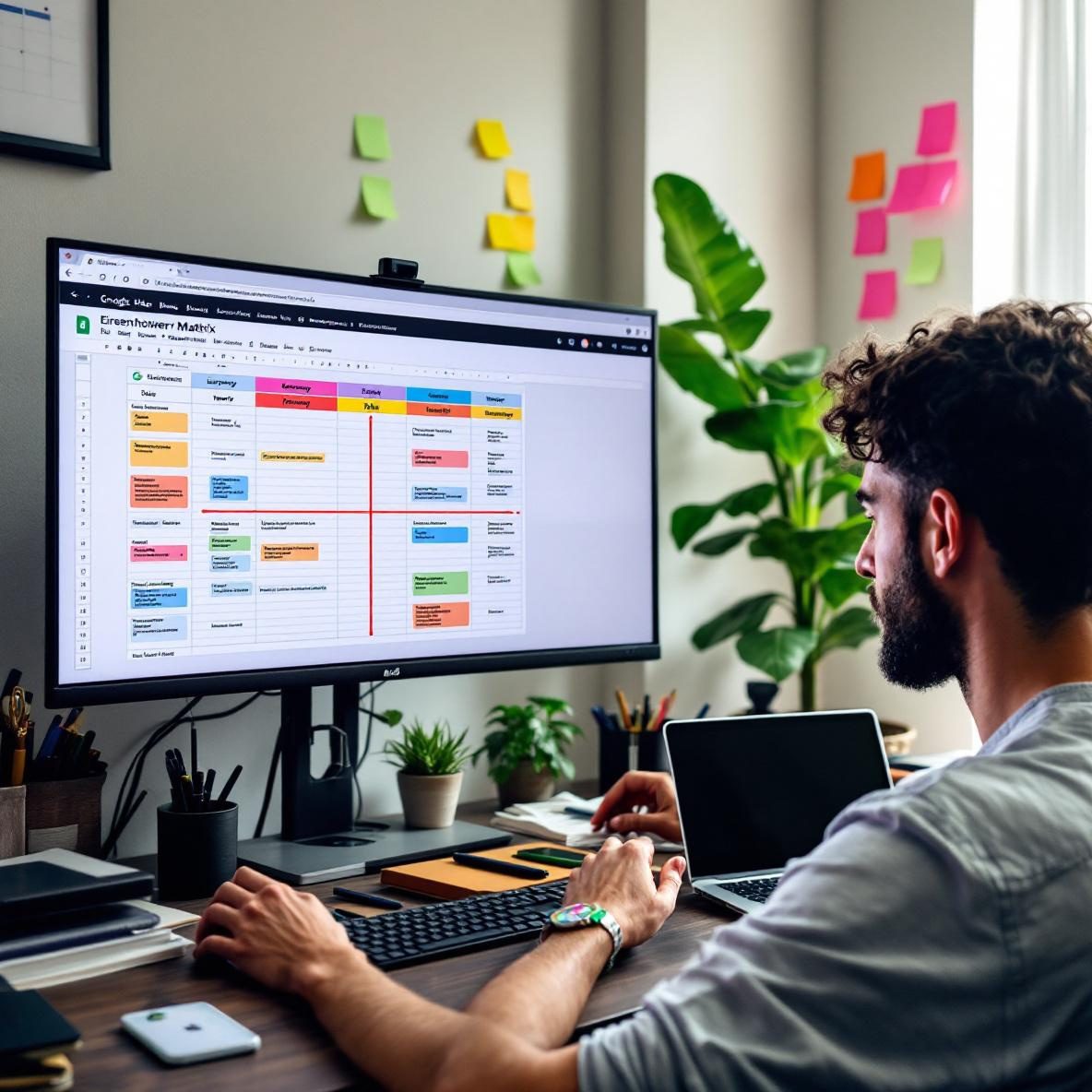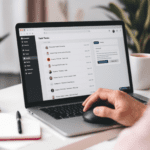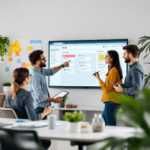Understanding the Eisenhower Matrix Framework
Before diving into Google Sheets or Excel, it’s worth exploring what the Eisenhower Matrix actually is and why it has stuck around past paper planners into digital life. It’s named after Dwight D. Eisenhower, a former U.S. president who allegedly used this method to prioritize tasks based on two criteria: urgency and importance. In practice, this divides every task into four categories:
Thank you for reading this post, don't forget to subscribe!| Urgent | Not Urgent | |
|---|---|---|
| Important | Do it now (Quadrant I) | Schedule it (Quadrant II) |
| Not Important | Delegate it (Quadrant III) | Eliminate it (Quadrant IV) |
In plain terms, this matrix helps you avoid spending your whole day replying to emails that feel urgent but probably aren’t moving your actual goals forward. Instead of reacting all day, the Eisenhower method forces intentional thinking.
When you digitize this in a spreadsheet — like Google Sheets or Excel — everything changes. You can auto-categorize tasks, break them into subtasks using formulas, assign people, and even generate daily views based on urgency levels. That beats sticky notes any day.
In the end, if you’ve ever felt overwhelmed trying to decide what to work on next, the Eisenhower Matrix isn’t just a concept — it’s something you can actually build and automate.
Building the Matrix Layout in Google Sheets
You don’t need any plugins or add-ons to get started. Open Google Sheets and create a blank spreadsheet. Here’s how I generally set mine up, especially when I’m quickly onboarding a messy task list from somewhere like email or Trello:
- Label the first sheet “Master List.” Make column headers like Task, Due Date, Urgent?, Important?, Quadrant.
- In column E (Quadrant), use a formula like this:
=IF(AND(C2="Yes",D2="Yes"),"I - Do Immediately",IF(AND(C2="Yes",D2="No"),"III - Delegate",IF(AND(C2="No",D2="Yes"),"II - Schedule", "IV - Eliminate")))
If you’re copying tasks from another source, you can paste them into column A and quickly label urgency and importance manually. That’s what I did during launch week at a startup. I had to pull tasks from Slack threads, Jira tickets, and memory — and categorizing them visually brought intense clarity to our chaotic roadmap.
The built-in filters in Google Sheets also help. Once the Quadrant column starts populating, add a filter and view only Quadrant I or only Quadrant II tasks depending on your focus. This is really helpful when you want just your “Do Now” list without the distraction of future or low-priority tasks.
To wrap up, Sheets becomes powerful the moment you trigger logic via formulas — the matrix turns dynamic instead of static.
Replicating the Matrix in Microsoft Excel
Setting this up in Excel is almost the same as in Sheets, but with small control differences. If you’re using Excel on desktop, use the “Table” feature to make your data auto-expandable when you add new tasks.
When filling out urgency and importance in Excel, I usually use drop-downs. Here’s a step-by-step:
- Select the Urgent column, then go to Data → Data Validation
- Choose List and enter:
Yes,No - Repeat the same for the Important column
Now, in the Quadrant column, set up this formula which behaves the same:
=IF(AND([@Urgent]="Yes", [@Important]="Yes"), "I - Do", IF(AND([@Urgent]="Yes", [@Important]="No"), "III - Delegate", IF(AND([@Urgent]="No", [@Important]="Yes"), "II - Schedule", "IV - Eliminate")))
Excel’s conditional formatting is stronger here—you can automatically shade quadrants by color. For instance:
- Light Red for Quadrant I (urgent + important)
- Blue for Quadrant II (not urgent but important)
Just highlight the Quadrant column, go to Home → Conditional Formatting → New Rule and set it up based on text contains.
Ultimately, Excel gives you more polish with data visuals if you’re presenting your matrix in meetings or syncing across teams on Microsoft 365.
Automating Task Categorization with Formulas
Here’s where things really get interesting. Once urgency and importance are marked “Yes” or “No,” you can go further by introducing logic for due dates. Say you want “Urgent” to be automatically checked if a deadline is within the next two days. Here’s how:
In a helper column (say column F: Auto Urgent), enter:
=IF(B2-TODAY()<=2,"Yes","No")
This will overwrite your "Urgent" tagging, but only if you swap the manual entry with this column’s output.
For longer projects, try this logic for "Important":
=IF(SEARCH("project", A2),"Yes","No")
It’ll mark any task containing the word “project” in its title as important. Adjust the keyword based on your real usage — I’ve filtered tasks containing "legal" or "onboarding" the same way.
This also happens when you pull tasks from another tab. Use IMPORTRANGE in Google Sheets to pull tasks from another team’s board and categorize them automatically on your side.
As a final point, injecting logic makes the matrix scale — you reduce click-work and surface priorities faster than manual tracking.
Using Conditional Formatting to Visualize Quadrants
If you’re like me and your eyes glaze over long lists, conditional formatting becomes essential. Start by highlighting your Quadrant column. Then add rules like:
| Quadrant | Color Code |
|---|---|
| I - Do Immediately | Light Red |
| II - Schedule | Light Blue |
| III - Delegate | Yellow |
| IV - Eliminate | Gray |
This kind of digital heatmap gives you a quick-scanning dashboard. I’ve used it during sprint planning meetings to spot time sinks in Quadrant IV — we cut four tasks last minute once we saw how many were sitting in the "Eliminate" category.
If color formatting doesn’t show, double-check for typos in your text values — Excel and Google Sheets both require exact matches (extra space will break them).
To sum up, making your matrix look alive helps you act faster — your eyes will guide your clicks long before your brain reads.
Exporting and Reporting Based on Matrix Data
If you’re handing off the matrix to a stakeholder or coordinating shared goals, exporting filtered quadrant-specific lists works better than sharing the whole spreadsheet.
In Google Sheets:
- Filter Quadrant to “I - Do Immediately”
- Click File → Download → PDF
- Set Scale to "Fit to width" and page setup to Landscape
In Excel:
- Apply the same filter
- Go to File > Export > Create PDF
Another option I constantly use: copying the quadrant report into slides. Google Slides or PowerPoint both work. Screenshot the filtered quadrant and paste it in as a visual tracker.
This makes progress updates really transparent, especially if you're using the matrix in OKR (Objective and Key Results) planning or async updates.
To conclude, a polished export helps your prioritization mean something to everyone outside the spreadsheet.
Common Setups That Break the Flow
I’ve done this too many times: forgetting to mark urgency and importance in rows that still have tasks. Suddenly, my Quadrant column starts showing weird blanks and messes up filters. Here's how to handle it:
- Auto-default empty values: Use
IFconditions to set default "No" if urgency or importance is left blank. - Color-code empty fields: Conditional format cells to light pink when left blank so you catch them visually.
Also, formulas referencing wrongly ordered columns can return #REF! errors in Excel or Google Sheets. Especially if you sort by date or quadrant, double-check your references don’t shift away from the right rows.
The bottom line is, don’t assume spreadsheet logic covers human inconsistency — build guards into the template itself.