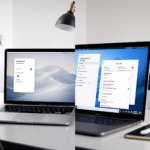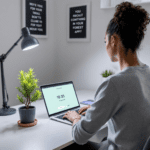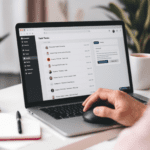Why Notifications Hijack Your Brain’s Attention
Right out of the gate: if you’re trying to focus on anything—deep work, learning, even relaxing—a sudden ping from your phone can yank your brain right out of the zone. I didn’t even realize how bad it was until I disabled all app notifications for a full day. My hands kept reaching for a phone that hadn’t vibrated in hours. The muscle memory is real.
Thank you for reading this post, don't forget to subscribe!Here’s the actual breakdown of what’s happening: when your phone buzzes, your brain goes on high alert. This isn’t metaphorical—dopamine (that chemical linked with anticipation and reward) spikes because you’ve trained your brain to associate vibrations with something new, usually social or exciting. This creates a loop. Every notification reinforces the behavior, even if it’s something irrelevant like a promo email or a missed like on an Instagram post from hours ago.
If you’re tired of this, start with these practical steps:
- Use phone-wide Focus modes: On an iPhone, it’s under Settings > Focus, and on Android, look for Digital Wellbeing > Focus Mode. You can choose which apps get paused and schedule this daily. I start mine at 8:30 AM and it auto-ends around dinnertime.
- Disable all badges and sounds for social apps: That includes WhatsApp and Instagram. Go into Settings > Notifications > [App Name] and kill the sounds, vibrations, and even the badge icons if you can.
- Try the greyscale trick: If colorful app icons are too tempting, go into your phone’s accessibility settings and switch to greyscale. It’s like removing candy coating from a bowl of M&Ms. It’s unattractive enough to stop compulsive checking.
What surprises most people: even just turning off lock-screen previews reduces your urge to unlock the device in the first place. You’re not refusing the message—you’re controlling when you see it.
In the end, it’s about killing the automatic response cycle. You’re retraining your brain to not expect a ping every five minutes.
Setting Realistic Social Media Limits That Actually Work
Here’s the catch: just deleting Instagram or TikTok isn’t the full detox. What happens next is you open the App Store three hours later to reinstall it because “I just want to check something real quick.” Been there. Instead, I found that granular restriction works better than full removal for long-term sustainability.
Start by setting per-app timers: Both iOS and Android offer this. On iPhone, go through Settings > Screen Time > App Limits. On Android, open Digital Wellbeing > Dashboard. Limit addictive apps (like Twitter or Reddit) to around 15 minutes per day and let those limits kick in without an override password—for yourself.
Here’s the trick no one tells you: if you tap “Ignore Limit” once, it becomes even easier to ignore limits in the future. So I avoid giving myself the override password at all. Family Sharing lets someone else set the code for you, or better, use a custom launcher that hides apps after a certain hour.
For heavier detox efforts, I tried Third-party launchers that self-hide apps
- Ratio launcher: On Android, this replaces your home screen with a minimalist black/white UI. Apps are deliberately hard to get to. You swipe into folders that are sorted by type—no scrolling mindlessly anymore.
- One Sec app: This one’s sneaky. Every time you try to open a blocked social app, it forces you through a breathing exercise first. By the time you’re done, the urge to scroll is usually gone. Works better than expected.
One setup that worked best for me: Instagram was limited to 20 minutes a day AND buried two screens away in a hidden folder. Yes, I could still open it—but not without thinking about it. That second or two of friction made all the difference.
To wrap up, don’t rely on just willpower—add actual delays or barriers between you and the dopamine loops.
When Notifications Are Necessary and Can’t Be Turned Off
This happens all the time: you’re trying to cut notifications to focus better, but you work in sales or customer support, or you’re on-call for tech outages. You need to get pinged when things break. So here’s how to stop noise while still letting the important stuff in.
First, it helps to sort your notifications into three tiers:
- Critical — Must know instantly: alerts from your bank, emergency family messages, work-related Slack mentions in crisis channels.
- Important — Can check hourly: DMs from certain apps, emails flagged as high priority by your team.
- Noise — All the rest: social reactions, news alerts, app promos, group chat memes.
Now go into each app and configure notification categories based on this. For example, in Gmail (desktop and mobile), you can filter by sender or subject and have only VIPs notify you. Slack also lets you mute channels except for @mentions in specific ones. You’d be surprised how customizable it is if you dig deep enough into “Settings > Notifications > Channel-specific settings.”
If you’re on iPhone, you can stack multiple Focus Mode configurations:
- Daytime mode: Only allows communication from your manager, spouse, and incident alerting apps (like PagerDuty or Opsgenie).
- Deep Work mode: Blocks everything except calendar and note-taking apps—nothing buzzes.
To make this easier, set smart auto-triggers: for example, when you connect to home Wi-Fi, it switches to Deep Work. When you connect your work laptop’s hotspot, it shifts to Daytime mode. Takes less than 5 minutes to set this once and forget.
Ultimately, it’s not about muting everything—it’s about keeping only the signals that truly matter.
The Weekend Reset That Actually Helped Me
It sounds cliché but doing a “phone-free Saturday” was what finally showed me how badly I craved screen time. First time I did it, I thought, “Cool, I’ll just leave my phone in the bedroom.” Thirty minutes later I was walking into the kitchen and instinctively tapped my back pocket twice—no phone. Weird feeling.
But here’s how to make it stick without requiring monk-level restraint:
- Use a dumb backup phone: I popped my SIM into a $20 Nokia brick. I could still take calls, but no apps, no browsing. It was weirdly freeing.
- Ziplock it: If switching phones is too much, you can toss your smartphone into a ziplock bag and leave it at home while going outside. I mark detox weekends on my calendar now and prep ahead—download playlists offline, arrange meals, etc.
After a while, a strange thing happens. You start noticing how loud birds are. Or how people fidget with their phones constantly. Your world changes scale. Not because it’s better—just … less crammed.
As a final point, the ultimate benefit isn’t ditching the phone—it’s regaining the space to feel bored without needing to scroll.
How Calendar Blocking Complements Notification Control
Even if you silence your notifications, your brain might still expect them. That’s where active scheduling helps. Blocking your time with actual calendar events essentially tells your brain: “This is what I’m doing right now — not checking Reddit.”
I started using Google Calendar to book fake meetings with myself. Monday to Friday, I added 2-hour blocks with titles like “Deep Write,” “No Slack Zone,” or “Design thinking (Do NOT open email).” You can color-code them, set them to silent-mode triggers on your phone, and even block social media using something like the Freedom app during that time.
Here’s what works best:
- Time slots that match your natural rhythms: I’m sharpest before lunch, so I pack my hardest thinking tasks pre-noon. Afternoon is okay for meetings or light editing.
- Buffer zones: Don’t stack blocks back-to-back. Add real breaks or you’ll hit burnout and find yourself scrolling TikTok in rebellion.
Unexpectedly, these calendar locks made it easier to say no. If someone tried to schedule something distracting, I could point to my calendar and say: “I’m already booked.” Even if I was just working solo.
To conclude, defending your time on the calendar trains others—and your own brain—to respect boundaries better than any app block ever could.
Tools That Automatically Enforce Screen Limits
You can say you won’t check Instagram after 10pm, but some part of you will still open it out of habit. That’s where automation tools save you from yourself.
Off-app automation tools:
- Freedom: This blocks apps, websites, and even entire browsers for any time range you set. Once the session starts, there’s no way to stop it—even rebooting doesn’t stop the restrictions. It’s hardcore, but necessary if willpower’s unreliable late at night.
- iOS Screen Time + Downtime: Under Settings > Screen Time > Downtime, set a nightly curfew. No social, no games, not even Safari unless you allow it. Make someone else set the passcode if necessary.
- Tasker on Android: This one’s geeky. You can configure triggers like: “If screen is unlocked for over 30 minutes between 10pm–6am, turn off Wi-Fi and dim screen.” I set mine to auto-lock distracting apps if I used them too long at night. Wildly effective.
Mood-based triggers: Some apps use how you feel or act to limit screens automatically. OneSec (mentioned earlier) uses this well. You try opening Twitter? First breathe. Then decide. That microsecond occasionally saves an hour.
This also happens when you set a system but ignore it once—and then stop trusting automation the next day. You must treat your schedule as if it’s enforced by an outside boss. If the robot says no TikTok now, it means no TikTok now.
To sum up, real automation isn’t about punishment—it’s about reducing the number of times you have to decide. Because decision fatigue is what gets us every time.
The Emotional Withdrawal of a Digital Detox
By far the weirdest part of the detox is not the lack of dopamine hits—but the silence. The absence. No one liking your post, no unseen messages, no impulse to snap a photo just to share it. It’s like losing a mirror you used to check constantly—not because you like your reflection, but because it told you what mood you were seen in.
The emotional side hits in unexpected ways:
- You start wondering why no one is texting … forgetting you stopped replying.
- You feel invisible… forgetting that absence from social media just makes room for presence elsewhere.
Eventually, you’ll rediscover boredom. Not numbing scrolling boredom but unstructured minutes. That’s when daydreams reboot. I found myself humming old songs I’d forgotten, or thinking about people from years ago I hadn’t seen online in forever.
Finally, cutting screen time doesn’t give you peace. It gives you room—and that’s where peace can show up if it’s going to.