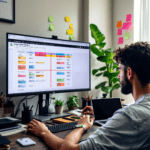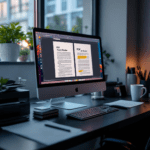Initial setup and interface differences
| Feature | Tableau | Google Data Studio |
|---|---|---|
| Setup Time | Longer initial setup, requires desktop install or Tableau Cloud login | Instant access via browser with Google account |
| Interface Design | Classic panel-style dashboard, feels like Excel on steroids | Modular and widget-driven layout, more intuitive but sometimes less flexible |
| Data Connection Flow | Requires navigating Data Pane → New Data Source. Fields need shaping before use | Click “Add Data.” Supported connectors feel plug-and-play but are limited |
Tableau expects you to come prepared with semi-organized data. When I connected a mix-and-match Excel file with multiple tabs, Tableau behaved inconsistently—some sheets loaded null records even though they weren’t empty. Turns out it auto-recognized one as a header-less table and dumped everything into a single column until I manually defined fields.
Thank you for reading this post, don't forget to subscribe!Google Data Studio (GDS) skimmed the same Excel file without issues but didn’t support more than one sheet at once. It also tries to auto-guess chart types when you drop a data source, which led to weird auto-generated scorecards with all zeros.
The bottom line is, Tableau takes longer to set up but offers more upfront configuration, while GDS gets you visualizing fast but with tighter restrictions.
Charting control and customization depth
Here’s where things start to diverge dramatically. Tableau is almost too flexible at times—it lets you drag, split, create calculated fields, pivot dimensions, and add LOD (level of detail) expressions without ever leaving the canvas. And it’s powerful, but fiddly.
For example, I once built a custom YoY (Year over Year) growth chart using Tableau’s INDEX() and WINDOW_SUM() functions. Took about fifteen minutes and one Stack Overflow tab open. Once I dropped the calculated fields into the visualization, it looked slick—but one misclick broke the whole setup and sent me into filter hell until I reset.
Data Studio, on the other hand, kept things simple. No window functions, but adding a Year filter and a Time Series chart got me about 80% of what I made in Tableau. Conditional formatting? Easy. I set background color ranges on KPIs in under one minute.
Ultimately, Tableau wins in depth, but GDS reaches common visual goals faster with less risk of overwhelming the user.
Sharing dashboards and access control
This part really depends on your team setup. If you’re a solo dev or small team working with clients, GDS feels like a breeze. You hit “Share” and it uses Google Drive permissions by default. Want someone to view but not edit? Done. Tailor audience access without major friction.
With Tableau Public, you’re exposed—it’s really public. Tableau Cloud and Tableau Server give you secure sharing, but you’ll need admin roles to create user groups, set folders for projects, and manage licenses. During a product workshop we ran back in late spring, we hit this limitation. Half our attendees couldn’t access the Tableau dashboard we built live—because I forgot to add their Viewer licenses. With GDS, they’d have opened a link with zero extra config.
Bonus: GDS dashboards embed directly into Google Sites. Tableau needs iframe permissions or server-side hosting configuration to do that seamlessly.
To wrap up, Google Data Studio makes casual collaboration quicker, while Tableau is better suited if you’re dealing with strict roles and enterprise groups.
Live connection versus data freshness
Both tools support live data-ish, but they do that very differently. Tableau Desktop supports live connections directly to data warehouses like Snowflake or PostgreSQL. You fire a query every time a dashboard loads. But those queries can fail silently if your server’s auth token expired.
In practice, our dashboards pulling from a live MySQL in Tableau kept freezing Monday mornings. Took a while to realize our VPN auto-refresh clashed with Tableau’s connection renewal window.
GDS rarely freezes, mainly because it caches results. Even the so-called “live” BigQuery connector only refreshes hourly unless you manually trigger it or set schedules. And some integrations (like Sheets) only refresh when someone opens the dashboard—so it’s pseudo-live.
This also happens when you’re using Sheets as a middleman (e.g., Zapier feeds ➡ Google Sheets ➡ GDS). The data looked “live,” but timestamps were off by a few hours.
So if immediate, guaranteed data accuracy matters, Tableau’s live connection is stronger—when it works. Otherwise, GDS gives you calendar-scheduled refreshes with high stability.
As a final point, neither offers perfect real-time without some user-driven config or scripting involved.
Learning curve for non-technical users
I’ve introduced both tools to beginners. Tableau’s barrier is affectionately known as “analysis paralysis.” So many buttons. Data pane, worksheet tabs, dual axes, containers, dashboards, stories… newbies freeze.
One intern summed it up perfectly: “There’s so much I can do I don’t know what I SHOULD do.”
Contrast that with Google Data Studio. The layout invites drag-and-drop play. Want to add a scorecard? Click it from the top menu. Want to sum revenue? Just select the field, and it autocalculates.
Real feedback from a non-technical exec using GDS: “I got to a presentable dashboard in under 30 minutes.” The same user never touched Tableau twice after trying. Tableau does offer Show Me (an assistant chart recommender), but its suggestions are rigid, and many times the button is greyed out due to minor missteps.
The bottom line is, if you’re setting up dashboards for stakeholders who’ve never touched BI tools, GDS is almost always the safer starting place.
Cost differences and scalability limits
Let’s not skip this—Tableau costs money. Even the basic license runs around what a mid-tier SaaS costs monthly. And if you need features like permissions, schedule refreshes, and robust analytics, you’ll push into premium levels.
Google Data Studio is free. Why? It’s part of Google Workspace. But that doesn’t mean it’s limitless.
Scalability is the bottleneck. We tested GDS with an eCommerce client pulling over a million rows from BigQuery. Queries timed out. Trying to do custom field sums broke visuals at random. There’s an internal cap on 150 fields per chart and max 1MB of processed result per load.
Compare that to Tableau dashboard renders we tested with the same data. Slower to open, yes—but they loaded and let us drill into clusters using pages and filters smoothly.
So in smaller data scenarios, GDS stays fast and free. But for complex pipelines or enterprise rollouts, Tableau becomes worth the budget.
To conclude, price isn’t the whole story—you have to weigh data scale and performance needs together.
Which tool fits which type of user
Here’s a compact way to think about it—if your goal is dead-simple presentation of KPIs from spreadsheets, GDS nails it. Plug in, drag a few scorecards, and it’s share-ready. I’ve used it to send weekly client updates tied to Google Ads + Sheets without touching SQL.
If your intent is deep drill-downs, cross-source data blending, or multi-layer visual analytics built by data teams, Tableau is home. During audits, we’ve joined warehouse tables favoring Tableau’s joins because it let us keep logic inside the visualization—no ETL needed.
These fit:
- GDS: Consultants, SMBs, fast-moving teams who DIY reports
- Tableau: Analysts, data engineering teams, organizations investing in BI
At the end of the day, the best choice depends on how much depth you need vs how quickly you want results.
Summary recommendation based on actual usage
If I’m prototyping, or sending light visuals to clients who don’t read data trends daily—I use Google Data Studio. It gets me from raw numbers to shareable dashboards in less than an hour.
If I’m doing internal analytics, optimization deep dives, or long-form dashboards with parameterized filters, Tableau is worth every config minute. The learning curve pays off when insights get weird or multi-layered.
To sum up, there’s no true winner—only the right battlefield.