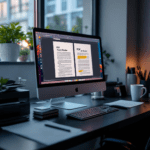Getting Started with Copilot in Microsoft 365
When I first opened Microsoft Word after the Copilot update, nothing stood out. No popups, no walkthrough. Just a new gray button in the ribbon that said “Copilot.” Clicking it spun a little circle for about five seconds. Then it popped open a panel like the Microsoft Editor bar. The panel said “Ask me anything,” which… I did, and Copilot completely misunderstood it. I typed: “Help me restructure this report for an executive audience.” It generated a generic outline, seemingly ignoring my actual document. So yes, first impressions were rocky.
Thank you for reading this post, don't forget to subscribe!But here’s the thing — once you figure out how to talk to Copilot, it becomes kind of addictive. It’s like working with a junior consultant who has unlimited energy but limited context unless you spoon-feed it. When I started inserting detailed prompts (like pasting large chunks of my notes and asking it to rewrite in bulleted form), it started delivering actual results.
One of the clearest examples was in Excel. I was working on a sales funnel sheet with five columns: lead name, source, date created, conversion value, status. I clicked into a cell and typed: “Calculate average conversion value by source this quarter.” Copilot immediately drafted a formula using AVERAGEIFS() that was accurate, but I had to reformat the date range filter because it used fixed dates instead of dynamic quarter-based logic. Still, way faster than me building it from scratch.
In short: the Copilot button doesn’t magically know what you want. But if you guide it with enough context, it speeds things up a lot — once you know where it works well and where it flops.
Best Use Cases Across Word Excel Outlook and Teams
Here’s where Copilot really shines (and where it stumbles):
| App | What Works Well | What Doesn’t |
|---|---|---|
| Word | Summarizing long documents, simplifying jargon-heavy paragraphs, drafting outlines | Rewriting nuanced text (tone often misses the mark), poor at formatting-specific edits |
| Excel | Creating formulas, building budget models, creating pivot tables from scratch via prompt | Understanding messy raw data, working with non-English column headers |
| Outlook | Drafting replies, summarizing long email threads, proposing meeting options | Any message involving nuance, tone is overly formal by default |
| Teams | Summarizing meetings, generating action items if setup correctly | Random gaps in transcription, inconsistent recognition of speakers |
In Excel, I built a quarterly forecast model faster than usual. Normally I would click cell by cell, but with Copilot I just said “Build monthly forecast from last quarter’s averages and apply 10% seasonal growth.” It took three tries — it kept rounding growth up to 20% — but once I clarified, it nailed it.
In Teams, though, it only caught part of our meeting notes. One person had poor audio quality and Copilot skipped over most of his contributions. That’s a real problem if your decisions rely on those summaries.
In short: Copilot is good at summarizing and drafting in Word/Outlook, and pretty helpful for fast modeling in Excel. But it can misfire when human nuance, voice, or formatting matters.
Drafting Emails and Replies Using Outlook Copilot
This part blew my mind at first… and then frustrated me almost immediately.
I got an email chain going back and forth with one of our vendors. Too many back-and-forths, spanning over a week. I clicked the Copilot button inside the email pane, and it immediately summarized the thread into five bullet points. Mostly accurate, but it got one key fact wrong — it assumed my colleague had accepted the quote, but we hadn’t.
I typed: “Draft a reply requesting a revised quote with last week’s context.” Copilot generated an admittedly professional but painfully cold email. Something like:
“Dear [Name],
Following up regarding our previous correspondence. Kindly provide a revised quote reflecting the adjustments discussed.”
“Respectfully, [Your Name]”
No human talks like that, especially not to a vendor you’ve worked with for years 😅. I had to rewrite half of it just to inject basic friendliness.
What’s better: using it to build draft replies when you’re tired. Emails like, “Can you confirm if Tuesday works?” or “Please review attached specs” — Copilot can save time here. Just steer the tone manually.
In short: Copilot saves time replying to routine emails but you have to humanize its results for anything relationship-driven.
Summarizing Meetings with Microsoft Teams Copilot
I enabled automatic meeting recording and transcription in Teams about three weeks ago, specifically to test Copilot. First of all, it only works with recordings — if you don’t record the session, you can’t retroactively ask Copilot to summarize anything. That burned me once when we forgot to hit record and Copilot literally threw an error: “No transcript or content available.”
Once enabled, it’s surprisingly okay. For example, one internal roadmap discussion was auto-summarized into highlights like:
- Confirmed Q2 launch for pricing experiment
- Need compliance signoff before rollout
- Follow-ups assigned to Marla and Ken
Which was great — until I noticed it tagged “Marla” for a task actually assigned to “Marta.” Easy mistake for a bot, but yikes if someone runs with it.
The action item generator also tends to include “Follow up with client” even when we never said anything about a client. If you use this for status docs, double check every bullet.
One favorite trick: you can say “Summarize what John said about onboarding” — that context filter works surprisingly well if the audio was clear.
In short: Teams Copilot works best when everyone’s mic is clear, names are pronounced cleanly, and you always remember to hit record.
Generating Formulas and Charts in Excel Copilot
Before Copilot, I always built Excel charts manually. That means highlighting cells, hoping auto-format chooses colors that don’t look like toothpaste gradients, then right-clicking to adjust axes that never quite made sense.
Copilot changed that. I imported some basic hiring data — department, headcount target, number hired, offer acceptance rate. Then I typed: “Visualize this as a funnel chart showing hiring gaps.”
Instantly it built a funnel showing target vs actuals. But the labels were off. It used cell names like “ColB/ColC” instead of my headers. I had to manually adjust that.
Same issue when I asked: “Build chart of acceptance rate by department.” Copilot tried to average things vertically instead of per row. It helps to use the Analyze Data pane alongside Copilot. If it messes up, that pane often offers a salvageable chart based on Copilot’s logic.
Formulas worked better. My prompt: “Group employees by start date and calculate average tenure in months.” Copilot auto-generated a DATEDIF() formula, pulled the current date dynamically, and grouped using a pivot table structure. It understood what I meant — even if my phrasing wasn’t perfect.
In short: Excel Copilot is better at building formulas than charts, but both save time once you learn how to phrase requests.
Common Copilot Errors and What to Do
Just because it’s AI doesn’t mean it’s smart — not in the way you’d expect. Here’s what frustrated me most and how I got around it.
- It sometimes “imagines” content that doesn’t exist. I asked it to summarize a conversation and it made up a paragraph no one ever said. Fix: Always check transcript/source before forwarding.
- Fails when pulled from slow networks or disconnected OneDrive. It freezes or throws a “Cannot access source file” error. Fix: Close & reopen the doc, sync manually, or toggle WiFi.
- Wrong context in Word with track changes. If you have edits showing, Copilot summarizes based on the latest layer, not what’s visible. Fix: Accept/reject all changes first.
- Language mismatch issues. If your document mixes languages (say, English titles with Japanese body), Copilot often stalls or misparses completely. Fix: Use separate templates, and avoid copy/paste from other-language docs.
And sometimes it just… doesn’t respond. The panel loads blank. Refresh helps, but caching bugs seem to get in the way.
In short: when Copilot misbehaves, the best fix is to simplify input. Break down requests, close other sessions, or paste clean content.
When to Trust Copilot and When Not To
If your work is high stakes — client-facing contracts, investor presentations, legal agreements — don’t assume Copilot can carry the load. Think of it more like a very fast draft assistant than a reliable analyst.
But for internal work? It shines. I used it to create an internal onboarding checklist document from old email threads. Took about three minutes to convert messaging into a structured table — something that would’ve burned half an hour before.
Another time, I let it draft three email templates for customer outreach. I ignored the output, but I did copy its subject line: “Quick question about our recent pilot.” Honestly, not bad at all.
The key is this: Copilot accelerates your own ideas. But the moment you’re relying on it to create them independently — you’re handing over too much control.
In short: trust Copilot for speed, not judgment. Trust it to help you express, not to decide what matters.