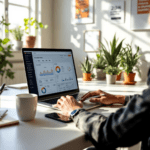What Are Control Charts and Why They Work
Control charts—sometimes called Shewhart charts—are simple but incredibly powerful tools to track how consistent something is over time. Originally developed to monitor manufacturing processes, they’re now all over digital workflows, from server uptime to email campaign performance.
Thank you for reading this post, don't forget to subscribe!If you’ve never seen one before, imagine a line chart. The middle line shows the average value of a metric (like load time or form conversion rate). Then there are two dotted lines—an upper control limit (UCL) and a lower control limit (LCL). Data points bouncing inside this band? Probably normal. Points breaking outside it? Either something great happened, or something’s very busted.
Say you’re monitoring errors in a form submission API. You get a few failed requests per day, but suddenly you spike for three days. If you’ve already set up a control chart, you’ll see that spike push through your UCL—a red alert to dig into logs, check for malformed payloads, or spot a new browser update throwing off your logic.
These are not just graphs; they’re like early warning systems. Unlike dashboards that show you numbers at a single point in time, control charts show trends and flag issues before they escalate. That’s why I keep one pinned above the fold in my Grafana stack every time I’m testing new backend pipelines.
Real problem they solve: They help differentiate between one-off anomalies and systemic issues. This matters more than you’d think—I’ve spent hours chasing random alerts only to later realize it was browser test noise.
In summary, control charts don’t just track metrics—they tell you whether your systems are staying within safe boundaries over time.
Setting Up a Simple Digital Control Chart
Getting a control chart running depends a lot on your stack, but here’s realistically how I bolt one into digital monitoring flows using Google Sheets + Data Studio or a more robust Grafana + Prometheus combo.
📈 Option 1: Google Sheets + Data Studio (Lightweight)
- Step 1: Set up a Sheet with your metric. For example, store daily login failures.
- Step 2: Add a rolling 7-day average next to the raw data column.
- Step 3: Calculate standard deviation in column three.
- Step 4: Create UCL as (Average + 3 * SD), and LCL as (Average – 3 * SD).
- Step 5: Connect to Data Studio and build a multi-line chart.
This is fast, flexible, and surprisingly readable. I used this setup to monitor bounce rate for an email drip campaign when ESP integrations threw flaky tracking events. Having all those numbers visible helped me diagnose a Mailgun-spam-folder chaos week when LCL dipped way below safe margins.
📊 Option 2: Grafana + Prometheus (Production Scale)
- Step 1: Push your metrics to Prometheus via exporters.
- Step 2: In Grafana, create a panel using the
avg_over_timeandstddev_over_timePromQL functions. - Step 3: Use math plots to generate and overlay UCL/LCL lines.
- Step 4: Set alert rules based on crossings above/below those bands.
The first time I added this to my Grafana cluster, I watched frontend error rates spike and get flagged—even before our usual Sentry alerts fired. Saved nearly a day of dev time chasing script issues in malformed A/B variants.
If your charts show too many false alerts, reduce your sensitivity. Instead of 3 x standard deviation, bump it to 4 or use median + IQR for outlier-tolerant boundaries.
Finally, tweak time windows based on your data volatility. If you’re charting something like daily active users from a viral launch, a 7-day window will scream falsely. Go tighter.
To wrap up, whether you build in Sheets or PromQL, the magic comes from automatically watching for when your system starts behaving like it’s no longer in control.
How to Decide What Metrics to Track
This is where a lot of people get stuck. Not every metric needs a control chart. Here’s the basic rule: only track stuff where consistency matters more than averages.
Here are the ones I keep charts on in my automation workflows:
| Metric | Why Use Control Chart? |
|---|---|
| API Failure Rates | Lots of noise here. Dashboards miss slow-growing outages that charts easily catch. |
| Load Times (Web/App) | Useful for seeing Chrome or Firefox updates messing performance regression. |
| Scheduled Task Durations | Cron jobs gradually bloating with unmonitored side effects? You’ll notice here first. |
| Email Response Rates | I once caught a malformed personalization leaking into mails because of a drop in responses. |
A metric that spikes naturally (like sales during Black Friday or social mentions during product launches)? Skip the chart—it throws constant red flags that aren’t issues. For those, use trend lines and percentile charts instead.
To sum up, pick metrics that should stay consistent under normal conditions. Variability in those is an actual issue, not noise.
Interpreting Control Chart Alerts Accurately
This part’s easy to mess up. Seeing one dot fly above UCL doesn’t always mean catastrophe. Control charts are built on probabilities—not binary rules.
Here are common real-world patterns and what they usually mean:
- Single point above UCL: Possible anomaly. Check context—did your dev team deploy anything?
- Three out of five points near UCL: Gradual drift. Investigate underlying cause (often a quiet memory leak or GC delay in servers).
- Seven points steadily increasing: Something changed structurally—this might indicate a performance degradation post-update.
There’s also the human temptation to ignore data if the average still looks okay. I made this mistake once in an e-commerce pipeline where item syncing time slowly ramped up. The average remained flat, but the control chart showed a slow shift toward the UCL. Week later, it caused huge API lag during a flash sale.
Remember—charts don’t tell you what’s broken. They tell you where to look. Layer these alerts with context logs, deployment timelines, and monitoring tools.
Ultimately, trusting your control chart is about pattern recognition, not panic mode.
Using Control Charts with Automation Platforms
Automation tools like Zapier, Make (formerly Integromat), or n8n often run silently in the background. A slight config slip, like an added filter condition or altered webhook response, can totally tank a scenario—and you won’t know until much later, unless you chart it.
Here’s how I usually implement a charting alert loop:
- Use a logging step to record scenario run duration, errors, or payload size into a Google Sheet, Notion table, or Postgres DB
- Create a control chart off that data, using direct API or daily exports
- Add an alert step (email, webhook, Slack) conditional on UCL violations
For example: one of my email parsing automations started failing silently after a Gmail layout tweak pushed the needed text four blocks down. The data nudged just above average—no email bounced, just fewer expected rows exported. A control chart flagged the LCL drop compared to last month’s mean. That’s how I caught the problem while it was still salvageable.
With tools like Zapier, where history logs are thin, a control chart punches way above its weight. Give it even a weekly CSV dump and it pulls signal from noise like magic.
To conclude, control charts are like smart alarms for slow or subtle failures in your automation stack.
Common Mistakes When Using Control Charts
There are a few consistent places where people (myself included) mess up control chart setups:
- Wrong timeframe: Using a daily chart for an hourly fluctuating metric introduces false violations constantly.
- Over-sensitive UCL/LCL: Setting standard deviation too tight can trigger every minor bounce as critical.
- No annotations: You MUST log events like deploys, config shifts, schema changes—these stories help interpret anomalies.
- Charting averages only: Medians, percentiles, or even counts of deviation bands give a better signal in skewed data.
I once built a dashboard that looked gorgeous—tight bands, clean lines, frequent updates. But I didn’t add deploy markers. So when the error spike came, I panicked for hours looking at logs until someone casually mentioned, “Oh yeah, we switched from XML to JSON yesterday.”
Another chart I worked on just wouldn’t stop alerting. Turns out the script calculating control limits was wrong—it used average of whole history which drifted as more volatile data came in. Should have used a rolling 7-day window instead. Fixing that cut false alerts by over 80%.
As a final point, remember: the chart is good only if the data it’s based on is sound. Don’t plot garbage and expect insight.