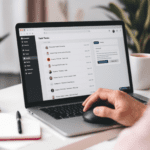What ChatGPT Plugins Actually Do
Before I got my hands on plugins inside ChatGPT, I misunderstood what they really were. I expected them to behave like browser extensions or something similar to WordPress plugins, but they’re more like mini web helpers that ChatGPT calls when it needs to complete a task. You don’t see these plugins directly running code on your machine. Instead, they act like APIs (basically digital messengers between programs) that ChatGPT interacts with in real time.
Thank you for reading this post, don't forget to subscribe!Here’s what I mean in practice: Let’s say you enable the Expedia plugin. If you ask ChatGPT, “Find me the cheapest flight from Austin to Seattle next weekend,” it doesn’t just guess. It actually uses Expedia’s live API to grab data, including dates, airports, and pricing, and shows you usable options. You get real-time info rather than generic suggestions.
But there’s an important catch—this only works well when you give your prompt enough context. For instance, when I just typed “best hotel in Phoenix,” I got some outdated recommendations. But with the plugin on and the full phrase: “I need hotels in Phoenix near the convention center from Friday to Sunday, under $300/night,” it finally got me relevant, bookable spots.
This also happens when the plugin setup gets messed up. If your plugin says it’s active but doesn’t respond, it might be because your prompt didn’t trigger it. You can confirm plugin activity with the request log at the top of the answer — if it says something like “Using Expedia Plugin,” it worked. Otherwise, it just ignored it.
| Scenario | Plugin Used | ChatGPT Response Behavior |
|---|---|---|
| “Find me sushi nearby” | OpenTable plugin | Returns restaurant names and booking links |
| “List this file’s key columns” | AskYourPDF plugin | Pulls actual column headers from uploaded file |
| “What’s the weather like?” | None (default model behavior) | Says it can’t help without real-time data, unless plugin is installed |
The bottom line is: plugins expand ChatGPT’s range from memory-based responses to real-time, action-based answers — but you’re still responsible for prompting the plugin to act.
Setting Up Plugins Inside ChatGPT
Honestly, the first time I tried enabling plugins was weirdly obscure. There’s no giant “Enable Plugins” button. Instead, here’s the actual navigation path from a clean install:
- Click your account name at the bottom-left corner of ChatGPT.
- Select “Settings” → then click “Beta features.”
- Toggle ON the “Plugins” switch — it won’t be visible if you’re not using ChatGPT Pro.
Once enabled, you need to actually switch your model to “GPT-4” and then pick “Plugins” mode specifically. This confused me for days — setting it ON doesn’t activate it automatically. You’ll see little plug icons under the new chat prompt once you’ve done it right.
Now comes the Plugin Store. You’ll be able to browse and install plugins from there. But searching inside the plugin list is pretty basic — you can’t filter by category or most downloads. Typing a plugin’s exact name works best. For instance, “Link Reader” will show you the correct one instantly, but typing just “PDF” gives you dozens of confusing, unlabeled results.
If plugin installation fails (this randomly happened with Wolfram for me), a brief “Download Failed” modal appears, and you just try again. Sometimes it’s your connection, but I also noticed some plugins fail if they’re region-locked or undergoing maintenance. If something just won’t install, it’s not always your fault.
To sum up: You need both Pro access and the correct GPT-4 setting, and enabling is more like unlocking a new mode rather than installing an extension on your browser.
Which Plugins Are Actually Worth Using
I tested over 30 plugins this month, and here’s what stood out — not in a theoretical sense, but in how they fit into real workflows:
| Plugin | Main Use | When It Fails | Tips |
|---|---|---|---|
| AskYourPDF | Analyze content inside uploaded PDFs | If file is large, fails silently | Summarize in parts using page ranges |
| Wolfram | Advanced math, physics, live data | N/A responses if input is too vague | Include variables in your prompt |
| Link Reader | Extract data from any URL | Fails on paywalled links or login-only sites | Use it for GitHub READMEs or blog posts |
| Speak | Translate natural human conversations | Less effective with technical jargon | Best for learning phrases + cultural nuance |
My personal daily driver is Link Reader. I fed it blog posts that had internal data, and it accurately summarized content buried halfway down the page. Without it, ChatGPT just keeps saying “I cannot browse the web.”
However, some plugins feel half-baked. For example, “SEO Assistant” sounded promising, but it asked the same metadata questions repeatedly without producing usable output. Also, most finance-related plugins won’t work if you ask them for specific bank statements or tax forms — they’re not connected to your actual accounts, just broad calculators.
In the end: Stick to plugins designed around public data, file analysis, or travel — avoid vague ones that promise strategy or planning help unless you verify they respond meaningfully.
Typical Things That Go Wrong
Even when plugins are running, I encountered some frustrating patterns. Here’s what’s most common and how to untangle them:
1 Not Triggering the Plugin
If ChatGPT didn’t use your plugin even though it’s enabled, it’s often because the request was too broad. For example, if you say “Summarize this file,” but you’re using AskYourPDF, it might not detect your intention. Try: “Use AskYourPDF to summarize pages 2 through 5 of this upload.”
2 Used Wrong Plugin
This happened more than once: I installed two PDF plugins, and ChatGPT kept defaulting to the wrong one. There’s no way to choose a default, so it picks what it deems “most relevant.” You can resolve this by mentioning the plugin by name in your prompt.
3 Incomplete Install
Sometimes it says a plugin is installed, but it doesn’t show up in the plugin picker — this happened when I lost Wi-Fi briefly during installation. Reopening ChatGPT usually forces a reset, or you might need to uninstall/reinstall that specific plugin.
4 Conflicting Plugins Active
Only three plugins can run in a single session. If you install Link Reader, Expedia, and Wolfram but later ask about a PDF, it may ignore that task—even if AskYourPDF is installed, because it’s not “active.”
Finally: Even after everything is set up correctly, plugins tend to stall when ChatGPT tries to access private or restricted links (like those behind logins or captchas). You’ll just get a vague “Unable to retrieve” message. There’s no fix — it’s a plugin limitation, not your fault.
Overall, most issues come down to ambiguous prompts or plugins quietly deactivating. Watching the plugin response log in real-time helps catch them early.
Smart Ways to Use Plugins Productively
After some frustration, I started building repeatable plugin-based workflows that actually saved me time:
- Weekly Trends Summary: Link Reader + Web Browser plugin to scrape three niche blogs and summarize key tech updates.
- Client Prep: AskYourPDF used to process 10-page pitch decks quickly before intro calls.
- Trip Planning: Expedia + Kayak plugins, used alternately, for hotel price comparisons — it pulls detailed amenities lists I couldn’t find manually.
- Code Audit: Using Code Interpreter plugin to run analysis on a CSV’s anomaly rows — it builds visuals too.
These are not gimmicks — they became actual routines. But writing the prompts carefully matters a lot. Instead of vague statements like “summarize this,” get specific: “Using AskYourPDF, find all instances of the phrase ‘web pipeline’ in this document.” That triggers way more accurate results.
If you find yourself frequently using two plugins in tandem, you can start by setting those as default for a new session. You’ll still need to re-enable them if you close the tab, since plugin state doesn’t persist between sessions.
To wrap up: Plugins only shine when you use them with real-world context and detailed prompts — they replace a ton of manual searching if planned correctly.
Security and Privacy Considerations
This part’s rarely talked about, but it matters: ChatGPT Plugins run in OpenAI’s server environment, not on your device. This means anything you upload or request goes through third-party APIs. When using AskYourPDF or Link Reader on confidential files, it’s technically sending them to external systems.
Some plugins explicitly warn you about this. Others don’t. For example, a plugin named “Resume Reviewer” didn’t indicate that it stores uploaded resumes — and that’s sketchy. So here’s how I handle risky files:
- Scrub PII (personal info) from documents before uploading
- Avoid using plugins on client data unless the site has clear compliance info or privacy page
- Only use public URLs or files you’re comfortable getting stored somewhere else
Yes, ChatGPT doesn’t retain plugin data between sessions, but third-party plugin developers might. It varies. You can open the plugin’s site (most list a homepage link) and check their privacy practices.
At the end of the day: Treat plugin inputs like you would sensitive email — if you wouldn’t send it across public Wi-Fi, don’t toss it into a plugin either.