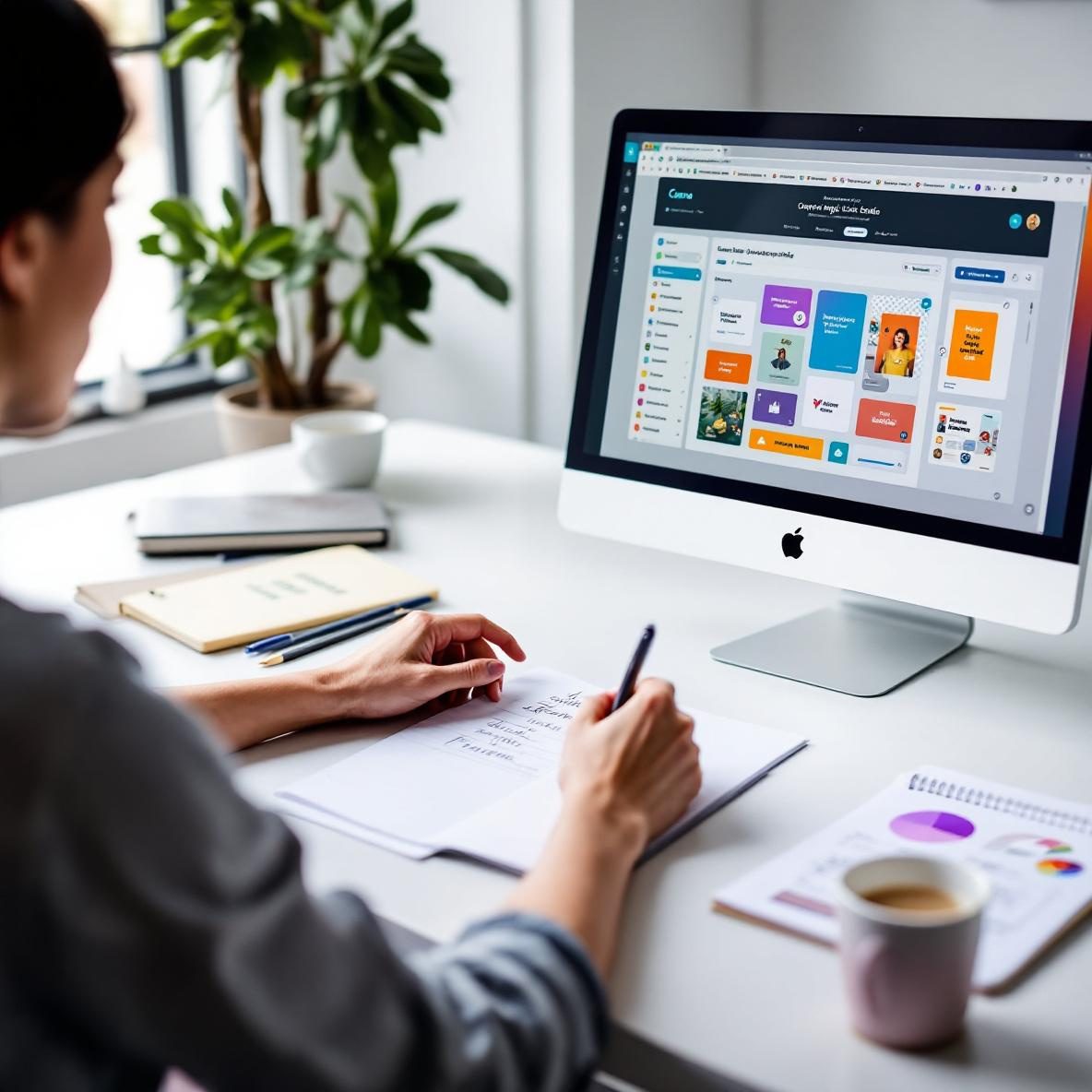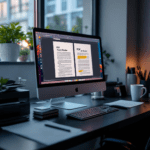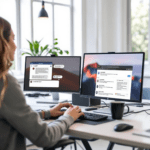Getting started with Canva Magic Studio’s interface
When opening Canva Magic Studio for the first time, you might expect something radically different – after all, it has “Magic” stitched right into its name. But funnily enough, it looks almost identical to the regular Canva editor. The difference comes under the hood, and trust me, if you don’t know where to click, you might completely miss the AI features.
Thank you for reading this post, don't forget to subscribe!I had to hover over different buttons to figure out where the “magic” happens. It’s mostly tucked under the text tool, the toolbar’s “Apps” section, or when you use the right-click menu. That’s both helpful and frustrating – helpful because it doesn’t interrupt your workflow if you’re used to normal Canva, but frustrating because it’s easy to overlook.
Hot tip: The fastest way to spot the AI features is to click into the ‘Magic Studio’ tab directly or use the search bar and type “magic.” Most of the features like Magic Write or Magic Edit pop up there.
Also worth noting: depending on your account, some features are still labeled as “Beta.” And in my testing, some tools repeatedly popped an error saying the feature wasn’t available — usually when editing mobile-sized canvases or specific file types like imported SVGs.
To wrap up: the AI features in Canva Magic Studio are often hidden in plain sight, and knowing where they hide speeds things up dramatically.
How Magic Write generates long-form creative content
Magic Write is the built-in copywriting tool inside Canva Magic Studio, and it’s deceptively powerful. It doesn’t just spit out a few sentences — if you give it the right nudge, it’ll craft press releases, bullets for social posts, or even semi-decent blog post drafts in a few seconds.
You trigger it inside the Docs tab or by navigating into a text field and selecting ‘Magic Write’ from the floating bar. After testing it with prompts like “Write a friendly caption for a new coffee shop grand opening” and also weirdly vague ones like “explain art,” I noticed:
| Prompt Type | Word Count Output | Tone Match Accuracy |
|---|---|---|
| Marketing-focused caption | around 50 words | high |
| Essay or opinion-style piece | over 300 words | medium |
| Random or unclear prompts | under 40 words | low |
Real-world uses: I generated refrigerator magnet quotes, Instagram captions for a yoga brand, and even rewrote a ‘meet the team’ intro paragraph in a friendlier tone for a client site. Magic Write did okay — but I had to manually tweak grammar and replace overly generic phrases.
Just keep in mind, if you’re writing inside a Canva “design” rather than a “doc,” Magic Write disappears unless you paste the text manually. Weird quirk, but good to know.
The bottom line here: Magic Write is surprisingly capable when your prompts are clear and specific — just don’t expect poetic Shakespeare or grammatically perfect essays every time.
Magic Edit and Replace’s image magic explained
This one made me do an honest “Whoa.” Magic Edit lets you literally brush over part of an image, write what you want changed, and it swaps it in AI-style. Think: painting over someone’s hat and typing “make it a cowboy hat.” Simple, slightly chaotic fun.
Here’s the sequence to use it properly:
- Select an image on your canvas (works best with photos, not logos or icons).
- Click on “Edit photo” → select “Magic Edit.”
- Brush over the area to replace. That part is crucial. Anything you don’t brush stays untouched.
- Type your prompt: e.g. “add latte art,” “make eyes blink”, etc.
Here’s something I ran into repeatedly: vague prompts fail silently. For example, when I wrote “change background to something cool,” nothing changed. But when I typed “change background to a beach with sunset colors,” it snapped into action.
I also tested its behavior when overlapping edits with multiple brushes — it does not handle all at once well. You’ll want to treat it like layers. One change at a time.
Common failure patterns:
- Requests that intersect too much of the original object (like removing both the head and torso)
- Asking for non-visual concepts (like “make it happier” or “make it ironic”)
- Faces. It’s okay-ish with accessories, but bad with expressions or aging effects
In the end, Magic Edit is genuinely helpful in niche situations—especially swapping objects, backgrounds, or fixing product shots without full reshoots.
To conclude, it works best when you treat it like Photoshop’s clone tool with a sarcastic genie behind it: be specific and don’t multitask.
Background Remover vs. Magic Eraser: major differences
Two tools that look like they do the same thing — but behave totally different.
| Feature | Use Case | Accuracy (From My Testing) |
|---|---|---|
| Background Remover | Deletes entire background around main subject | Very high (especially with portraits) |
| Magic Eraser | Brush-style eraser for object removal | Medium (depends on background complexity) |
If your subject is centered and well-lit, Background Remover nails it. I used it on headshots, product flat-lays, and a few pets — it missed a tail once, but usually immaculate.
Magic Eraser, on the other hand, struggles with anything not on a simplistic background. I tried removing coffee cups off wood tables and got odd smears or melted plank textures. But if I used it on a white table with no shadows, it was almost magic.
Also, neither works on graphics or logos — it flags them as unsupported. You’ll need actual raster images (like JPEG or PNG photos).
Overall: use Background Remover for cutout-style edits; use Magic Eraser when you want to surgically remove something from the middle of a clean photo.
Features only available in Magic Design
Magic Design is not just a name – it’s a set of actual layout intelligence features. These kick in when you create a new design and select an intent like “Resume” or “Instagram Post.” What it does differently is use your uploaded content (photos, text, or even URL links) to generate whole layout concepts for you instantly.
You can drop a rough text snippet or paste a blog link, and it builds design drafts around that content. I tested it by pasting in a dull article about indoor plants and got carousel mockups with quotes pulled from the text (not just titles!) and stock background options automatically matched. Text color was even pulling from the site’s favicon. Smart stuff.
These are not always perfect, though. If your upload includes janky .docx files or Google Docs exports, the parser misses bullets or headers, and everything flattens into a paragraph.
Key differentiators of Magic Design:
- Pulls layout logic from your content (not just templates)
- Suggests images based on nouns in your content
- Filters across post formats: vertical, square, A4
But one annoying issue: you can’t retroactively apply Magic Design to a project you already started. This means if you first pick a blank canvas and then want inspiration — you’re out of luck.
Ultimately: start with Magic Design if you want premade design ideas. Start with templates or uploads if you’re coming in with a near-finished idea.
Testing Magic Animate and Beat Sync for real
These two features target videos or animated posts specifically. Magic Animate adds movement styles to elements you’ve already placed, while Beat Sync lets you align scenes/transitions to the beat of music.
Here’s a real workflow I tried:
- Made a basic video post with 3 scenes and background music
- Clicked “Animate All” → selected “Simple pop” from Magic Animate
- Music imported from Canva’s royalty-free library
- Beat Sync button clicked once, auto-adjusted scene timing
Magic Animate is great for beginners — particularly when you don’t want awkward movement pacing. But it doesn’t offer per-element control like a pro animation tool. Everything syncs together, so if one text box flies in, everything flies in.
Beat Sync is surprisingly responsive. With mellow music, the shifts felt natural. But with fast EDM-type tracks, it broke down — scene switches either happened too fast or mid-sentence. And it doesn’t recognize lyrical content, so “emphasis” comes from waveforms only.
Also: once you apply Beat Sync, you lose manual timeline control unless you undo. It overrides all prior tweaks to scene duration. So yes, handy — but plan ahead.
To sum up: these tools are helpful for fast editing, but won’t replace complex video editing software anytime soon.