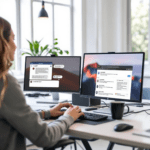What Airtable AI Actually Does
When people say Airtable AI, most aren’t sure if they’re talking about automated operations, GPT-style interactions, or structural formulas inside a database. From actually using it for three client projects — one in logistics, one education, and one weirdly niche Twitch analytics tracker — I can say this: Airtable AI is basically not an AI. Not at first glance.
Thank you for reading this post, don't forget to subscribe!What it does offer is advanced automation and AI-style blocks (toolkits) embedded into records. That means you can generate summaries or classify rows automatically using OpenAI’s GPT model — that’s the same underlying mechanism behind ChatGPT. It’s not GenAI cloud-magic sprinkled across your base. You have to set it up, and it only runs when an automation triggers or a script block runs.
Use case example: In the logistics case, the operations manager copy-pasted delivery logs into Airtable. They then had a button field titled Rewrite For Client. Clicking it triggered an automation using OpenAI to rephrase the delivery outcome into more readable English. Raw: “Delivered 2:49pm, unit M2 denied code, left at office due to perishable.” Becomes: “Package was delivered at 2:49 PM. Access was denied to unit M2, so the item was left at the building’s front office because it contains perishable goods.”
Functionally? Useful, extremely. But hidden. Airtable doesn’t surface these AI features automatically — you build them manually. You pipe them in using the Automation tab or via custom Scripting blocks.
To sum up, Airtable AI is more like a precision knife than a magic wand. If you don’t build the automation logic, nothing gets generated.
Trigger-Based Automations — And Their Quirks
Real automation in Airtable begins under the Automations tab. That’s where behavior is defined with triggers (e.g., record created) and actions (e.g., send email, call webhook, update record). Sometimes, the outcome is smooth — records update and get emailed out. But in other cases, it’s straight up strange. Like in one client automation, a webhook was triggered twice every time a field changed. We eventually figured out it was because the automation updated a different field, which re-triggered the automation in a weird feedback loop.
Fix #1: Add conditional checks inside your automation steps. Airtable allows conditional groups like “Only continue if [Status] field is [Waiting for review].” That let us stop loops caused by record updates.
Fix #2: Use a formula field as a state monitor. We once used a formula that turned TRUE only when five other fields were filled. The automation would only proceed on TRUE.
Fix #3: Instead of using Airtable to call itself — we used a third-party tool like Zapier to handle multi-stage dependencies. Airtable is bad at sequencing when more than two steps depend on each other.
Common scenario: a “Record Updates” trigger that should only work once, but ends up firing every time a checkbox is added, formula is updated, or a field gets auto-populated by another process. The result? Double notifications sent to clients. Or completely wrong records picked up on re-runs.
The bottom line is, automations in Airtable feel deceptively simple at the start, until you realize that logic errors cause duplicate executions or skipped steps, and there’s no execution debugger that distinctly shows which field caused the event.
Adding AI Text Actions to Records
As of now, the most powerful Airtable AI tool is the “Generate text with AI” action available inside automations. But it’s not HypeGPT magic — it’s a structured method. You set the prompt completely manually, with variable inserts like {{Record Name}} or {{Notes}}.
Let’s say you’ve got a system tagging support tickets. The AI action can read a Description field and classify it as Billing, Bug, Feedback, or Other. But it won’t do this unless you write a specific prompt like:
"You are a support triage assistant. Based on the text below, choose ONE of the categories: Billing, Bug, Feedback, Other. Do not explain — output the label ONLY.
‘{{Description}}’"If the ticket says: “I can’t access my invoice and I’m locked out again!” It outputs: Billing. Good.
But if someone writes: “What’s the difference between Tier Two and Tier Three subscriptions?” It might classify as Other or Feedback depending on the previous data it’s seen.
Critical tip: Always test this with 20 sample records or more. Generative AI classification inside Airtable can be flaky without fine-tuned prompting. We once had a run where half the tickets came in as “Bug” because the AI misunderstood the word “crashed” in a casual usage — “that crashed my weekend vibe.”
In the end, AI actions in Airtable automate text generation beautifully — but only if you make the rules extremely, almost robotically, specific.
Structuring Bases for Automation Readiness
This sounds boring, but a poorly structured base kills automation faster than any error log. Here’s what consistently helps:
- Use “Single Select” fields for predictable logic triggers. Avoid free-text inputs when you’ll automate based on input value.
- Always add a Status tracker field — even just Draft → Reviewed → Sent — to limit accidental re-runs.
- Avoid circular references in formulas. Airtable won’t even tell you what’s going wrong; your formula will just auto-produce nulls and the record won’t qualify for automations.
- Data links should make sense. Link your “Tasks” table to “Projects” — not to just a text field called “Project Name.” Otherwise, syncs and lookups break.
Visualization helps. Here’s a high-level diagram we used to plan a fundraising automation inside Airtable:
| Table | Key Fields | AI / Automation Use |
|---|---|---|
| Donors | Email, Status, Inquiry Type | AI-classify inquiries, auto-generate task |
| Tasks | Linked to Donor | Auto-create task based on AI label |
| Emails | Sent From, Template Used | Generate subject line based on donor interest |
To sum up, building automation-ready structures in Airtable needs a logic-first approach — not just pretty layouts.
Top Automation Use Cases That Actually Work
Here are four Airtable AI setups I’ve deployed for clients — and yes, I stole a few of these ideas shamelessly from my own late-night experiments:
1. Lead Scoring + Routing: AI assigns a lead score from 1 to 5 and classifies their message as Sales, Support, or Spam. High scores create tasks for the Sales team automatically. The rest go to Helpdesk or are just marked as ‘Archived’.
2. Sprint Status Narratives: At the end of each week, AI summarizes all tasks with a ‘Completed’ status into a short paragraph that goes into the weekly project status report. Automates the annoying “What did we do this week?” ritual.
3. Content Rewrites: Social media writers draft full posts into Airtable. A custom field triggers AI which formats it into a tweet, LinkedIn post, Instagram caption… completely different tones. We even used emojis automatically.
4. Error Pattern Mapping: Thousands of bug reports came in with vague user language. AI groups them into repeated error patterns based on keywords and outputs into a Group ID field. That Group ID then controls the dev workflow. Manual clustering no more.
Ultimately, the best uses of Airtable AI are straightforward — rewrite, classify, summarize — as long as you keep the scope narrow.
Limitations That Hit Harder Than Expected
There are moments with Airtable where things just don’t work the way you’d expect:
- No AI feedback loop. You can’t tell it “That was wrong.” So there’s no learning-on-error.
- Character limits kick in, and the automation just fails silently. Usually around several thousand characters.
- Execution logs are poor. You only see step-by-step debug output when the automation fails, and even then it’s cryptic like “failed at step 3” without field-level details.
- Version locking doesn’t exist. Once you edit a base (even slightly), older automations start misbehaving. Especially if field names or types are changed. No warnings.
This also happens when you switch API keys or if OpenAI gets rate-limited. Suddenly your automations throw “Unknown Failure” with a timestamp and nothing else.
The bottom line is, you need alerting and backups if you’re running critical logic inside Airtable AI — otherwise it’s fail silently city.
Final Thoughts on Creating Smart Bases
I’ve automated over two dozen Airtable setups with AI baked in — sometimes gloriously, sometimes with four hours of late-night debugging over a missing comma in a JSON body.
If you’re really pushing Airtable AI in business ops, editorial, or logistics, here’s what holds up:
- Start small — use AI only for summaries or first drafts.
- Always have at least one manual verification step per automation cycle.
- Use Single Selects and Status fields like fencing for workflows — don’t trust text input.
- Log everything — make your own Text field where each automation writes what it did. That often helps in later errors.
Finally, AI inside Airtable isn’t a product. It’s a permission. A permission to call something more powerful than your base — but only if you design it right.