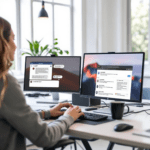AI Debugging Prompts Troubleshooting Code & Systems
Understanding Why AI Prompts Break Unexpectedly
If you’ve ever built an automation using ChatGPT, Claude, or any other AI scripting system (like LangChain or AgentOps), there’s a chaotic moment you’ve probably experienced—something that worked before suddenly goes off the rails. The AI confidently spits out an invalid API call, mangles code formatting, or completely ignores an instruction—even though nothing about the prompt changed. Or so you thought.
Thank you for reading this post, don't forget to subscribe!One real case I hit recently: I was using a ChatGPT prompt to auto-generate Python unit tests based on simple function names and docstrings. Worked great for weeks. Suddenly, it started breaking indentation rules and putting decorators outside functions. What changed? Turns out, an invisible character (!?) got copy-pasted from Notion into my prompt template and was interpreted as a control character. None of the tokens visually changed. Copy/pasting back to Notepad cleaned it, and everything started working again. 🤯
The first step to any AI prompt debugging: treat the prompt as user input. It may be corrupted, invisible, or behaving differently based on line endings, spacing, or system encoding.
What usually goes wrong
- Line breaks: Carriage returns (<CR>) vs newlines (<LF>) often cause logic blocks to merge or split incorrectly.
- Invisible characters: Using tools like VSCode or Python’s
repr()exposes SOFT HYPHENS, UNICODE SPACE, and other nasties. - Lossy copy-paste: HTML encoding (like <, >) can get embedded into AI data passed via webhooks or forms.
- Model updates: Sometimes OpenAI pushes prompt formatting or output style changes that silently alter behavior.
Diagnosis: Drop your full prompt (including variables) into a raw text visualizer (like hexed.it) and screenshot the hex values. You’ll often find unexpected characters adding chaos.
Prevention tip: Automatically strip non-printable ASCII characters using a cleanup script whenever building prompts via interfaces like Airtable or Zapier.
To conclude, your prompt is just as fragile as any piece of user input—especially across different environments.
Fixing Hallucinated Function Names or Fake APIs
One classic ChatGPT bug we’ve all seen: asking the AI to call a known Python or JavaScript library function, and watching it confidently invent import thermal_core() or user.fetchTokenProfile() — neither of which exist. It’s extra common when shifting between task types (from web scraping to database writing), or when combining libraries like pandas and SQLAlchemy.
The main reason this happens is because the model doesn’t actually understand the dependency tree of the libraries—it simulates a likely answer based on training data. So if library A and B are often discussed in similar conversations, it assumes B has A-style functions.
Solutions that actually work
- Pin your libraries explicitly: Start your prompt with lines like “Use only the ‘pymysql’ library, do not use ‘psycopg2’ or ‘sqlite’, even as examples.” It’s surprisingly effective.
- Force library paths: Add the actual reference in docstring-style: “Assume ‘utils.py’ contains ‘get_user_profile()’, not imported from any package.”
- Use function signatures directly: Including exact method lines like
def query(user_id: str, db_conn):sets firm anchor points.
When this still fails, another trick is to query in isolation: ask the model first to list all known real functions in X library. If it returns hallucinated ones, follow up asking “which ones are fabricated?” That’s often revealing—and sometimes it admits the mistake.
As a final point, the model’s weakness at library logic means we must spoon-feed context like we would a junior intern.
Prompt Chains That Suddenly Loop or Freeze
Ever set up an automation using prompt chains in tools like LangChain or Flowise, only to watch it start repeating itself in a loop or emit empty strings halfway through the chain? One test I ran chained together: (1) markdown-to-HTML converter → (2) title extractor → (3) keyword generator. After an update to LangChain, step three started looping itself endlessly, producing “related keywords” like:
- Accessibility
- HTML
- Markdown
- Title
- Accessibility
- HTML
...No errors were thrown—just bad outputs.
Likely root causes
- Recursive variable templates: If your prompt injects {{previous_output}} into every round carelessly, you can end up feeding the same data forward indefinitely.
- Failure to detect exhausted context: After multiple loops, token windows get saturated. A typical Transformer model stops attending to earlier tokens, so it reloops recent ones.
- Wrong stop sequences: If your AI tool uses “\n” as a stop marker, and your previous step ends with a newline, you’ll unintentionally break early.
Ways to stop the chaos
- Add loop guards with a chain counter that halts if more than X repetitions occur.
- Print logs at each chain step (like intermediate output lengths) to catch anomalies early.
- Trim input manually to ensure key data sticks in the front of the context window.
Also, I once resolved this by simply switching text format: from full JSON to line-delimited JSON (LDJSON). The AI parsed it correctly and stopped hallucinating structure.
To sum up, chained prompts benefit from good hygiene—log, count, sanitize.
Token Limit Bugs That Are Hard to Detect
You might swear your prompt is well under the token limit, yet GPT still breaks midway or ends with a “…” cliffhanger. What’s happening?
Tools like OpenAI’s tokenizer calculator are great—but they don’t measure runtime context, which includes multi-message history, system prompts, fixed headers, instructions, embedded variables, etc.
How to figure this out:
- Use
tiktokenlocally to run a cumulative context analysis. This exposes real usage per block. - Don’t forget—function names, parameter types, and even whitespace use tokens. Looping a prompt with injected code snippets can double your tokens very fast.
- Track expansions: {{content}} expands into a full block. Injecting an object instead of just text… adds MASSIVE bloat.
Fixes that keep things working:
- Shorten variable templates—use abbreviations or keys instead of full paragraphs.
- Use compression—summarize earlier messages using another LLM before resending.
- Split chains by topic to reduce the need for cumulative context—handle intro → structure → polish as three AI calls instead of one superprompt.
Finally, don’t assume the model behaves gracefully at the limit—it often truncates RIGHT inside a word or mid-JSON block.
Common Misoutputs From Copy-pasted Code Fixes
Copy-paste a bug into ChatGPT, get back a “fixed” version, paste it into your IDE—syntax error. Why? The AI added curly quotes, removed indentation, or guessed a new variable name not defined anywhere.
What happens behind-the-scenes
- AI loves fancy formatting—it converts basic code to Markdown or HTML table styles if you’re not careful.
- When explaining code, it “soft edits” things for mental clarity that don’t actually compile.
- Hotkey shortcuts inside terminals change quotes from ASCII to UNICODE when copying formatted responses.
How to avoid errors after fixes:
- Paste into raw .txt file before your editor. This removes invisible Unicode artifacts.
- Use triple backticks in prompts, like
```python ... ```, to force plaintext response. - Ask for DIFF only: “Show only lines changed.” This minimizes destructiveness.
This also happens when AI “fixes” code outside its scope. A classic is replacing a datetime.now() call with time.localtime()—very different behavior when applied to ISO formats.
In a nutshell, post-edit validation is a must when pasting AI-updated code back into production systems.
When AI Refuses To Follow Clear Instructions
You say “only return JSON, no explanations.” You get: “Here is your JSON output:” followed by… badly formatted doc-style JSON. Happens all the time—but why?
The biggest culprit is prompt stack contamination—when earlier instructions (often ones you can’t see, like system messages) influence outcomes heavier than your user message does.
What’s actually happening:
- OpenAI/system messages instruct model to be verbose, friendly, and human-assisting.
- You override that with “don’t explain” — but without prompt priority control, the model follows its base training.
- If multiple roles exist (e.g., system + user + assistant + user again), your instruction usually ends up diluted.
Three ways to fix it properly:
- Start with a system message: “Respond exclusively in code blocks. No explanation ever.” Place that before the user prompt.
- Use delimiters around your prompt data. Indicate start and end markers like `### BEGIN JSON OUTPUT ###` and check the AI respects them.
- Rerun with temperature zero. AI models with high randomness tend to deviate. Setting temperature to 0 almost always fixes this mistake.
At the end of the day, the AI’s interpretation of “obeying” is skewed—forcing deterministic settings and clear separators gives best compliance.