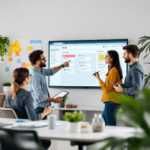What Agile Release Planning Actually Looks Like
When people say “Agile Release Planning,” it sounds more like a concept floating above the clouds than something you can log into and work with. But in Azure DevOps — which we use daily for managing continuous deployments — it’s much more literal. It means creating iterations (called Sprints), mapping work to them, and actually driving releases through specific boards, pipelines, and triggers.
Thank you for reading this post, don't forget to subscribe!Here’s what’s funny: the first few times we tried this, we completely misunderstood how Iterations worked in the back-end. We thought naming a Sprint made it magically connected to a release — spoiler, it doesn’t. You actually have to define the iteration dates, plug them into team settings, and then assign work items to those time ranges. Otherwise, it’s just a floating title on a backlog board — no connection to pipelines or releases.
Let’s pause. Agile Release Planning, in a real-world Azure DevOps scenario, means 3 core things:
- Defining a timeline-driven roadmap — not vision-based, but date-based.
- Working in 1 to 4-week chunks that connect to branches, test plans, and pipelines.
- Triggering the right build + release actions when a Sprint closes.
And no, the Release Pipelines do not inherently understand or care about Sprints. You have to map the timing yourself, either by tags, filters, dates, or naming conventions in your branches. One of the most effective strategies? Naming our feature branches as feature/Sprint04-login-improvements so that we can filter releases later using branch path.
To wrap up, planning an Agile release starts more like organizing a shared calendar than managing code — but once the pieces are in sync, it makes full-cycle delivery predictable.
Setting Up Iteration Paths That Actually Work
The default setup in Azure DevOps makes an assumption that tripped us up early — it expects you to work within static teams. That means each team has to define its own iteration paths, even if everyone’s working toward the same release. If you don’t centralize this from the start, it turns chaos real fast. You’ll assign a task to “Sprint 3” and the QA lead goes, “Which Sprint 3? I see three of them.”
Here’s what we do now:
- Create iteration paths with release-centric naming (e.g.,
R02-Sprint01,R02-Sprint02) under the main project. - Cross-assign them to every team under Project Settings > Team Configuration.
- Set iteration dates for each one — this decides whether your burndown chart shows something or just blank space.
An issue pops up sometimes: Visual Studio may not show the updated iterations immediately if your local cache isn’t cleared. Restarting the client usually fixes this. Also: work items imported via CSV might not attach cleanly to the new Sprint if the path was renamed. Watch out for that.
TABLE: Common Iteration Mistakes & Fixes
| Issue | Why it Happens | How to Fix |
|---|---|---|
| Sprint not showing in Team Board | Team not assigned that iteration path | Go to Project Settings > Teams > Select Team > Iterations and add it |
| Burndown chart stays empty | No dates assigned to iteration path | Edit the iteration and add start/end dates manually |
| Multiple “Sprint 1” paths appear | Each team created its own with same name | Move to one centralized release-named structure |
Ultimately, your iteration setup should be just as structured as your code branches. Otherwise, you’ll spend more time cleaning up inconsistent sprint data than writing features.
Creating and Managing Release Pipelines
Now — moving toward the actual deployment flow. Azure DevOps distinguishes between Build Pipelines (which compile and test the code) and Release Pipelines (which handle deploying the code to environments). You don’t have to use both, but you’ll almost always want to if you’re staged across dev → QA → prod.
The easiest mistake is clicking “Create Release” manually every sprint. Automating this based on tags or branches is key. We set ours to trigger releases whenever a build gets pushed from a branch named release/*. That way, once stories in Sprint 4 are done, we rebase into release/Sprint04, push it, and the pipeline handles the rest.
But testing never felt predictable until we added manual gates between stages. Picture this:
- QA gets the new build automatically.
- But the Prod stage? It waits until someone reviews a checklist and approves.
The bigger win came when we added Pre-deployment approvals. We use them like a conversation checkpoint. Say, if business still needs a feature turned off (more on Feature Flags later), we gate it right there.
Side Note: Using Classic Release Pipelines vs YAML Pipelines? YAML provides better control if you’re fully versioning your deployments with Infrastructure-as-Code. But many teams prefer the visual stages in the Classic view during the planning phase. They hand over to YAML after stabilizing the pipeline flow.
At the end of the day, your Release Pipeline becomes a roadmap enforcement tool — not just a CI/CD vehicle.
Feature Flagging for Controlled Rollouts
We didn’t always use Feature Flags. Honestly, we thought they were too advanced for sprints focused on small app tweaks. But on one release where rollback wasn’t an option and testing time got cut (yeah — sprint scope creep), we flipped strategy.
By integrating LaunchDarkly (a feature flag tool), we started wrapping high-risk logic behind runtime-controlled flags. For example, a payment upgrade in Sprint 5 went behind EnableNewStripeFlow. This flag defaulted to “off” in production, but we tested it live in staging.
What mattered most was that our release pipeline included variables for toggling flag environments. So the same build shipped to all environments, but only activated new flows based on the flag state in that environment. Less drift, faster deployments.
Here’s how to bake this into your Azure DevOps pipeline:
- Use a build variable like
FlagEnvironment=QA, and inject it during deployment step. - In your app code, connect to your flag service passing that environment.
- Set different LaunchDarkly values per environment.
Similar issue occurs when developers leave code behind that was supposed to be gated by a flag – we had to write automated tests that angry-fail if a toggled feature is accessed when it shouldn’t be visible. Surprisingly useful.
To conclude, feature flagging isn’t just an advanced feature — when connected to sprint-based releases, it’s the only way you get to ship fast without losing sleep.
Decoding the Burndown and Velocity Charts
Confession: the first few sprints we ran, the burndown chart looked perfect. Too perfect. Because we were closing tasks after the Sprint ended.
Azure DevOps only counts work items as “done” in the burndown chart if:
- They’re assigned to the current iteration
- They’re marked Completed before the Sprint ends
So yeah — late closures don’t count. They’ll skew your velocity tracking and make you think the team is delivering zero points.
What fixed this for us:
- Using queries to find tasks assigned to a Sprint but not closed in time
- Daily 10-minute syncs where we just update task states — purely administrative
Also, if your team uses custom states (e.g., “Verified”, “Ready for QA”), make sure Azure DevOps knows which one means “done.” Check Process Settings > Workflow States.
GRAPH: Sample Sprint Burndown Line
The bottom line is: clean boards and honest closure timing are more important than fancy dashboards.
Tying Releases to Work Items with Tags
To trace what shipped in a release, Azure DevOps doesn’t automatically bind a release to the Sprint backlog. That’s something you stitch manually — unless you use tags consistently.
What we’ve done for our teams:
- Each work item gets tagged with the Sprint (
Sprint05), and optionally a feature tag - The build pipeline uses
git logdiff from previous sprint commit to current - We extract the work item IDs from commit messages and generate a release summary
If someone forgets to link their branch to a work item or skips commit formatting like AB#481, it breaks traceability. So we enforce a commit template in local Git configs. Here’s what ours looks like:
[feature] Login flow retry (AB#407)
Finally, we display the full list of tagged work items in the Release Summary using a Markdown widget. It pulls directly from a query filtered by the tag for that Sprint — for example: Tags contains Sprint05 AND State = Done.
To sum up, tagging may seem minor, but it’s the connective thread between stories, code, and delivery you can’t afford to skip.