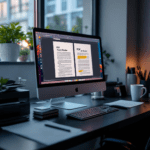What is Adobe Firefly and How It Works
Adobe Firefly is Adobe’s answer to the text-to-image AI revolution. But unlike tools like Midjourney or DALL·E, Firefly lives mainly inside Adobe’s ecosystem—Photoshop, Illustrator, and even web-based generators. It’s trained on Adobe Stock images (which are legally safe), plus public domain and openly licensed content. That matters a lot—you’re less likely to run into commercial licensing headaches.
Thank you for reading this post, don't forget to subscribe!The Firefly web app is ridiculously easy to use. First time I opened it, I typed in “.a goldfish swimming inside a wine glass in a high-end restaurant setting.” It spit out four versions—one had zero water in the glass. Just floating fish. I laughed, then realized I needed to prompt more specifically: “filled with water” helped, but it still ignored gravity in one version. That’s the weird charm of generative tools—it’s all give and take.
Here’s the basic flow in Firefly’s web version:
- Type your prompt inside the prompt box (it’s a huge text input, can fit fairly long text).
- It auto-generates four versions. You can’t click to iterate on just one like some tools—but you can Refresh to get more variants.
- You can choose aspect ratio, content type (photo, graphic, art), and styles from dropdowns.
Once generated, you can download the image or use it in Adobe Express for further editing. But Photoshop integration is where the magic really kicks in. Using tools like Generative Fill (add/remove elements via natural text) inside layers is seamless. I used it once to remove a table from a photo background—and shockingly, it rebuilt the original carpet pattern under the table. I zoomed way in to look for obvious seams and… barely saw one. That felt like cheating 🍷
In short: Adobe Firefly is a surprisingly intuitive and legally safer entry into generative AI, and it feels tailor-made for anyone already editing things in Adobe’s universe.
Core AI Features That Actually Change Creative Work
Here’s where it gets crunchy. Adobe Firefly doesn’t do just one thing. It’s not only text-to-image. Instead, it bundles different models into what they call modules. These spin off into tools like Generative Fill, Text Effects, Vector Recoloring, and more. Each one solves an obvious (and sometimes annoying) pain point for designers.
Generative Fill in Photoshop
This is not a gimmick. Imagine you’ve got a subject with a distracting lamppost behind them. You lasso it, type “remove”, and Firefly replaces it using surrounding textures. Most of the time, it’s surprisingly believable. Once, I asked it to “remove a woman but keep the handbag in place”—that broke pretty hilariously. So yes, it’s good for general object edits, but don’t expect logic when the object has relational context.
Generative Expand
This is another mindblower. You crop an image too tightly? Use the Crop tool and extend the canvas. It auto-fills that new empty space with a match. Expanded a photo of a sandstone canyon—expected patterns matched so well I forgot which part was fake. But try this on tightly detailed city architecture? Yeah, prepare to hit Undo. Symmetry still confuses it.
Text Effects
A web-exclusive for now. You input a word, then describe how it should look—“bubble letters made of jelly beans” gave me usable results instantly. Bonus: you can pick exact font and background transparency. Great for display text in thumbnails or ads. It’s also really fun for sticker design. I used this for a kids’ science club logo request, and the client thought I hand-illustrated it. I absolutely did not. 🤫
Recolor Vectors in Illustrator
This one sort of buzzed under the radar. You can feed a vector file into Illustrator, run “Generative Recolor,” and prompt things like “autumn palette with ochre and burnt orange tones.” It adjusts the existing color groups accordingly—not just a random recolor, but genuinely aware distribution. Tried it on an infographic and it didn’t just change colors—it preserved tone contrast. Saved me a full afternoon.
In short: Each core Firefly module is solving something real—tedious tasks designers have hacked around for years. When it works, it’s like hiring an invisible assistant. When it doesn’t, you’re reminded AI’s still learning nuance.
My Daily Workflow Using Firefly Tools
I use Adobe Firefly not like a big production engine, but like a supercharged helper for micro decisions and speed. Here’s a typical situation. A client sends over a landing page outline and asks: “Can you show us a first version of the hero section?”
I’ll jump into Firefly’s text-to-image and prompt something like “a confident young carpenter smiling in a cozy, sunlit workshop.” I generate it, tweak the prompt, maybe run 3–5 cycles. Once I have a solid image, I clean it with Generative Fill in Photoshop to get rid of odd shadows or hallucinated fingers (yep, still happens sometimes).
Then I use Text Effects to whip up a mock display headline with playful texture—say, “WOODWORKS” made from cork or wood chips. This saves me layering ten bitmap textures over vector fonts manually.
I tried skipping Generative Recolor one time when doing a promo in Illustrator, thinking “I’ll just change the swatches myself”. Mid-process I went back. Firefly’s contextual recoloring was faster, especially for seasonal palette shifts. The difference wasn’t in time saved—it was mental fatigue. I didn’t have to obsess over hue spacing.
In short: Instead of massive overhauls, Firefly saves 3–7 minutes on dozens of tasks—which adds up fast in real-world creative projects.
Limitations and Bugs I Actually Hit
Yes, Firefly can feel like magic. But sometimes, it’s just nonsense in a trench coat.
Over-confident Outputs
When I asked for “girl wearing VR goggles in a forest,” Firefly showed logical environments but melted the hardware into her face. It happens when your prompt creates a weird object fusion. Trying to be too clever in your wording often bites back. Safer phrasing helps: “headset over eyes” instead of “wearing goggles.”
Flat Style Control
Unlike Midjourney where you can embed style tags or upload image references with weight, Firefly has limited prompts + dropdowns. Choose “Modern Art” and you’re hoping it understands your taste from a two-word label. That lack of control gets painful if you’re replicating a brand look repeatedly.
Web-to-App Inconsistencies
This part’s odd. The Text Effects module exists only in the web version, but you can’t transfer it as smart text to Photoshop directly. You either download a PNG or manually vector trace it. Also, Generative Fill in Photoshop behaves differently from the web’s image editor. There’s no central consistency—each flavor of Firefly has its own quirks.
Edge Artifacts
I saw this repeatedly: art borders showing uneven blur or mismatched sections when using Generative Expand. Especially if background gradients were involved. Cleaning them up manually takes 2–3 minutes—but it adds up when doing batch edits.
In short: It’s powerful, yes. But it’s also half-formed in places and missing pro-level input controls if you’re pushing style boundaries or precision layout transferrals.
Use Cases That Are Surprisingly Useful
You’d think Firefly is only for visual effects, but some real-world cases actually surprised me in how practical (and hidden) they were.
- Real estate: Used Generative Fill to clear storage clutter from photo listings.
- Event marketing: Created festival posters with genuine illustration flavor by prompting themes like “vintage jazz street art.” Saved hiring illustrators for drafts.
- Merchandise mockups: Generated styled product views with Firefly to place on tee/bag mockups. Especially effective when the product doesn’t exist yet.
- Video thumbnails: Layered a Firefly-generated character into YouTube thumbnails directly inside Adobe Express. Gave it that semi-cartoon realism clients seem to want lately.
But the most unexpected find? Creating custom emojis for private Slack channels. The Text Effects generator made such clean, consistent icons that our internal joke-emojis turned out… weirdly professional.
In short: The deeper you fold Firefly into non-obvious steps, the more silly-powerful it becomes for real-world asset creation and iteration.
Adobe Firefly Pricing and Usage Limits
Firefly sits inside Adobe’s Creative Cloud plan—but it does have limitations. If you’re on the free trial, you get access to everything, but limited “Generative Credits.” Every image generation or text manipulation counts toward those credits. Once you run out, you either experience delays or lose access entirely for the month depending on your plan.
If you’re using Photoshop’s Generative Fill, that uses credits too. I did not realize that the first week and burned through about 80% of my allowance without noticing. No big popup warns you. You have to check usage manually.
Once credits are gone, it doesn’t block the tools—but the generation time slows down and prioritization drops. You’re put in what Adobe calls a “standard queue” rather than “fast queue.” If you’re on a deadline, this delay might drive you nuts.
In short: Firefly works best with a paid Creative Cloud plan, but watch your credits—tool access slows and quality may degrade when you’re out.
Should You Use Firefly or Wait
Firefly is not the most advanced AI generator across the board. Midjourney produces better art. DALL·E might be more imaginative. But Firefly is the one that works with your edits, inside the tools you already use—especially if you’re already living in Photoshop or Illustrator all day.
It’s the most responsible tool in terms of legal output. If you’re doing client work like social media, marketing design, mockups, or anywhere licensing might be risky, Firefly is gold. I heard one agency switched all their internal ideation to Firefly-based mocks just to avoid copyright review delays.
Where Firefly needs to improve: style control, prompt nuance, system-wide consistency. Where it wins: speed, safety, and familiarity. Also: the feeling you get when a task you hate vanishes after typing one sentence? Kind of addictive. 🧠
In short: If your work flows through Adobe tools, Firefly has already earned a spot. It’s not perfect—but it moves faster than meetings, and that’s saying something.