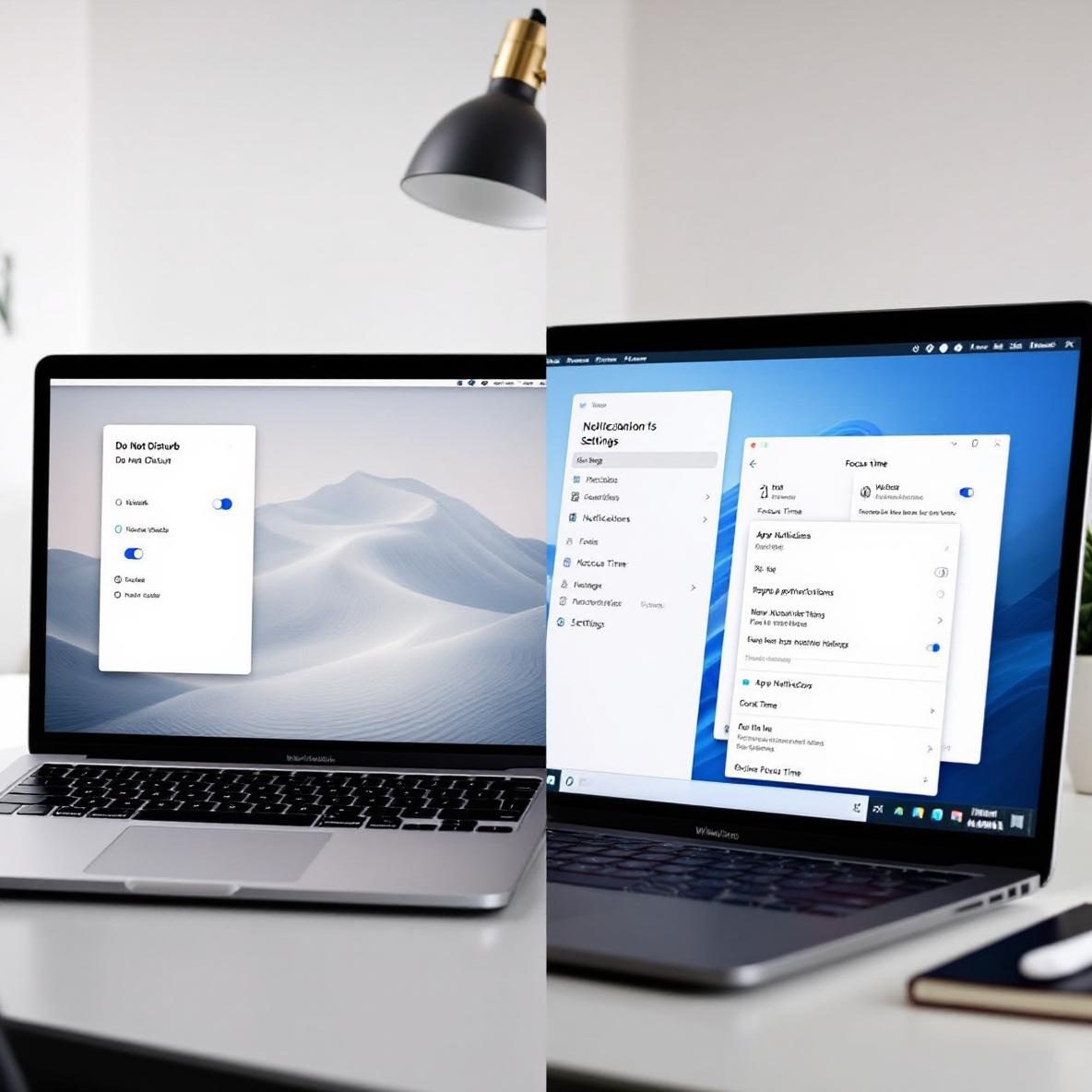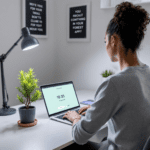Why Desktop Notifications Keep Interrupting You
Let’s be real — you sit down to focus, finally get into the zone, and then: ding. Outlook wants your attention for the tenth time, and Microsoft Teams is flashing again for a message that could’ve been an emoji reaction. If you’re on a Mac, the bouncing icon starts doing laps on the dock. If you’re on Windows, pop-ups dance in the corner like it’s their job. This isn’t just annoying — it messes with your actual brain flow.
Thank you for reading this post, don't forget to subscribe!What’s happening behind the scenes is your system’s push notification settings are a chaotic, noisy default. On both macOS and Windows, most apps have permission to notify you whenever they want. Every new app you install immediately joins the notification party. Worse, many people don’t know how to shut them up without breaking important alerts like calendar reminders or Do Not Disturb timers. I’ve had days where a stray Slack ping yanked my attention out of a 45-minute uninterrupted design session — it set me back like 20 minutes just regaining that depth of focus.
The first and most consistent fix across both systems is enabling full system-level Focus Mode (macOS) or Focus Assist (Windows). But here’s the kicker: just turning them on doesn’t always work because many apps sneak through as “priority notifications,” and some default setups expose calendar-driven reminders unintentionally. This requires manual tuning — and we’re going to dive deep into that next.
To cut it short, the root of the problem isn’t just the alerts. It’s that the alert system itself is completely open by default — think of it like giving every guest at your party a microphone. Not great for focus.
Mac: Focus Mode, App Overrides & Schedule Settings
macOS has made big strides with its Focus Mode, especially after Monterey rolled out the enhanced Focus profiles. But — this trips up a lot of people — unless you specifically tag your apps or set preferences per profile, it does almost nothing beyond muting sounds. Silent chaos is still chaos.
Here’s how I tamed it step by step:
Step 1: Open System Settings → Focus
On macOS Ventura or later, go to System Settings > Focus. Make sure you’re not just toggling Do Not Disturb for 1 hour. Instead, create a Focus profile — I made one called “Deep Work” — where you can assign which contacts and apps can notify you.
By default, Messages and Calendar will sneak in. Uncheck them unless crucial. If you’re paranoid (like I was), you can allow just your mom and your team lead by using the “People” section.
Step 2: Customize App Behavior Per Focus
This is not obvious at first. Scroll under the Apps section and choose wisely. For example, I allowed WhatsApp only in my “Break” profile and left it out of everything else. Pop-ups won’t bother me mid-write anymore. You can even block Safari tab notifications from news sites.
🍏 Tip: Use the “Smart Activation” function so Focus Mode automagically switches when you’re at your desk (based on GPS/WiFi/time of day).
Step 3: Silence Notifications on Lock Screen
Go to System Settings > Notifications and disable “Allow notifications when screen is locked” across any apps you don’t need to trigger a response for.
In summary, setting one global Focus profile isn’t enough. You’ve got to carve them up — deep work, light response mode, meetings — and tell each app where it belongs.
Windows: Focus Assist, Quiet Hours & Notification Rules
Windows 11 (and 10 to some extent) includes a feature called Focus Assist, but just turning it on once doesn’t stick. That’s why tons of people say, “I turned it on, but Teams still alerts me!” You have to modify rules underneath to make it actually behave.
Step 1: Open Settings → System → Notifications → Focus Assist
Pick between “Priority only,” “Alarms only,” or “Off.” Here’s what finally worked for me: I chose “Priority only” and customized the priority list. That’s the hidden gem — click “Customize your priority list.” Remove anything that doesn’t require an instant response. I took Outlook and Teams off mine entirely.
Step 2: Adjust Automatic Rules
This part is key. Scroll down to “Automatic rules.” Set it to activate:
- During specific hours (e.g., 9 AM–12 PM daily)
- When duplicating your display (presentations)
- When playing games or full-screen apps
I use the time-based rule for morning deep work and the display rule during client calls so I don’t get interrupted mid-screen-share.
Step 3: Mute Unwanted App Sounds
Still hearing pings? That’s often a separate issue. Head to Settings > System > Sound > App volume and device preferences. Lower app-specific sounds there. Some video conferencing apps go rogue and have their own notification sound channels — like Zoom or Webex — which aren’t tied to Focus Assist.
🪟 Tip: Teams doesn’t respect Focus Assist by default. Inside Teams, go to Settings > Notifications and disable banner + sound for everything that isn’t 911-level urgent.
In the end, you need at least two coordinated changes: Focus Assist with a cleaned up priority list AND direct app-level notification muting.
Tailored Profiles: Work, Meetings, Personal Time
Here’s where both Macs and PCs finally shine. You can create entirely separate usage-based profiles that each control notifications differently. The error most users make is using just the default Do Not Disturb or Focus once and expecting magic.
On Mac: Per-Profile Setup
Make multiple Focus Modes like the following:
| Profile Name | Apps Allowed | Scheduled? |
|---|---|---|
| Deep Work | None | Yes, 9AM–12PM |
| Meetings | Calendar, Zoom | Smart activate during calls |
| Personal | Messages, WhatsApp | Evenings & weekends |
On Windows: Task-Based Focus Assist
Although Windows doesn’t allow multiple named profiles, you can simulate this with a mix of automatic time triggers and app notification settings. I have one setup that blocks all social messaging during morning hours and lets them back in after lunch. You do this by:
- Creating Scheduled Focus Assist time
- Muting chat apps manually in their own settings
- Disabling Windows Notification Badges during sessions
This setup ensures your system behaves differently depending on what kind of work you’re doing — which, let’s face it, is how most of us operate across a week.
Ultimately, flexible profiles give your brain space to re-focus without losing control over the important stuff.
How to Stop Teams, Slack, or Outlook Overrides
Here’s where things get truly irrational. Some apps — particularly Microsoft Teams and Outlook — just override your system settings. They assume you always want to hear from them, even during quiet time.
I ran into a maddening loop where I had macOS Do Not Disturb enabled, but Slack notifications still flashed on screen because the app was treating itself like a “chat” app (and Apple lets those through by default — bad move). Same thing with Teams on Windows. Even with Focus Assist on, banners popped up until I disabled them directly.
Important fixes include:
- Slack (Mac): Preferences > Notifications > Mute all notifications. You can set notification schedules here too, or allow only @mentions.
- Teams (Windows): Go to Settings > Notifications > Change banner style to “Only in feed” for all activity types.
- Outlook: Turn off desktop alerts via File > Options > Mail > Message Arrival.
✋ Heads up: Slack also pushes alerts through mobile if desktop is idle, so check device sync settings — or else your phone buzzes instead!
The bottom line is, don’t trust system-wide Focus Modes alone. Go inside the major productivity apps and manually tell them to shut up.
Using System Triggers to Automate Quiet Time
If you want to go even deeper — and you’re up for playing with tools — you can automatically activate Focus or Do Not Disturb based on triggers. This changes everything.
Here’s what I’ve set on my Mac using Shortcuts — Apple’s built-in automation tool:
Mac Shortcut: When a Meeting Starts
Trigger: Calendar event with video conference link
Action: Enable “Meeting Mode” Focus
This uses a condition in Shortcuts app that looks for any event with a Zoom/Google Meet link. Once it starts, it turns on your Focus profile, silences Slack and Messages, and lowers system volume to 30%.
Windows Scheduled Task
In Windows Task Scheduler:
Trigger: Every weekday at 8:55AM
Action: Run PowerShell script that sets Focus Assist to “Priority only”
This required a small CLI tweak but worked perfectly. Supported by Microsoft’s built-in automation tools — though not advertised heavily.
⛔ Pitfall: Changing focus state manually during a scheduled block sometimes causes automations to restart unexpectedly. You may see a “now entering work mode” alert even after you’ve already started.
To conclude, pairing automation with Focus settings closes the loop — it prevents the human error of forgetting to enable them in the first place.