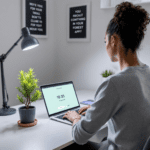Biometrics Basics What It Is and What It Replaces
Biometric authentication uses individual physical or behavioral characteristics to log you into devices or systems — things like your fingerprint, face shape, iris, or even typing rhythm. Instead of punching in a password every time (which I’ve personally reset more than a dozen times this year alone), you just look at your phone, or tap your thumb.
Thank you for reading this post, don't forget to subscribe!The moment you get past the initial setup, you start saving those micro-moments. Logging into your project management tools, unlocking your phone mid-task, confirming payment without hunting for a password manager — all shaved off into nearly-invisible wins.
Common types of biometric authentication include:
- Fingerprint recognition — widely available on phones and laptops
- Facial recognition — iPhones use Face ID; Windows calls its version Windows Hello
- Iris recognition — used in some high-security Android devices
- Voice recognition — common in call centers for identity verification
Before I switched to fingerprint-based logins, I had a mess of different password schemes, some in an old CSV file I’d manually backed up every month. With biometric logins replacing those clunky inputs, I gained not just speed, but fewer distractions.
Real Side Effect: Your cognitive load (mental effort) drops. You’re not “thinking” about how to log in — it just gets out of your way.
Overall, biometrics subtly shifts digital access from being an active disruption to a background process you trust.
Setup Walkthrough Across Devices Apps and Platforms
The fastest way to boost productivity using biometrics is to make sure it’s turned on across as many tools as possible — but setup varies a ton. Here’s where I ran into friction:
| Platform | Biometric Option | Setup Path | Common Hiccups |
|---|---|---|---|
| Windows laptop | Windows Hello (Face or Fingerprint) | Settings → Accounts → Sign-in Options | Camera compatibility is hit-or-miss |
| MacBook | Touch ID (Fingerprint) | System Settings → Touch ID & Password | Only newer models support it |
| Android phone | Fingerprint, Face Unlock | Settings → Biometrics & Security | Face unlock less secure on budget models |
| iPhone | Face ID, Touch ID | Settings → Face ID & Passcode | Face ID struggles with masks or low lighting |
I ran into a surprising issue on my ThinkPad: the fingerprint sensor didn’t recognize my index finger after I cleaned the keyboard. Turned out my oily skin left a residual smudge that messed with recognition until I wiped the sensor.
If an app supports native biometric login (like a banking app), it’s often buried under Settings → Account → Security or something equally inconspicuous. Slack, Notion, and Asana don’t support direct biometric logins, but Tonkean and Evernote do — and I was genuinely shocked how frictionless login became on mobile.
To wrap up, enabling biometrics across all supported devices AND within key apps is the pivotal setup step that creates the domino effect across your workflow.
When Biometrics Actually Feels Faster
A big misconception is that biometrics only saves you a second or two per login — so what’s the real gain? The truth is, it’s not about the few seconds, it’s about staying in flow.
Here’s what I logged over six days using a simple time tracker to compare flows with and without biometrics:
| Action | Time Without Biometrics | Time With Biometrics |
|---|---|---|
| Unlock laptop | ~10 seconds (password input) | ~2 seconds (fingerprint) |
| Open project dashboard (mobile) | ~9 seconds (email + 2FA code) | ~2 seconds (Face ID) |
| Banking app check-in | ~15 seconds (PIN + SMS) | ~3 seconds (Face ID) |
This isn’t about shaving five seconds off once. It’s about not breaking your mental concentration five times before lunch.
I noticed I was far more likely to switch tasks fearlessly — like checking Asana for updates or skimming bank transactions — because I didn’t see those apps as annoying friction points anymore.
Finally, biometric logins reduce “decision fatigue.” You don’t have to remember if a service requires a long complex password or which password manager holds it. You just… look at your screen.
Ultimately, it’s less about raw speed and more about interruption elimination across the digital day.
Reliability and What Breaks It
Biometrics aren’t foolproof, and I’ve personally been locked out of my laptop during a snowy hike because my fingerprint reader refused to register cold fingers. Here’s what typically breaks biometric authentication — and how to patch around it:
- Environmental issues — Wet or dirty fingers won’t scan. Fix: Use multiple finger registrations.
- Lighting conditions — Face scanners often fail in low light. Fix: Enroll alternate angles in brighter light.
- Hardware malfunctions — Sensors wear out over time. Fix: Keep a strong fallback password or PIN.
- Software glitches — A system update can suddenly break scanner drivers. Fix: Reinstall drivers manually, or boot into safe mode and roll back.
iPhone Face ID gave me the most frustration after I got a new pair of glasses. Half of my unlock attempts started failing until I re-registered my face while wearing them. I now update my Face ID every few months, just to preempt stuff like that.
Some apps toss biometric logins out altogether after a period of inactivity. Adobe Creative Cloud is notorious for this — I had to re-enable biometric sign-in manually every two weeks.
As a final point, reliability isn’t about how often it fails — but how frustrating the fallback feels when it does.
Security Wins You Don’t See at First
Most people switch to biometrics for convenience, but the passive security bump is where things get interesting.
Passwords can be leaked. Two-factor codes can be phished. But biometric data… isn’t stored in the cloud. Apple’s Secure Enclave and Android’s Trusted Execution Environment keep your face or fingerprint data encrypted and locally isolated. So even if your phone is stolen, the data itself can’t be extracted short of physical attack-level precision.
The moment I migrated to Face ID-only on my iPhone and turned off password auto-fill from third-party services, I saw a total drop in password autofill phishing moments. I used to accidentally fill in fake logins on cloned sites — now it can’t happen because Face ID simply doesn’t trigger if the domain is impostor.
Similarly, Google’s Pixel line uses a sensor that disables face unlock at a specific tilt angle — preventing someone from unlocking your phone by pointing it at you while you’re asleep.
These passive defenses aren’t learnable habits — they’re pre-baked, invisible shields. And because you don’t have to remember to use them, they close off attack paths while making your day easier, not harder.
The bottom line is, biometrics don’t just make it easier to log in — they make bad habits harder to exploit.
Workplace Challenges and Admin Settings
Biometric login seems like a dream for solo users, but in enterprise teams, things get political fast.
The biggest blocker I hit in a client org was that the IT department had biometric login disabled due to concerns about legal exposure. Specifically: if an employee is forced to unlock a laptop under duress (e.g., border crossing), biometric data might not have the same legal protection as a password.
Some internal systems (especially older SAP, Oracle, and HR tools) straight-up don’t support biometric login. So you get weird inconsistency: team can use biometrics on mobile but not on their main desktop environment — leading to shadow use of third-party apps where people re-enable it unofficially.
Admins can enable biometric login via Microsoft Group Policy Editor or Apple Configurator, but the balancing act is real: convenience versus compliance.
For distributed teams using tools with native biometric login (like ClickUp or Zoho), enabling it via SSO (Single Sign-On) integration is possible — but setup is multi-step, involving identity provider configurations and token enforcement.
I’ve seen startups benefit the most. They don’t have the red tape, so nobody objects to letting biometric logins replace most two-factor flows. When onboarding freelancers at my own remote shop, requiring biometric auth meant I didn’t have to chase temporary passwords or SMS 2FA loops.
To sum up, large teams must weigh policy compatibility, but smaller ones can turn biometric access into a real productivity unlock with minimal friction.
Futureproofing How to Keep Biometric Logins Useful
Like any tool, biometrics only stay sharp if you keep them updated. Tech shifts, personal appearance changes, and OS updates all affect how smoothly your face or fingerprint gets recognized.
Things I recommend that have genuinely kept things smooth for me:
- Re-enroll your face or fingerprint every few months — seasonal changes (sunburn, dry skin, glasses) matter
- Train multiple versions — most systems let you register more than one print (e.g., index + thumb)
- Update device OS — especially for Android users, outdated firmware can break sensor compatibility
- Balance convenience and fallback — having a complex backup PIN or passphrase sucks… until your sensor breaks
This also happens when you skip enrolling a second method: I saw a friend get permanently locked out of a Pixel device when the fingerprint sensor failed and he had forgotten his backup PIN.
Finally, cloud platforms like Okta, OneLogin, and even Microsoft Azure are starting to add deeper biometric integrations. FIDO2 keys with built-in biometric support will likely become standard across enterprise sign-ins next year. For the average user, this means less friction — and fewer passwords — over time, not more.
At the end of the day, biometric authentication does more than unlock your phone. It changes how often you hesitate, how fast you switch contexts, and whether bad habits get in your way — without making you think about any of it.